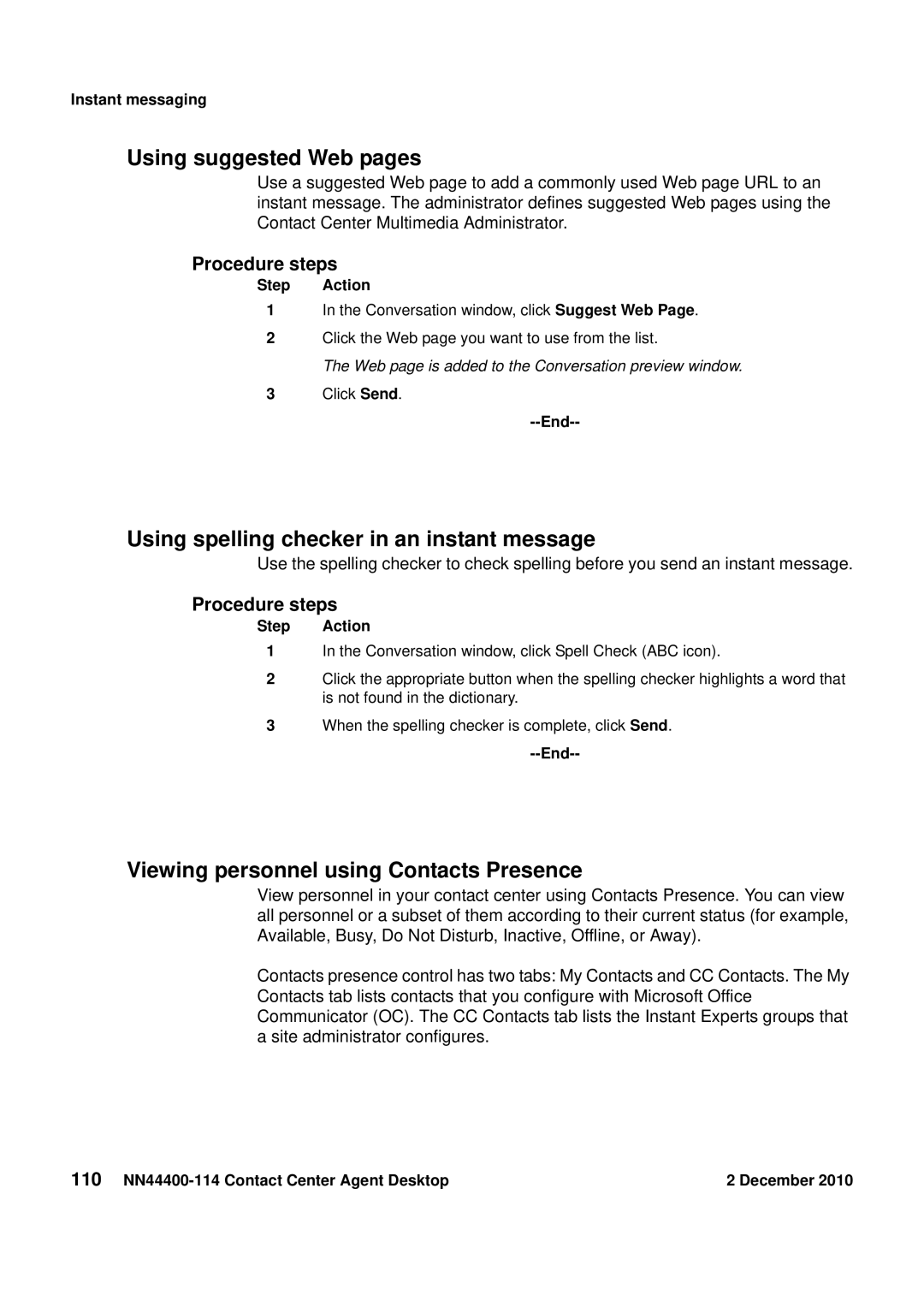Instant messaging
Using suggested Web pages
Use a suggested Web page to add a commonly used Web page URL to an instant message. The administrator defines suggested Web pages using the Contact Center Multimedia Administrator.
Procedure steps
Step Action
1In the Conversation window, click Suggest Web Page.
2Click the Web page you want to use from the list.
The Web page is added to the Conversation preview window.
3Click Send.
--End--
Using spelling checker in an instant message
Use the spelling checker to check spelling before you send an instant message.
Procedure steps
Step Action
1In the Conversation window, click Spell Check (ABC icon).
2Click the appropriate button when the spelling checker highlights a word that is not found in the dictionary.
3When the spelling checker is complete, click Send.
--End--
Viewing personnel using Contacts Presence
View personnel in your contact center using Contacts Presence. You can view all personnel or a subset of them according to their current status (for example, Available, Busy, Do Not Disturb, Inactive, Offline, or Away).
Contacts presence control has two tabs: My Contacts and CC Contacts. The My Contacts tab lists contacts that you configure with Microsoft Office Communicator (OC). The CC Contacts tab lists the Instant Experts groups that a site administrator configures.
110 | 2 December 2010 |