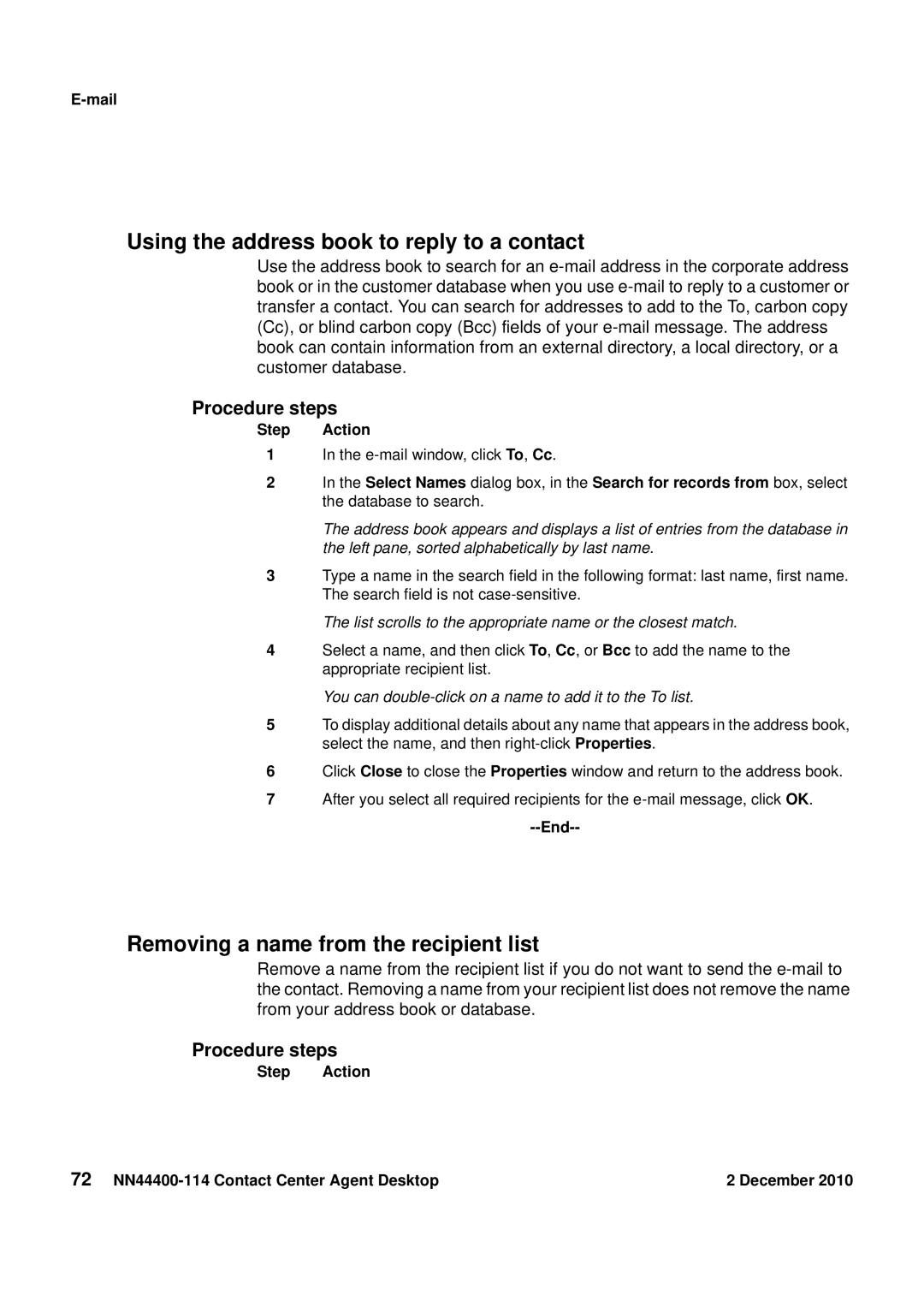E-mail
Using the address book to reply to a contact
Use the address book to search for an
Procedure steps
Step Action
1In the
2In the Select Names dialog box, in the Search for records from box, select the database to search.
The address book appears and displays a list of entries from the database in the left pane, sorted alphabetically by last name.
3Type a name in the search field in the following format: last name, first name. The search field is not
The list scrolls to the appropriate name or the closest match.
4Select a name, and then click To, Cc, or Bcc to add the name to the appropriate recipient list.
You can double-click on a name to add it to the To list.
5To display additional details about any name that appears in the address book, select the name, and then
6Click Close to close the Properties window and return to the address book.
7After you select all required recipients for the
--End--
Removing a name from the recipient list
Remove a name from the recipient list if you do not want to send the
Procedure steps
Step Action
72 | 2 December 2010 |