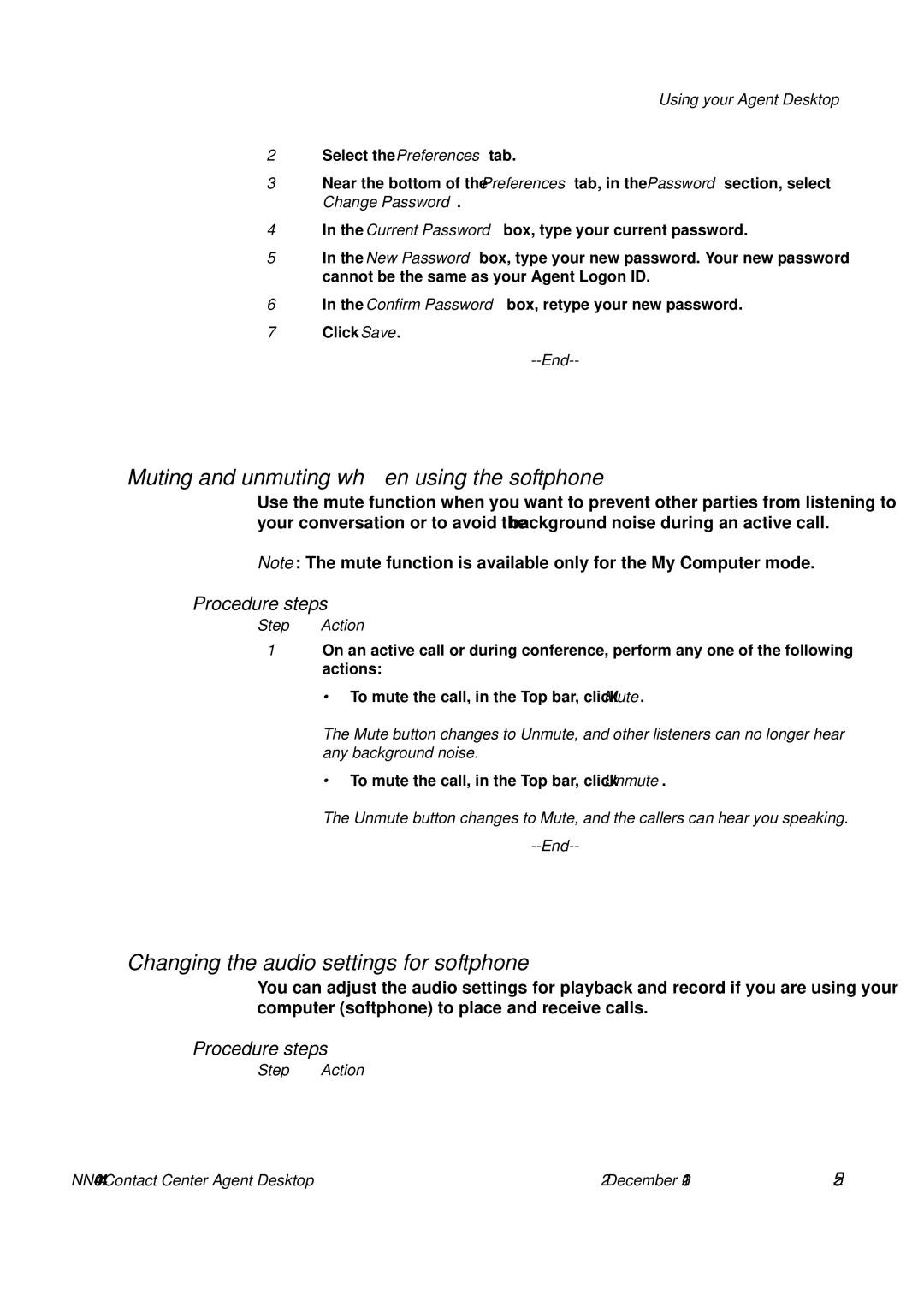Using your Agent Desktop
2Select the Preferences tab.
3Near the bottom of the Preferences tab, in the Password section, select Change Password.
4In the Current Password box, type your current password.
5In the New Password box, type your new password. Your new password cannot be the same as your Agent Logon ID.
6In the Confirm Password box, retype your new password.
7Click Save.
--End--
Muting and unmuting when using the softphone
Use the mute function when you want to prevent other parties from listening to your conversation or to avoid the background noise during an active call.
Note: The mute function is available only for the My Computer mode.
Procedure steps
Step Action
1On an active call or during conference, perform any one of the following actions:
• To mute the call, in the Top bar, click Mute.
The Mute button changes to Unmute, and other listeners can no longer hear any background noise.
•To mute the call, in the Top bar, click Unmute.
The Unmute button changes to Mute, and the callers can hear you speaking.
--End--
Changing the audio settings for softphone
You can adjust the audio settings for playback and record if you are using your computer (softphone) to place and receive calls.
Procedure steps
Step Action
2 December 2010 25 |