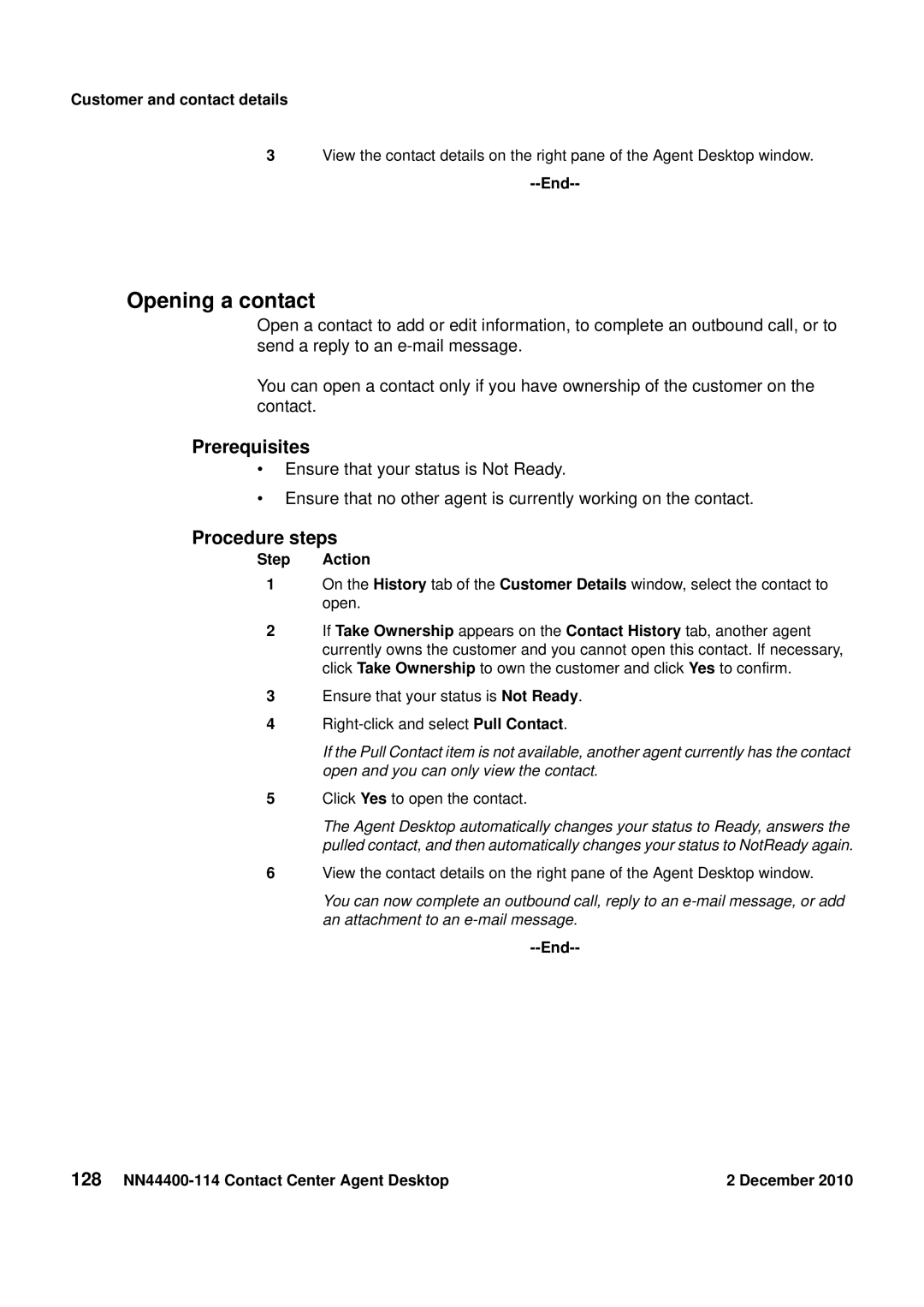Customer and contact details
3View the contact details on the right pane of the Agent Desktop window.
--End--
Opening a contact
Open a contact to add or edit information, to complete an outbound call, or to send a reply to an
You can open a contact only if you have ownership of the customer on the contact.
Prerequisites
•Ensure that your status is Not Ready.
•Ensure that no other agent is currently working on the contact.
Procedure steps
Step Action
1On the History tab of the Customer Details window, select the contact to open.
2If Take Ownership appears on the Contact History tab, another agent currently owns the customer and you cannot open this contact. If necessary, click Take Ownership to own the customer and click Yes to confirm.
3Ensure that your status is Not Ready.
4
If the Pull Contact item is not available, another agent currently has the contact open and you can only view the contact.
5Click Yes to open the contact.
The Agent Desktop automatically changes your status to Ready, answers the pulled contact, and then automatically changes your status to NotReady again.
6View the contact details on the right pane of the Agent Desktop window.
You can now complete an outbound call, reply to an
--End--
128 | 2 December 2010 |