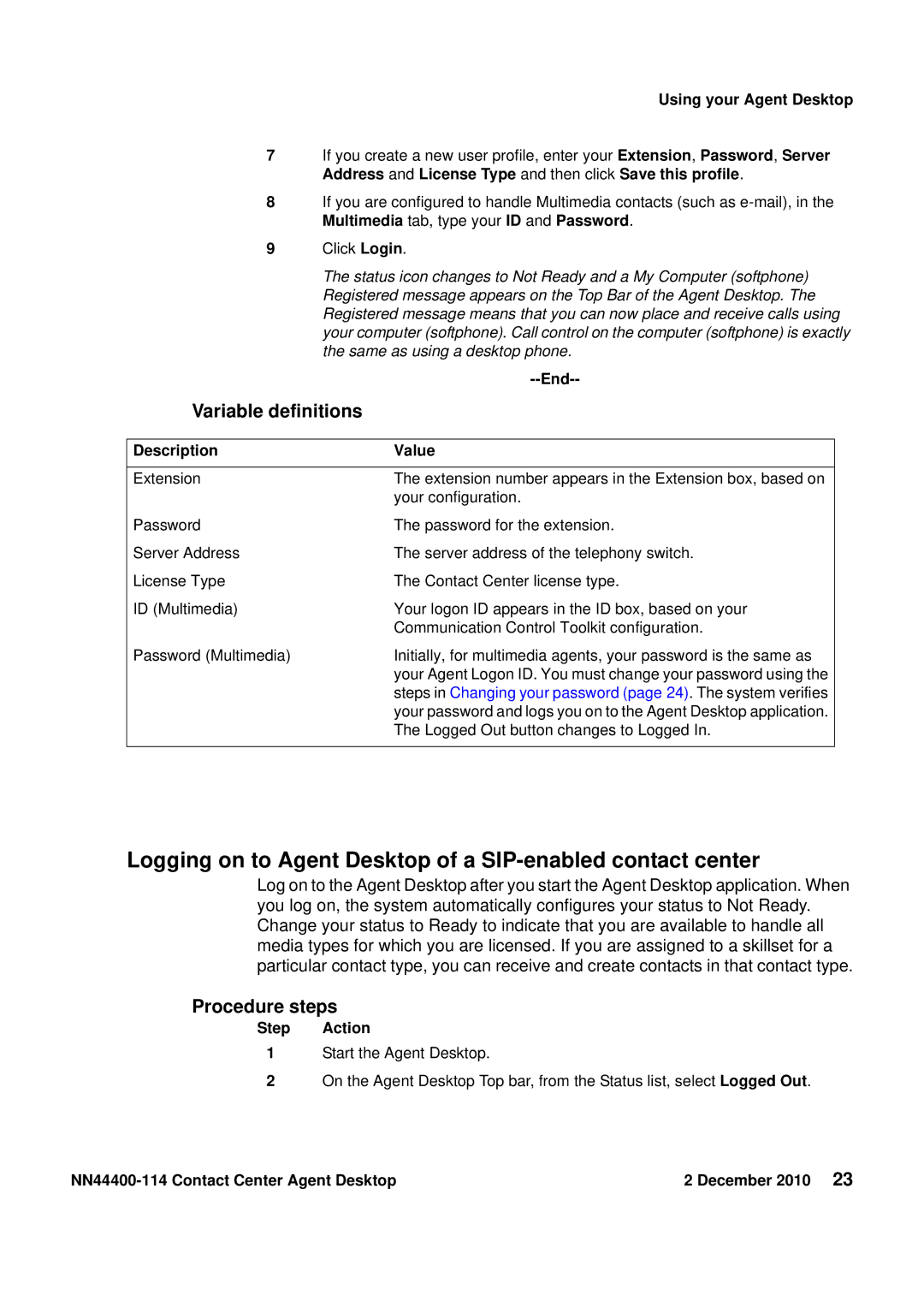Using your Agent Desktop
7If you create a new user profile, enter your Extension, Password, Server Address and License Type and then click Save this profile.
8If you are configured to handle Multimedia contacts (such as
9Click Login.
The status icon changes to Not Ready and a My Computer (softphone) Registered message appears on the Top Bar of the Agent Desktop. The Registered message means that you can now place and receive calls using your computer (softphone). Call control on the computer (softphone) is exactly the same as using a desktop phone.
|
|
Variable definitions |
|
|
|
Description | Value |
|
|
Extension | The extension number appears in the Extension box, based on |
| your configuration. |
Password | The password for the extension. |
Server Address | The server address of the telephony switch. |
License Type | The Contact Center license type. |
ID (Multimedia) | Your logon ID appears in the ID box, based on your |
| Communication Control Toolkit configuration. |
Password (Multimedia) | Initially, for multimedia agents, your password is the same as |
| your Agent Logon ID. You must change your password using the |
| steps in Changing your password (page 24). The system verifies |
| your password and logs you on to the Agent Desktop application. |
| The Logged Out button changes to Logged In. |
|
|
Logging on to Agent Desktop of a SIP-enabled contact center
Log on to the Agent Desktop after you start the Agent Desktop application. When you log on, the system automatically configures your status to Not Ready. Change your status to Ready to indicate that you are available to handle all media types for which you are licensed. If you are assigned to a skillset for a particular contact type, you can receive and create contacts in that contact type.
Procedure steps
Step Action
1Start the Agent Desktop.
2On the Agent Desktop Top bar, from the Status list, select Logged Out.
2 December 2010 23 |