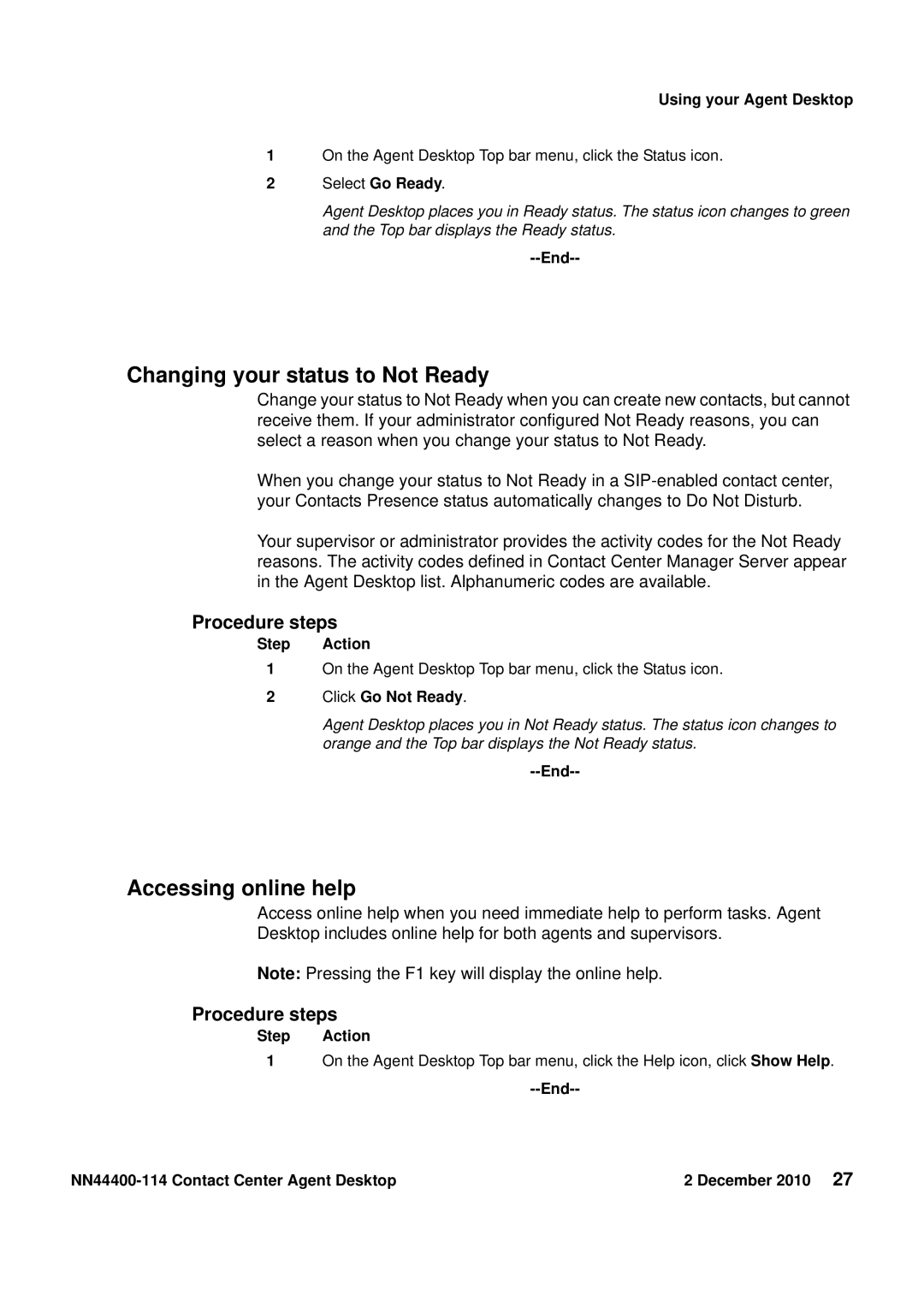Using your Agent Desktop
1On the Agent Desktop Top bar menu, click the Status icon.
2Select Go Ready.
Agent Desktop places you in Ready status. The status icon changes to green and the Top bar displays the Ready status.
--End--
Changing your status to Not Ready
Change your status to Not Ready when you can create new contacts, but cannot receive them. If your administrator configured Not Ready reasons, you can select a reason when you change your status to Not Ready.
When you change your status to Not Ready in a
Your supervisor or administrator provides the activity codes for the Not Ready reasons. The activity codes defined in Contact Center Manager Server appear in the Agent Desktop list. Alphanumeric codes are available.
Procedure steps
Step Action
1On the Agent Desktop Top bar menu, click the Status icon.
2Click Go Not Ready.
Agent Desktop places you in Not Ready status. The status icon changes to orange and the Top bar displays the Not Ready status.
--End--
Accessing online help
Access online help when you need immediate help to perform tasks. Agent Desktop includes online help for both agents and supervisors.
Note: Pressing the F1 key will display the online help.
Procedure steps
Step Action
1On the Agent Desktop Top bar menu, click the Help icon, click Show Help.
--End--
| 2 December 2010 27 |