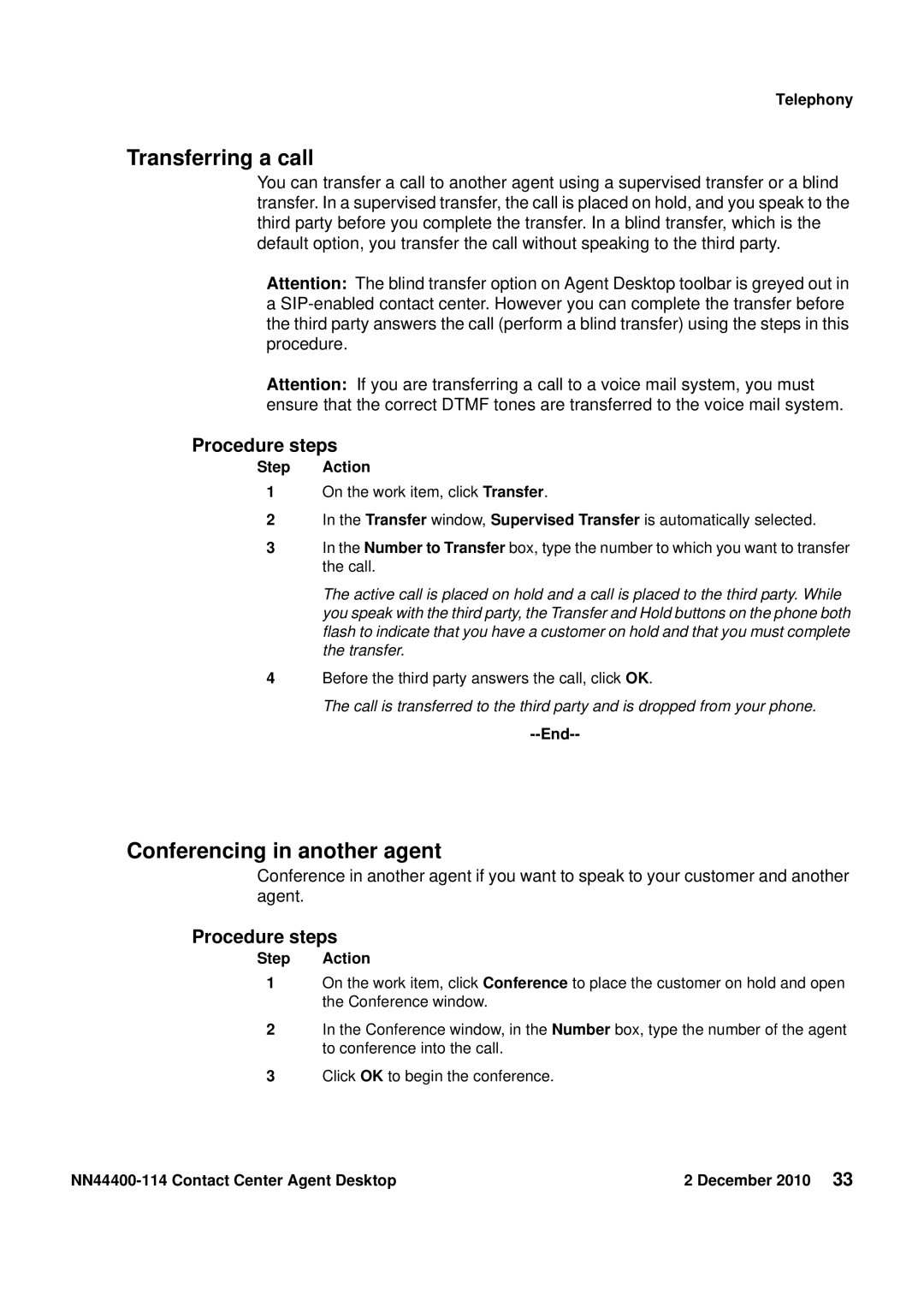Telephony
Transferring a call
You can transfer a call to another agent using a supervised transfer or a blind transfer. In a supervised transfer, the call is placed on hold, and you speak to the third party before you complete the transfer. In a blind transfer, which is the default option, you transfer the call without speaking to the third party.
Attention: The blind transfer option on Agent Desktop toolbar is greyed out in a
Attention: If you are transferring a call to a voice mail system, you must ensure that the correct DTMF tones are transferred to the voice mail system.
Procedure steps
Step Action
1On the work item, click Transfer.
2In the Transfer window, Supervised Transfer is automatically selected.
3In the Number to Transfer box, type the number to which you want to transfer the call.
The active call is placed on hold and a call is placed to the third party. While you speak with the third party, the Transfer and Hold buttons on the phone both flash to indicate that you have a customer on hold and that you must complete the transfer.
4Before the third party answers the call, click OK.
The call is transferred to the third party and is dropped from your phone.
--End--
Conferencing in another agent
Conference in another agent if you want to speak to your customer and another agent.
Procedure steps
Step Action
1On the work item, click Conference to place the customer on hold and open the Conference window.
2In the Conference window, in the Number box, type the number of the agent to conference into the call.
3Click OK to begin the conference.
| 2 December 2010 33 |