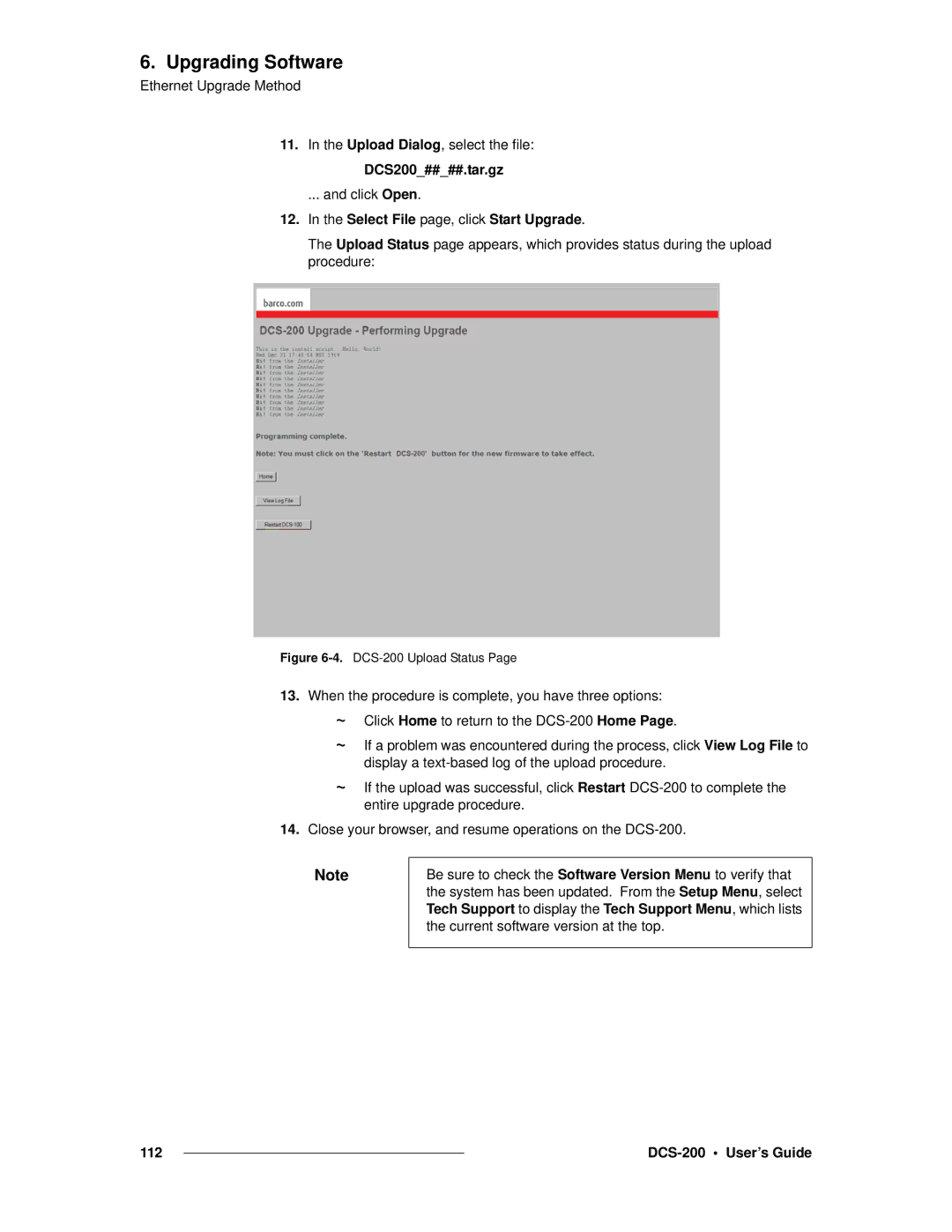6. Upgrading Software
Ethernet Upgrade Method
11.In the Upload Dialog, select the file:
DCS200_##_##.tar.gz
... and click Open.
12.In the Select File page, click Start Upgrade.
The Upload Status page appears, which provides status during the upload procedure:
Figure 6-4. DCS-200 Upload Status Page
13.When the procedure is complete, you have three options:
~Click Home to return to the
~If a problem was encountered during the process, click View Log File to display a
~If the upload was successful, click Restart
14.Close your browser, and resume operations on the
Note
Be sure to check the Software Version Menu to verify that the system has been updated. From the Setup Menu, select Tech Support to display the Tech Support Menu, which lists the current software version at the top.
112 |
|
|
|