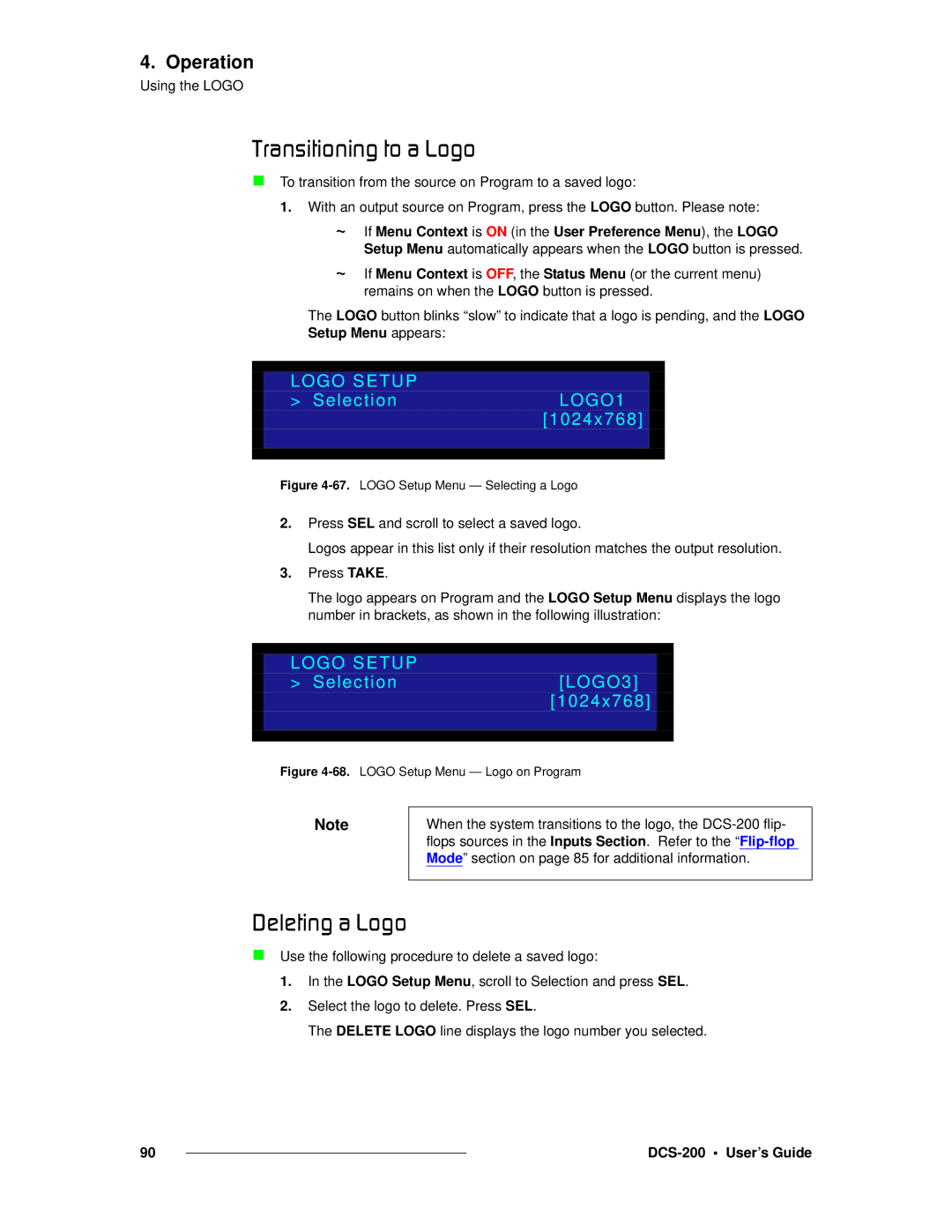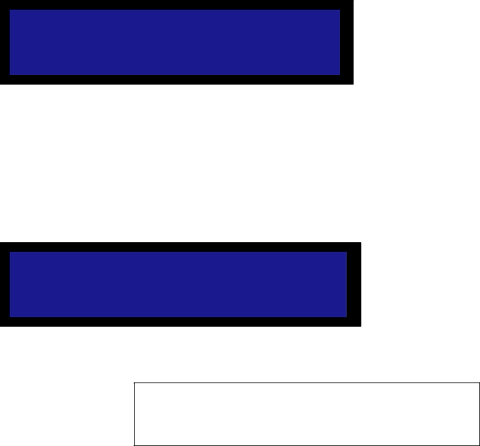
4. Operation
Using the LOGO
qê~åëáíáçåáåÖ=íç=~=içÖç
To transition from the source on Program to a saved logo:
1.With an output source on Program, press the LOGO button. Please note:
~If Menu Context is ON (in the User Preference Menu), the LOGO Setup Menu automatically appears when the LOGO button is pressed.
~If Menu Context is OFF, the Status Menu (or the current menu) remains on when the LOGO button is pressed.
The LOGO button blinks “slow” to indicate that a logo is pending, and the LOGO
Setup Menu appears:
LOGO SETUP
> SelectionLOGO1 [1024x768]
Figure 4-67. LOGO Setup Menu — Selecting a Logo
2.Press SEL and scroll to select a saved logo.
Logos appear in this list only if their resolution matches the output resolution.
3.Press TAKE.
The logo appears on Program and the LOGO Setup Menu displays the logo number in brackets, as shown in the following illustration:
LOGO SETUP
> Selection[LOGO3] [1024x768]
Figure 4-68. LOGO Setup Menu — Logo on Program
Note
When the system transitions to the logo, the
aÉäÉíáåÖ=~=içÖç
Use the following procedure to delete a saved logo:
1.In the LOGO Setup Menu, scroll to Selection and press SEL.
2.Select the logo to delete. Press SEL.
The DELETE LOGO line displays the logo number you selected.
90 |
|
|
|