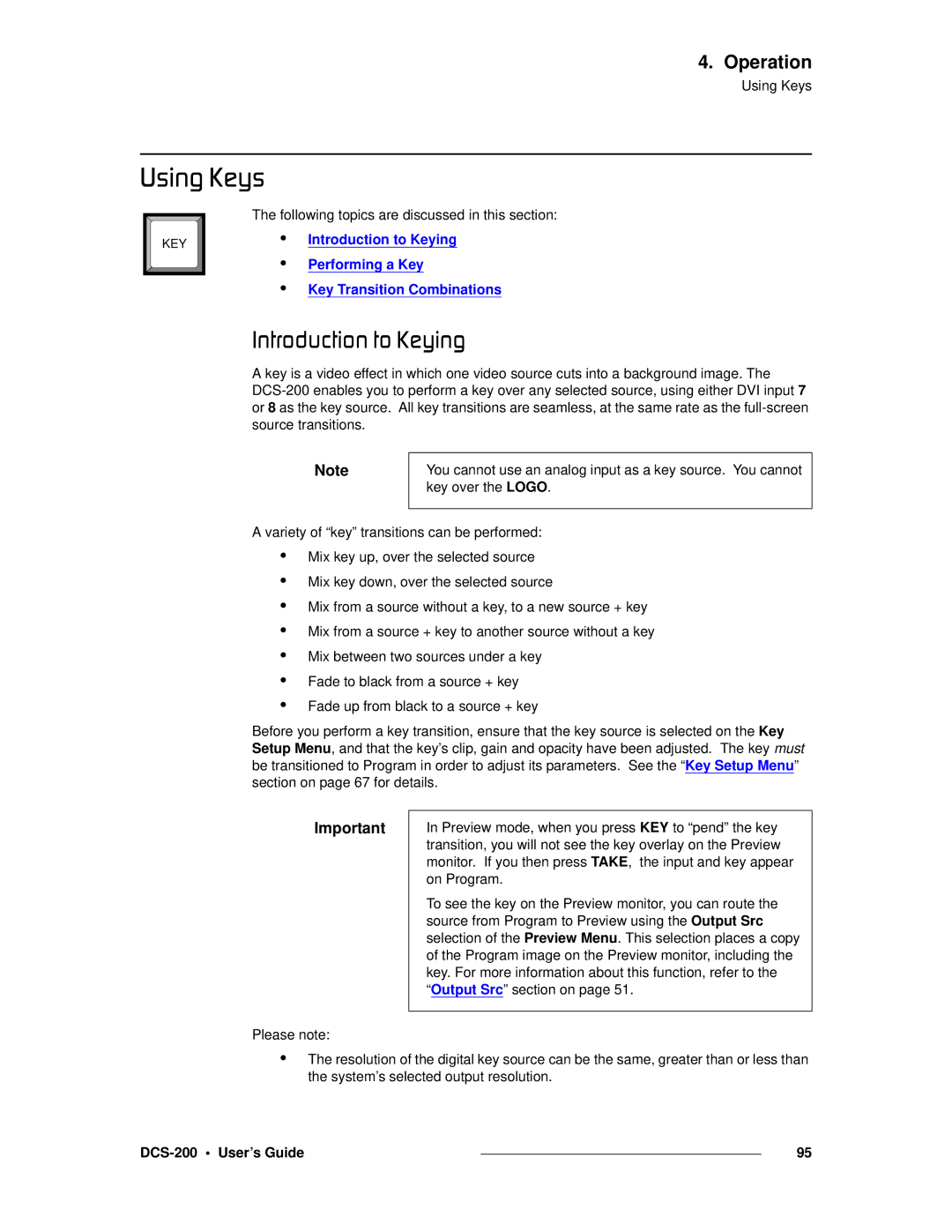4. Operation
Using Keys
rëáåÖ=hÉóë
KEY |
The following topics are discussed in this section:
•Introduction to Keying
•Performing a Key
•Key Transition Combinations
fåíêçÇìÅíáçå=íç=hÉóáåÖ
A key is a video effect in which one video source cuts into a background image. The
Note
You cannot use an analog input as a key source. You cannot key over the LOGO.
A variety of “key” transitions can be performed:
•
•
•
•
•
•
•
Mix key up, over the selected source Mix key down, over the selected source
Mix from a source without a key, to a new source + key Mix from a source + key to another source without a key Mix between two sources under a key
Fade to black from a source + key Fade up from black to a source + key
Before you perform a key transition, ensure that the key source is selected on the Key Setup Menu, and that the key’s clip, gain and opacity have been adjusted. The key must be transitioned to Program in order to adjust its parameters. See the “Key Setup Menu” section on page 67 for details.
Important
In Preview mode, when you press KEY to “pend” the key transition, you will not see the key overlay on the Preview monitor. If you then press TAKE, the input and key appear on Program.
To see the key on the Preview monitor, you can route the source from Program to Preview using the Output Src selection of the Preview Menu. This selection places a copy of the Program image on the Preview monitor, including the key. For more information about this function, refer to the “Output Src” section on page 51.
Please note:
•The resolution of the digital key source can be the same, greater than or less than the system’s selected output resolution.
|
| 95 |
|