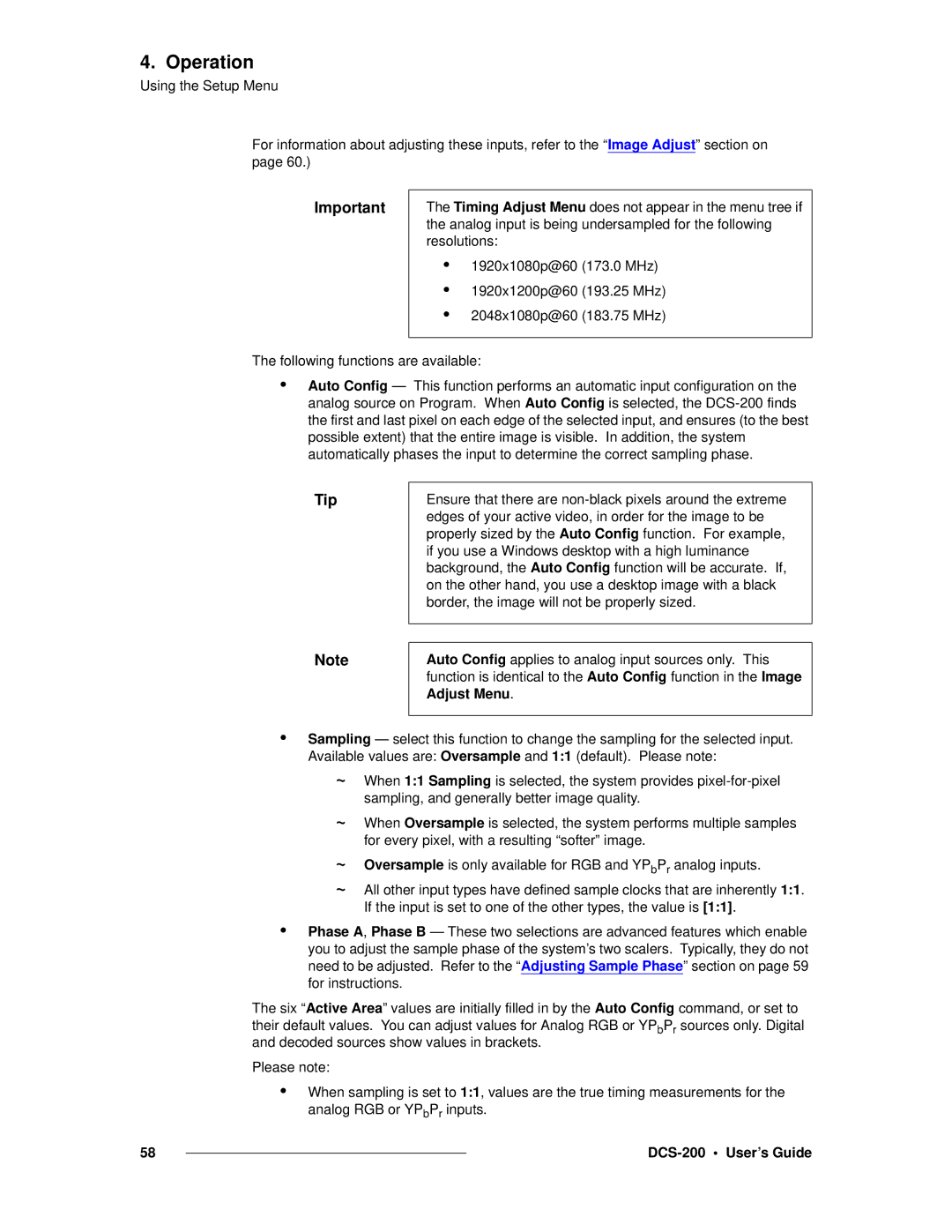4. Operation
Using the Setup Menu
For information about adjusting these inputs, refer to the “Image Adjust” section on page 60.)
Important
The Timing Adjust Menu does not appear in the menu tree if the analog input is being undersampled for the following resolutions:
•1920x1080p@60 (173.0 MHz)
•1920x1200p@60 (193.25 MHz)
•2048x1080p@60 (183.75 MHz)
The following functions are available:
•Auto Config — This function performs an automatic input configuration on the analog source on Program. When Auto Config is selected, the
Tip
Ensure that there are
Note
Auto Config applies to analog input sources only. This function is identical to the Auto Config function in the Image Adjust Menu.
•Sampling — select this function to change the sampling for the selected input. Available values are: Oversample and 1:1 (default). Please note:
~When 1:1 Sampling is selected, the system provides
~When Oversample is selected, the system performs multiple samples for every pixel, with a resulting “softer” image.
~Oversample is only available for RGB and YPbPr analog inputs.
~All other input types have defined sample clocks that are inherently 1:1. If the input is set to one of the other types, the value is [1:1].
•Phase A, Phase B — These two selections are advanced features which enable you to adjust the sample phase of the system’s two scalers. Typically, they do not need to be adjusted. Refer to the “Adjusting Sample Phase” section on page 59 for instructions.
The six “Active Area” values are initially filled in by the Auto Config command, or set to their default values. You can adjust values for Analog RGB or YPbPr sources only. Digital and decoded sources show values in brackets.
Please note:
•When sampling is set to 1:1, values are the true timing measurements for the analog RGB or YPbPr inputs.
58 |
|
|
|