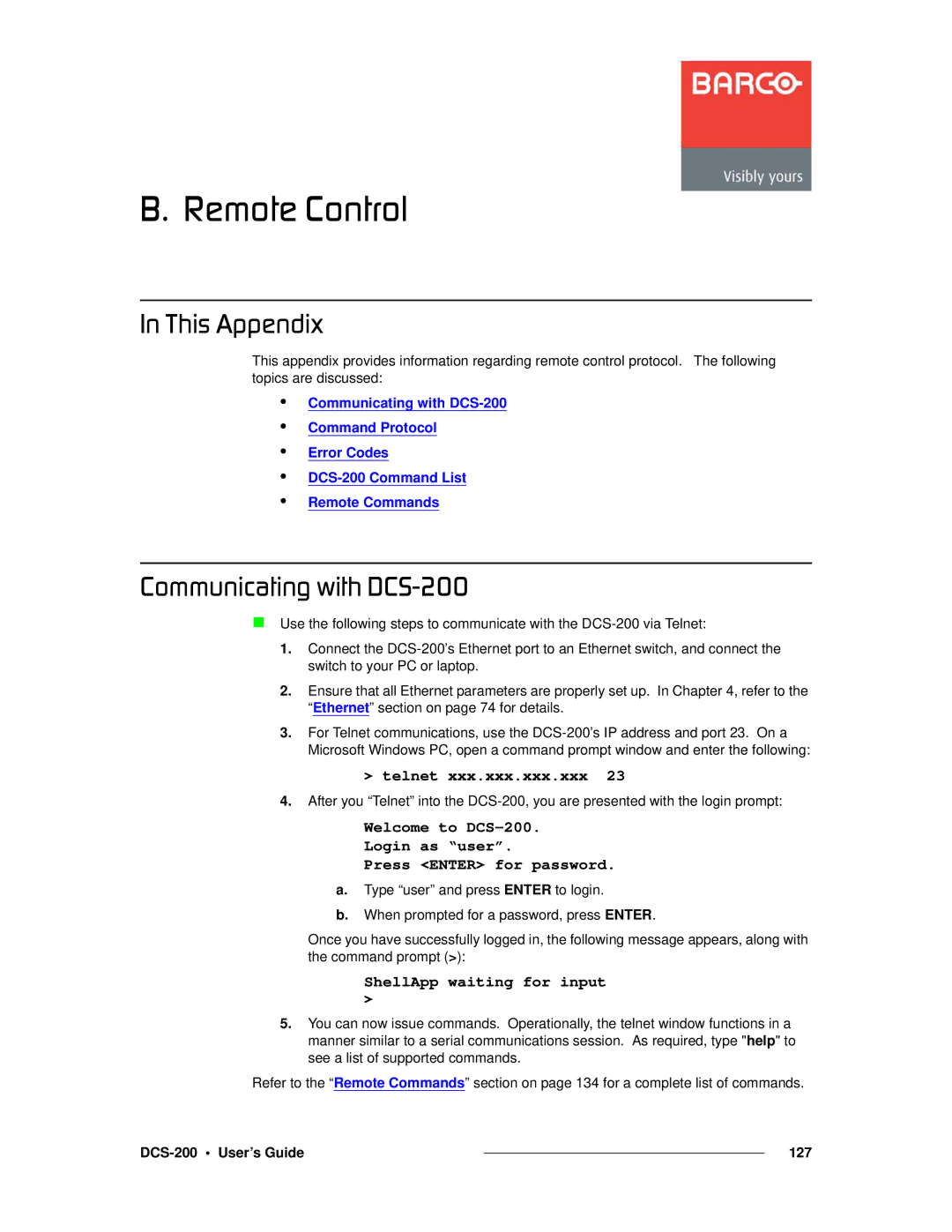_K==oÉãçíÉ=`çåíêçä
få=qÜáë=^ééÉåÇáñ
This appendix provides information regarding remote control protocol. The following topics are discussed:
•
•
•
•
•
Communicating with
Error Codes
`çããìåáÅ~íáåÖ=ïáíÜ=a`pJOMM
Use the following steps to communicate with the
1.Connect the
2.Ensure that all Ethernet parameters are properly set up. In Chapter 4, refer to the “Ethernet” section on page 74 for details.
3.For Telnet communications, use the
>telnet xxx.xxx.xxx.xxx 23
4.After you “Telnet” into the
Welcome to DCS-200.
Login as “user”.
Press <ENTER> for password.
a.Type “user” and press ENTER to login.
b.When prompted for a password, press ENTER.
Once you have successfully logged in, the following message appears, along with the command prompt (>):
ShellApp waiting for input
>
5.You can now issue commands. Operationally, the telnet window functions in a manner similar to a serial communications session. As required, type "help" to see a list of supported commands.
Refer to the “Remote Commands” section on page 134 for a complete list of commands.
|
| 127 |
|