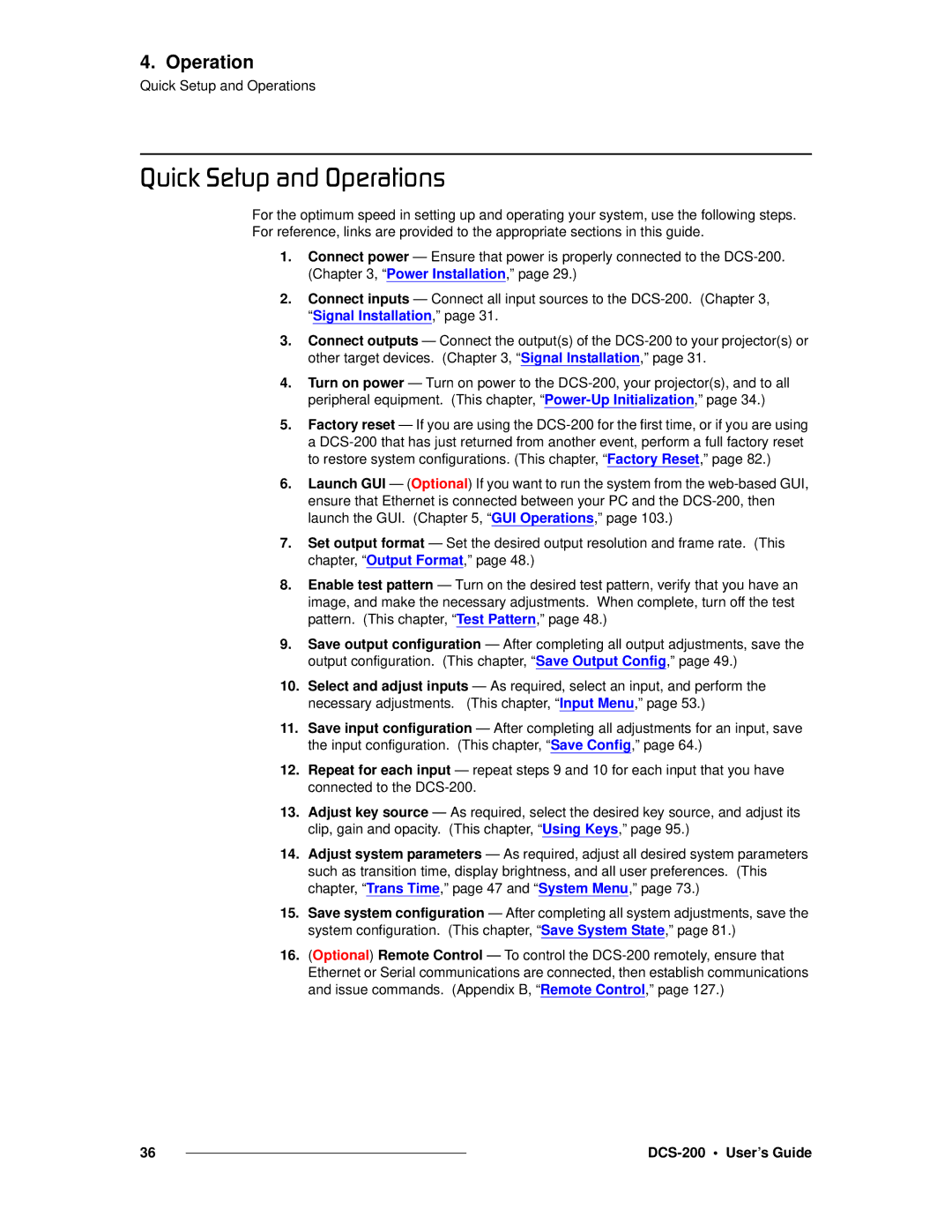4. Operation
Quick Setup and Operations
nìáÅâ=pÉíìé=~åÇ=léÉê~íáçåë
For the optimum speed in setting up and operating your system, use the following steps. For reference, links are provided to the appropriate sections in this guide.
1.Connect power — Ensure that power is properly connected to the
2.Connect inputs — Connect all input sources to the
3.Connect outputs — Connect the output(s) of the
4.Turn on power — Turn on power to the
5.Factory reset — If you are using the
6.Launch GUI — (Optional) If you want to run the system from the
7.Set output format — Set the desired output resolution and frame rate. (This chapter, “Output Format,” page 48.)
8.Enable test pattern — Turn on the desired test pattern, verify that you have an image, and make the necessary adjustments. When complete, turn off the test pattern. (This chapter, “Test Pattern,” page 48.)
9.Save output configuration — After completing all output adjustments, save the output configuration. (This chapter, “Save Output Config,” page 49.)
10.Select and adjust inputs — As required, select an input, and perform the necessary adjustments. (This chapter, “Input Menu,” page 53.)
11.Save input configuration — After completing all adjustments for an input, save the input configuration. (This chapter, “Save Config,” page 64.)
12.Repeat for each input — repeat steps 9 and 10 for each input that you have connected to the
13.Adjust key source — As required, select the desired key source, and adjust its clip, gain and opacity. (This chapter, “Using Keys,” page 95.)
14.Adjust system parameters — As required, adjust all desired system parameters such as transition time, display brightness, and all user preferences. (This chapter, “Trans Time,” page 47 and “System Menu,” page 73.)
15.Save system configuration — After completing all system adjustments, save the system configuration. (This chapter, “Save System State,” page 81.)
16.(Optional) Remote Control — To control the
36 |
|
|
|