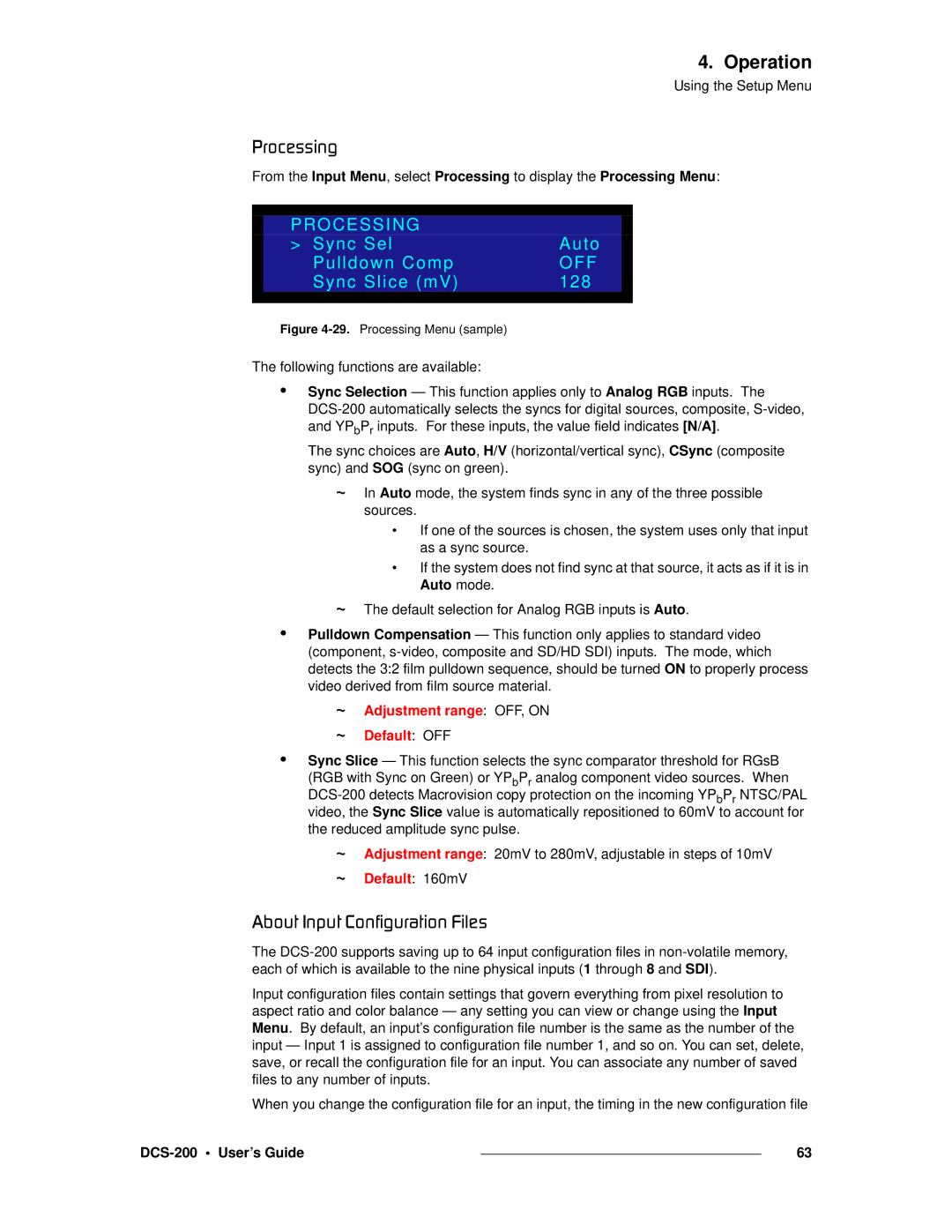4. Operation
Using the Setup Menu
mêçÅÉëëáåÖ
From the Input Menu, select Processing to display the Processing Menu:
|
|
|
|
| PROCESSING |
|
|
| > Sync Sel | Auto |
|
| Pulldown Comp | OFF |
|
| Sync Slice (mV) | 128 |
|
|
|
|
|
Figure 4-29. Processing Menu (sample)
The following functions are available:
•Sync Selection — This function applies only to Analog RGB inputs. The
The sync choices are Auto, H/V (horizontal/vertical sync), CSync (composite sync) and SOG (sync on green).
~In Auto mode, the system finds sync in any of the three possible sources.
•If one of the sources is chosen, the system uses only that input as a sync source.
•If the system does not find sync at that source, it acts as if it is in Auto mode.
~The default selection for Analog RGB inputs is Auto.
•Pulldown Compensation — This function only applies to standard video (component,
~
~
Adjustment range: OFF, ON
Default: OFF
•Sync Slice — This function selects the sync comparator threshold for RGsB (RGB with Sync on Green) or YPbPr analog component video sources. When
~
~
Adjustment range: 20mV to 280mV, adjustable in steps of 10mV
Default: 160mV
^Äçìí=fåéìí=`çåÑáÖìê~íáçå=cáäÉë
The
Input configuration files contain settings that govern everything from pixel resolution to aspect ratio and color balance — any setting you can view or change using the Input Menu. By default, an input’s configuration file number is the same as the number of the input — Input 1 is assigned to configuration file number 1, and so on. You can set, delete, save, or recall the configuration file for an input. You can associate any number of saved files to any number of inputs.
When you change the configuration file for an input, the timing in the new configuration file
|
| 63 |
|