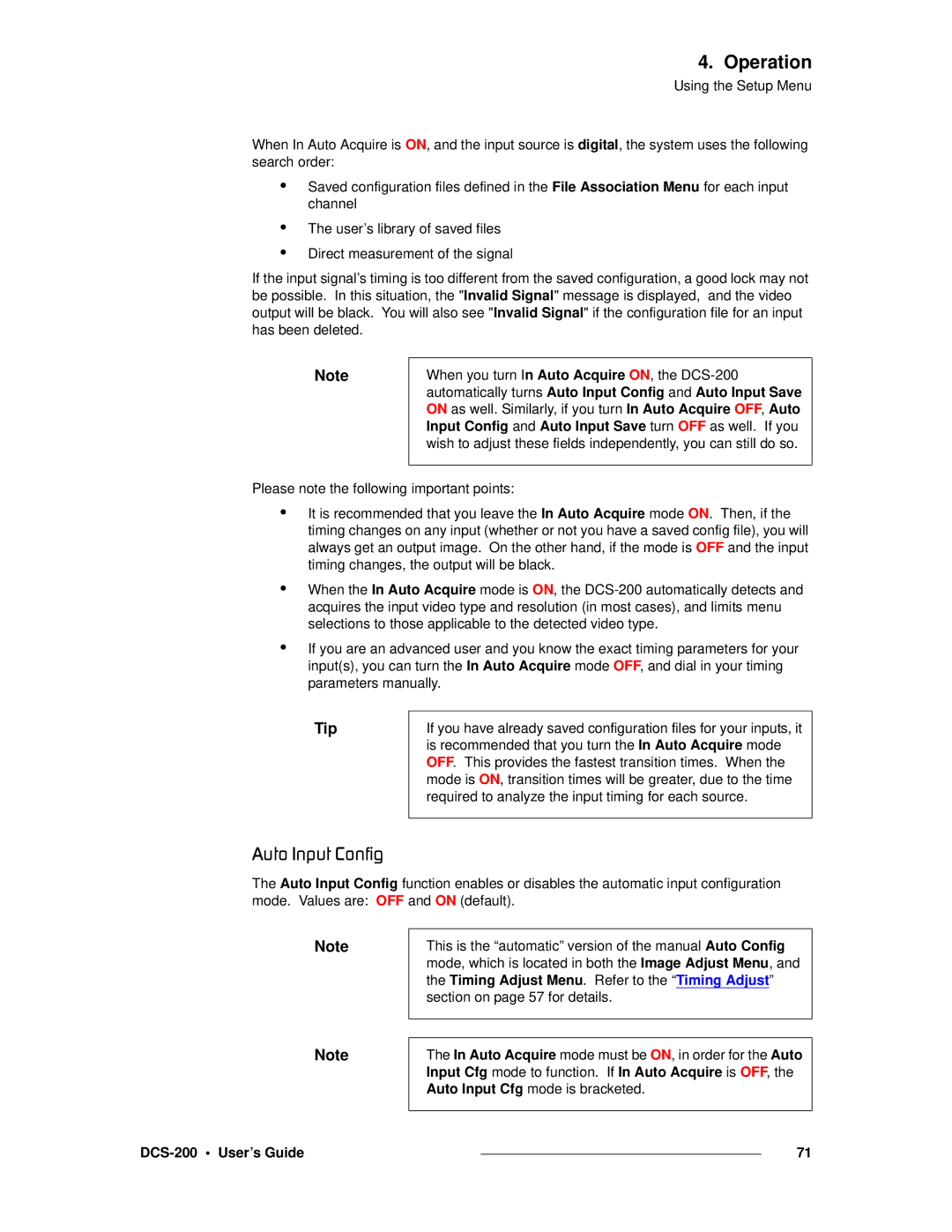4. Operation
Using the Setup Menu
When In Auto Acquire is ON, and the input source is digital, the system uses the following search order:
•
•
•
Saved configuration files defined in the File Association Menu for each input channel
The user’s library of saved files Direct measurement of the signal
If the input signal’s timing is too different from the saved configuration, a good lock may not be possible. In this situation, the "Invalid Signal" message is displayed, and the video output will be black. You will also see "Invalid Signal" if the configuration file for an input has been deleted.
Note
When you turn In Auto Acquire ON, the
Please note the following important points:
•
•
•
It is recommended that you leave the In Auto Acquire mode ON. Then, if the timing changes on any input (whether or not you have a saved config file), you will always get an output image. On the other hand, if the mode is OFF and the input timing changes, the output will be black.
When the In Auto Acquire mode is ON, the
If you are an advanced user and you know the exact timing parameters for your input(s), you can turn the In Auto Acquire mode OFF, and dial in your timing parameters manually.
Tip
If you have already saved configuration files for your inputs, it is recommended that you turn the In Auto Acquire mode OFF. This provides the fastest transition times. When the mode is ON, transition times will be greater, due to the time required to analyze the input timing for each source.
^ìíç=fåéìí=`çåÑáÖ
The Auto Input Config function enables or disables the automatic input configuration mode. Values are: OFF and ON (default).
Note
This is the “automatic” version of the manual Auto Config mode, which is located in both the Image Adjust Menu, and the Timing Adjust Menu. Refer to the “Timing Adjust” section on page 57 for details.
Note
The In Auto Acquire mode must be ON, in order for the Auto Input Cfg mode to function. If In Auto Acquire is OFF, the Auto Input Cfg mode is bracketed.
|
| 71 |
|