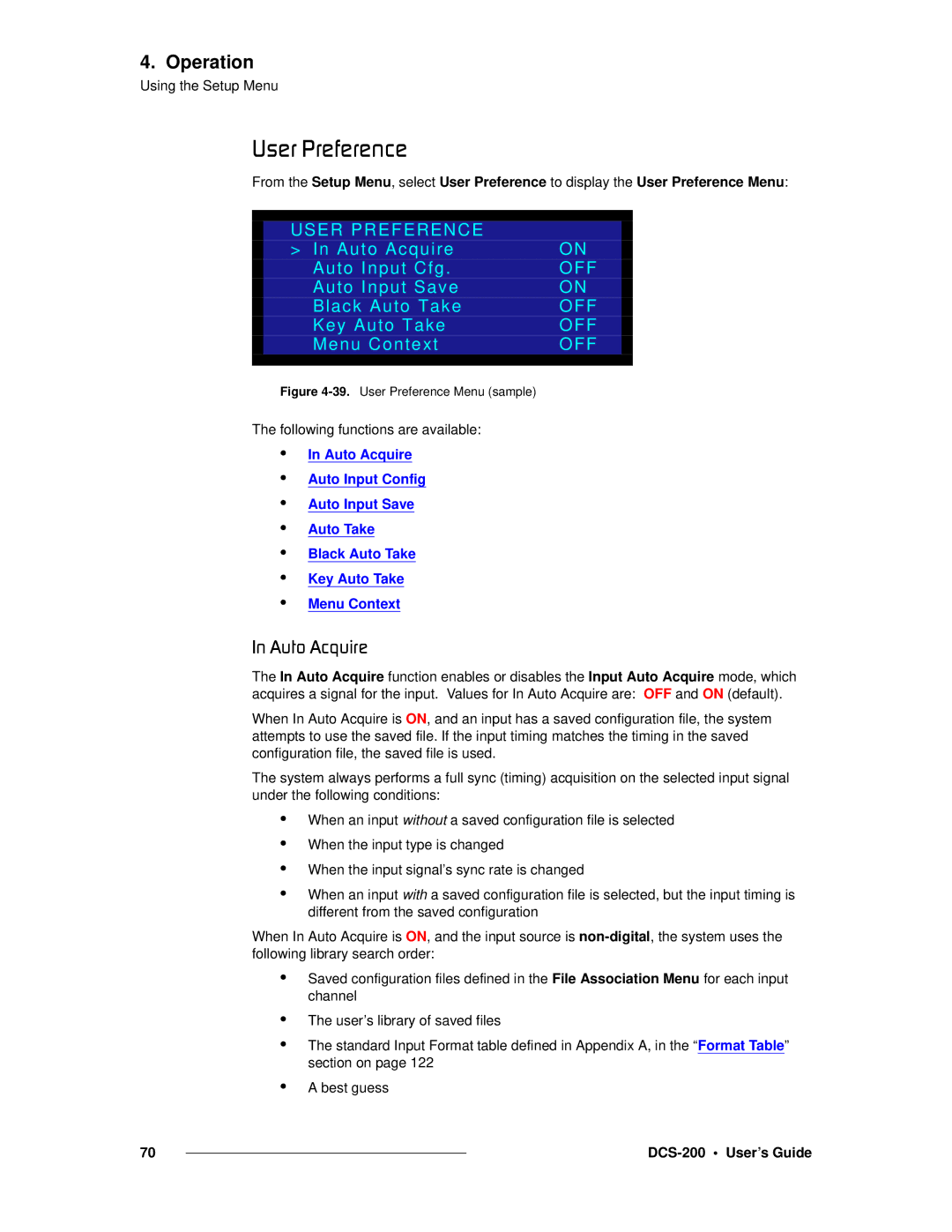4. Operation
Using the Setup Menu
rëÉê=mêÉÑÉêÉåÅÉ
From the Setup Menu, select User Preference to display the User Preference Menu:
|
|
|
|
| USER PREFERENCE |
|
|
| > In Auto Acquire | ON |
|
| Auto Input Cfg. | OFF |
|
| Auto Input Save | ON |
|
| Black Auto Take | OFF |
|
| Key Auto Take | OFF |
|
| Menu Context | OFF |
|
|
|
|
|
Figure 4-39. User Preference Menu (sample)
The following functions are available:
•
•
•
•
•
•
•
In Auto Acquire
Auto Input Config
Auto Input Save
Auto Take
Black Auto Take
Key Auto Take
Menu Context
få=^ìíç=^ÅèìáêÉ
The In Auto Acquire function enables or disables the Input Auto Acquire mode, which acquires a signal for the input. Values for In Auto Acquire are: OFF and ON (default).
When In Auto Acquire is ON, and an input has a saved configuration file, the system attempts to use the saved file. If the input timing matches the timing in the saved configuration file, the saved file is used.
The system always performs a full sync (timing) acquisition on the selected input signal under the following conditions:
•
•
•
•
When an input without a saved configuration file is selected When the input type is changed
When the input signal’s sync rate is changed
When an input with a saved configuration file is selected, but the input timing is different from the saved configuration
When In Auto Acquire is ON, and the input source is
•Saved configuration files defined in the File Association Menu for each input channel
•
•
The user’s library of saved files
The standard Input Format table defined in Appendix A, in the “Format Table” section on page 122
•A best guess
70 |
|
|
|