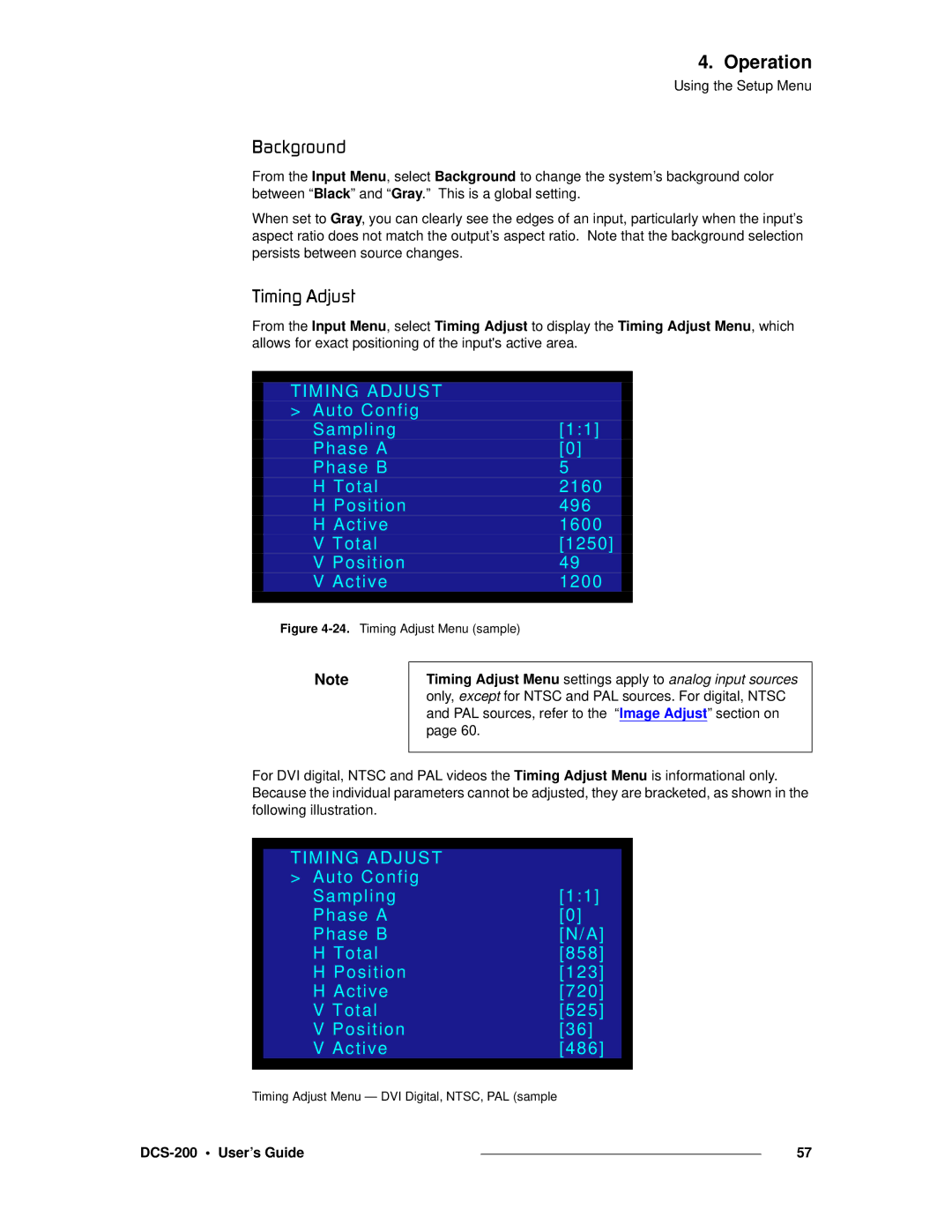4. Operation
Using the Setup Menu
_~ÅâÖêçìåÇ
From the Input Menu, select Background to change the system’s background color between “Black” and “Gray.” This is a global setting.
When set to Gray, you can clearly see the edges of an input, particularly when the input’s aspect ratio does not match the output’s aspect ratio. Note that the background selection persists between source changes.
qáãáåÖ=^Çàìëí
From the Input Menu, select Timing Adjust to display the Timing Adjust Menu, which allows for exact positioning of the input's active area.
|
|
|
|
| TIMING ADJUST |
|
|
| > Auto Config |
|
|
| Sampling | [1:1] |
|
| Phase A | [0] |
|
| Phase B | 5 |
|
| H Total | 2160 |
|
| H Position | 496 |
|
| H Active | 1600 |
|
| V Total | [1250] |
|
| V Position | 49 |
|
| V Active | 1200 |
|
|
|
|
|
Figure 4-24. Timing Adjust Menu (sample)
Note
Timing Adjust Menu settings apply to analog input sources only, except for NTSC and PAL sources. For digital, NTSC and PAL sources, refer to the “Image Adjust” section on page 60.
For DVI digital, NTSC and PAL videos the Timing Adjust Menu is informational only. Because the individual parameters cannot be adjusted, they are bracketed, as shown in the following illustration.
|
|
|
|
| TIMING ADJUST |
|
|
| > Auto Config |
|
|
| Sampling | [1:1] |
|
| Phase A | [0] |
|
| Phase B | [N/A] |
|
| H Total | [858] |
|
| H Position | [123] |
|
| H Active | [720] |
|
| V Total | [525] |
|
| V Position | [36] |
|
| V Active | [486] |
|
|
|
|
|
Timing Adjust Menu — DVI Digital, NTSC, PAL (sample
|
| 57 |
|