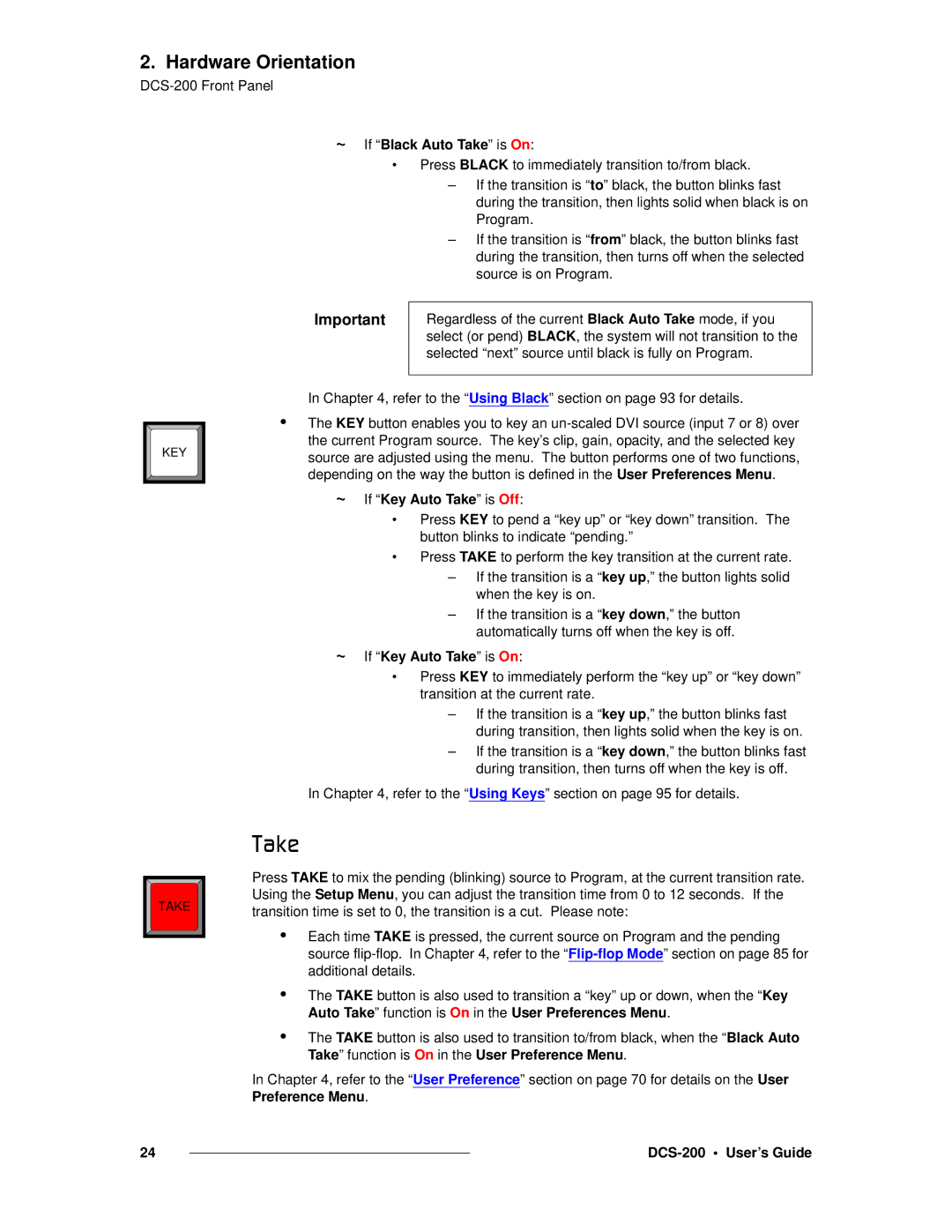2. Hardware Orientation
~ If “Black Auto Take” is On:
•
Important
Press BLACK to immediately transition to/from black.
–If the transition is “to” black, the button blinks fast during the transition, then lights solid when black is on Program.
–If the transition is “from” black, the button blinks fast during the transition, then turns off when the selected source is on Program.
Regardless of the current Black Auto Take mode, if you select (or pend) BLACK, the system will not transition to the selected “next” source until black is fully on Program.
KEY |
In Chapter 4, refer to the “Using Black” section on page 93 for details.
•The KEY button enables you to key an
~
~
If “Key Auto Take” is Off:
•Press KEY to pend a “key up” or “key down” transition. The button blinks to indicate “pending.”
•Press TAKE to perform the key transition at the current rate.
–If the transition is a “key up,” the button lights solid when the key is on.
–If the transition is a “key down,” the button automatically turns off when the key is off.
If “Key Auto Take” is On:
•Press KEY to immediately perform the “key up” or “key down” transition at the current rate.
–If the transition is a “key up,” the button blinks fast during transition, then lights solid when the key is on.
–If the transition is a “key down,” the button blinks fast during transition, then turns off when the key is off.
In Chapter 4, refer to the “Using Keys” section on page 95 for details.
TAKE |
q~âÉ=
Press TAKE to mix the pending (blinking) source to Program, at the current transition rate. Using the Setup Menu, you can adjust the transition time from 0 to 12 seconds. If the transition time is set to 0, the transition is a cut. Please note:
•Each time TAKE is pressed, the current source on Program and the pending source
•The TAKE button is also used to transition a “key” up or down, when the “Key Auto Take” function is On in the User Preferences Menu.
•The TAKE button is also used to transition to/from black, when the “Black Auto Take” function is On in the User Preference Menu.
In Chapter 4, refer to the “User Preference” section on page 70 for details on the User Preference Menu.
24 |
|
|
|