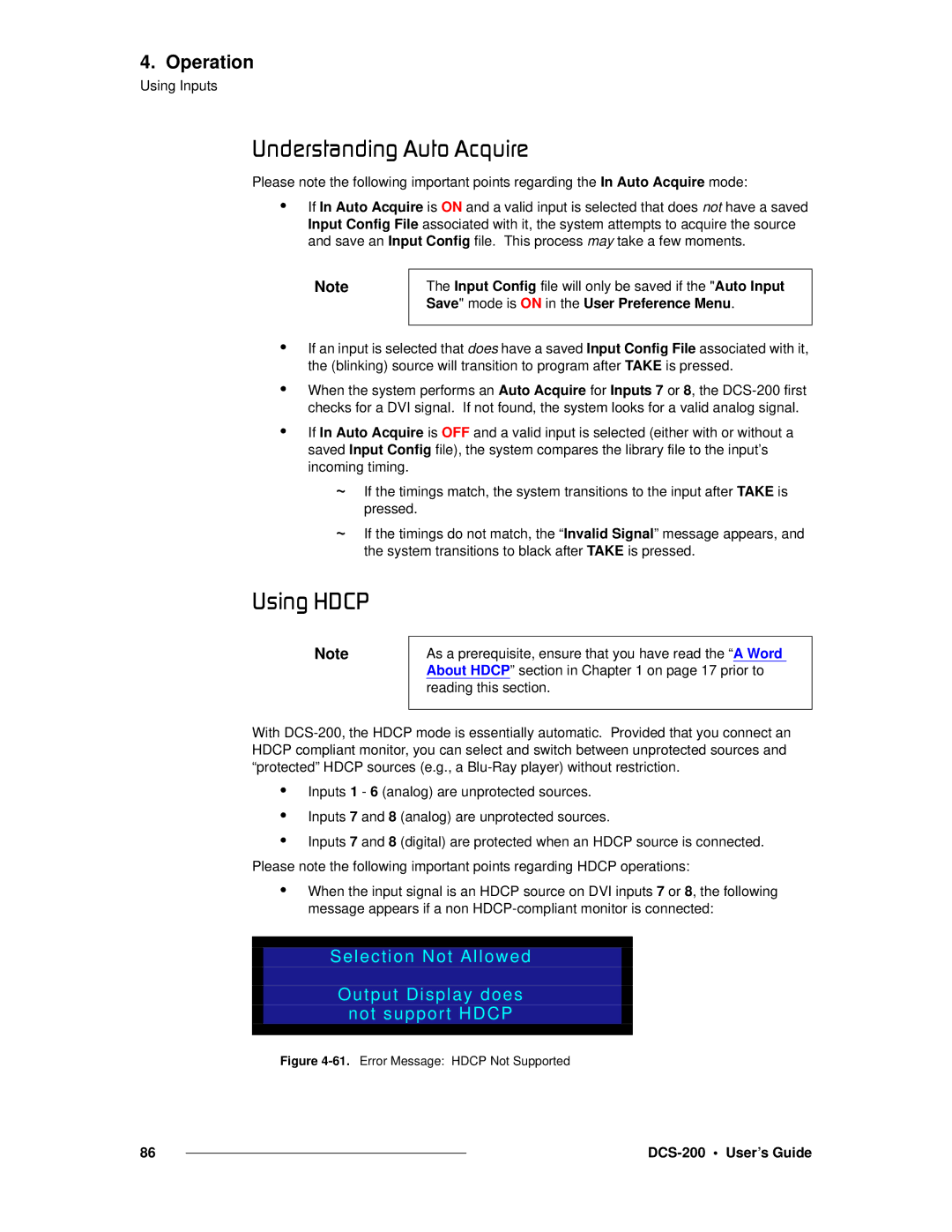4. Operation
Using Inputs
råÇÉêëí~åÇáåÖ=^ìíç=^ÅèìáêÉ
Please note the following important points regarding the In Auto Acquire mode:
•If In Auto Acquire is ON and a valid input is selected that does not have a saved Input Config File associated with it, the system attempts to acquire the source and save an Input Config file. This process may take a few moments.
Note
The Input Config file will only be saved if the "Auto Input Save" mode is ON in the User Preference Menu.
•If an input is selected that does have a saved Input Config File associated with it, the (blinking) source will transition to program after TAKE is pressed.
•When the system performs an Auto Acquire for Inputs 7 or 8, the
•If In Auto Acquire is OFF and a valid input is selected (either with or without a saved Input Config file), the system compares the library file to the input’s incoming timing.
~If the timings match, the system transitions to the input after TAKE is pressed.
~If the timings do not match, the “Invalid Signal” message appears, and the system transitions to black after TAKE is pressed.
rëáåÖ=ea`m
Note
As a prerequisite, ensure that you have read the “A Word About HDCP” section in Chapter 1 on page 17 prior to reading this section.
With
•
•
•
Inputs 1 - 6 (analog) are unprotected sources. Inputs 7 and 8 (analog) are unprotected sources.
Inputs 7 and 8 (digital) are protected when an HDCP source is connected.
Please note the following important points regarding HDCP operations:
•When the input signal is an HDCP source on DVI inputs 7 or 8, the following message appears if a non
Selection Not Allowed
Output Display does
not support HDCP
Figure 4-61. Error Message: HDCP Not Supported
86 |
|
|
|