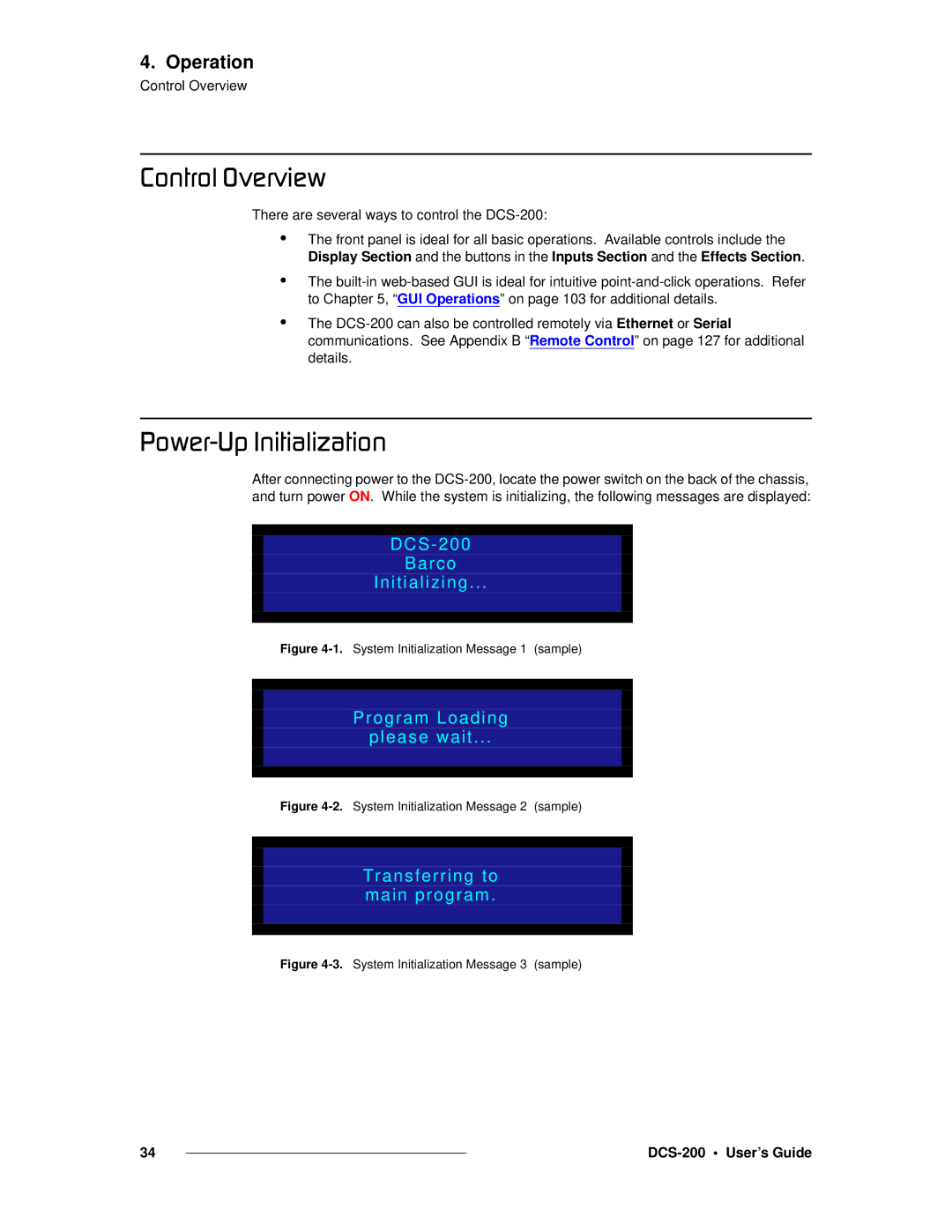4. Operation
Control Overview
`çåíêçä=lîÉêîáÉï
There are several ways to control the
•
•
•
The front panel is ideal for all basic operations. Available controls include the Display Section and the buttons in the Inputs Section and the Effects Section.
The
The
mçïÉêJré=fåáíá~äáò~íáçå
After connecting power to the
DCS-200
Barco
Initializing...
Figure 4-1. System Initialization Message 1 (sample)
Program Loading
please wait...
Figure 4-2. System Initialization Message 2 (sample)
Transferring to main program.
Figure 4-3. System Initialization Message 3 (sample)
34 |
|
|
|