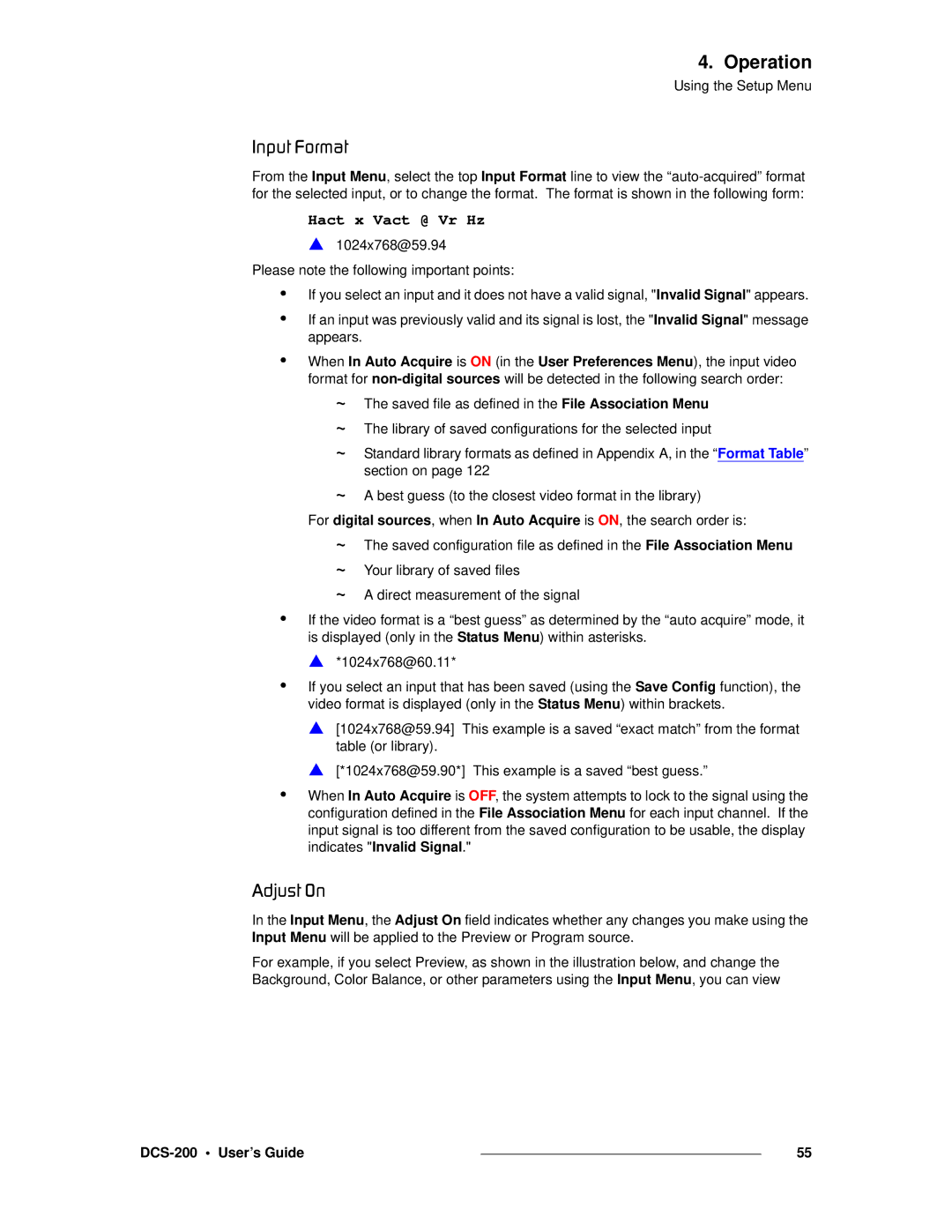4. Operation
Using the Setup Menu
fåéìí=cçêã~í
From the Input Menu, select the top Input Format line to view the
Hact x Vact @ Vr Hz
S1024x768@59.94
Please note the following important points:
•
•
If you select an input and it does not have a valid signal, "Invalid Signal" appears.
If an input was previously valid and its signal is lost, the "Invalid Signal" message appears.
•When In Auto Acquire is ON (in the User Preferences Menu), the input video format for
~The saved file as defined in the File Association Menu
~The library of saved configurations for the selected input
~Standard library formats as defined in Appendix A, in the “Format Table” section on page 122
~A best guess (to the closest video format in the library)
For digital sources, when In Auto Acquire is ON, the search order is:
~
~
~
The saved configuration file as defined in the File Association Menu Your library of saved files
A direct measurement of the signal
•If the video format is a “best guess” as determined by the “auto acquire” mode, it is displayed (only in the Status Menu) within asterisks.
S *1024x768@60.11*
•If you select an input that has been saved (using the Save Config function), the video format is displayed (only in the Status Menu) within brackets.
S [1024x768@59.94] This example is a saved “exact match” from the format table (or library).
S [*1024x768@59.90*] This example is a saved “best guess.”
•When In Auto Acquire is OFF, the system attempts to lock to the signal using the configuration defined in the File Association Menu for each input channel. If the input signal is too different from the saved configuration to be usable, the display indicates "Invalid Signal."
^Çàìëí=lå
In the Input Menu, the Adjust On field indicates whether any changes you make using the Input Menu will be applied to the Preview or Program source.
For example, if you select Preview, as shown in the illustration below, and change the Background, Color Balance, or other parameters using the Input Menu, you can view
|
| 55 |
|