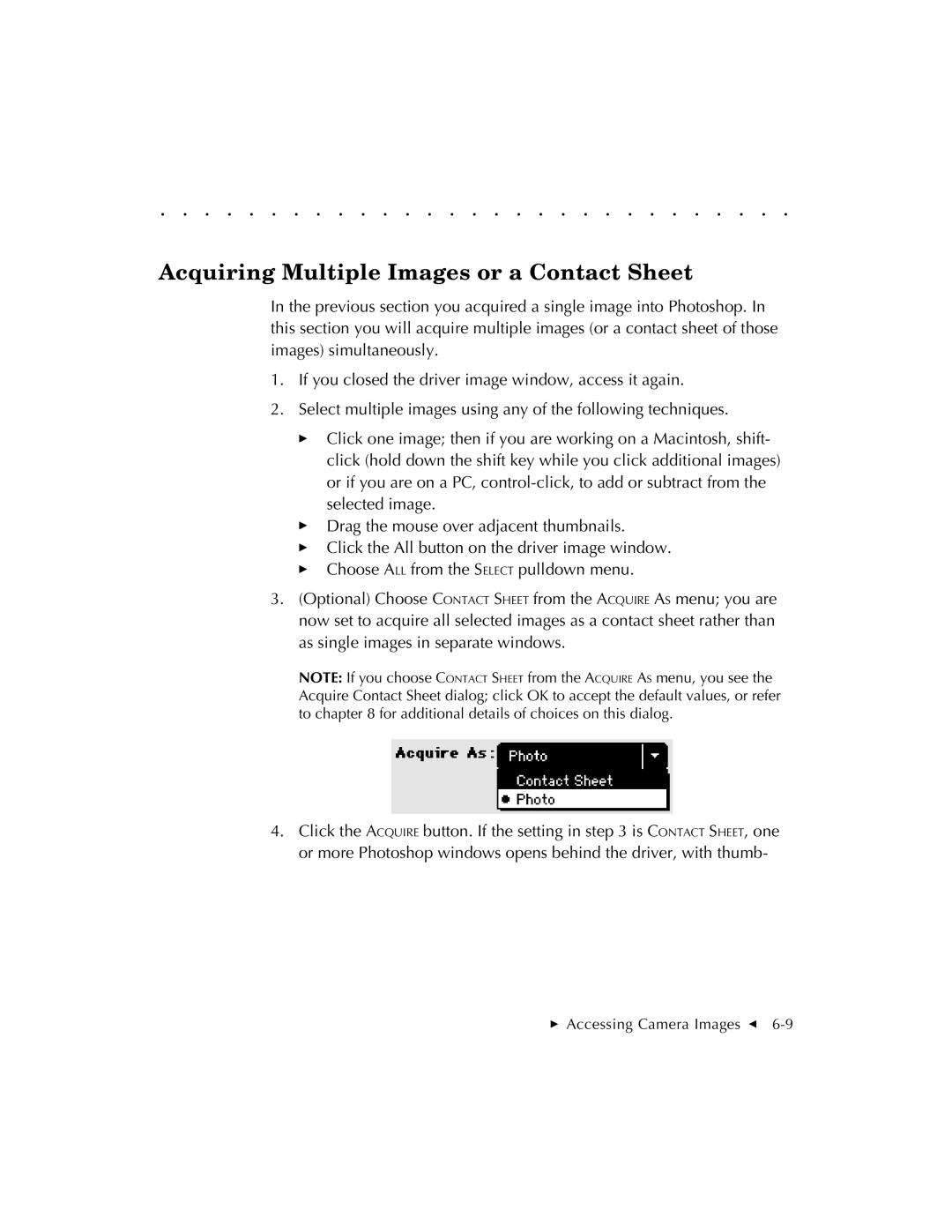. . . . . . . . . . . . . . . . . . . . . . . . . . . . .
Acquiring Multiple Images or a Contact Sheet
In the previous section you acquired a single image into Photoshop. In this section you will acquire multiple images (or a contact sheet of those images) simultaneously.
1.If you closed the driver image window, access it again.
2.Select multiple images using any of the following techniques.
Click one image; then if you are working on a Macintosh, shift- click (hold down the shift key while you click additional images) or if you are on a PC,
Drag the mouse over adjacent thumbnails.
Click the All button on the driver image window.
Choose ALL from the SELECT pulldown menu.
3.(Optional) Choose CONTACT SHEET from the ACQUIRE AS menu; you are now set to acquire all selected images as a contact sheet rather than as single images in separate windows.
NOTE: If you choose CONTACT SHEET from the ACQUIRE AS menu, you see the Acquire Contact Sheet dialog; click OK to accept the default values, or refer to chapter 8 for additional details of choices on this dialog.
4.Click the ACQUIRE button. If the setting in step 3 is CONTACT SHEET, one or more Photoshop windows opens behind the driver, with thumb-
Accessing Camera Images G