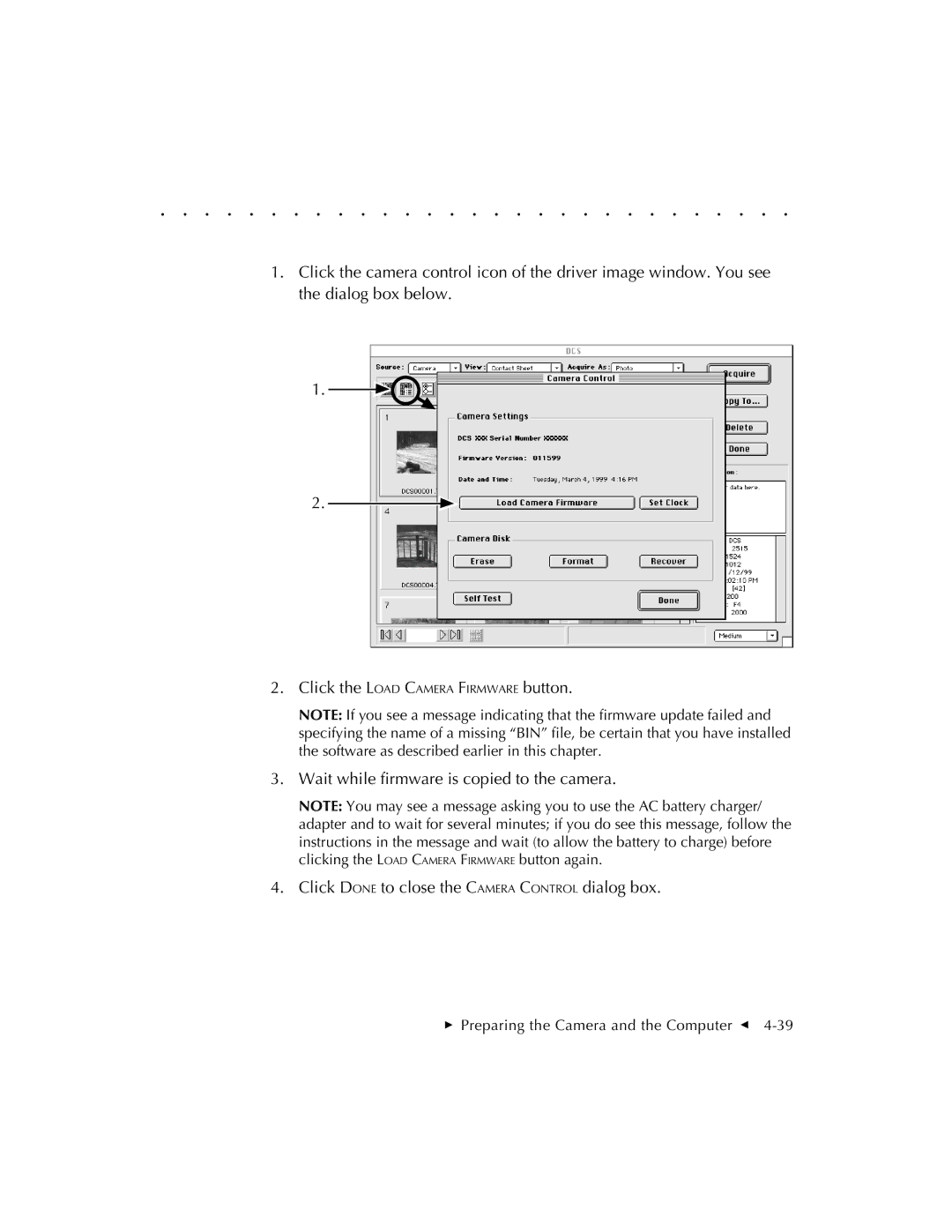. . . . . . . . . . . . . . . . . . . . . . . . . . . . .
1.Click the camera control icon of the driver image window. You see the dialog box below.
1.
2.
2.Click the LOAD CAMERA FIRMWARE button.
NOTE: If you see a message indicating that the firmware update failed and specifying the name of a missing “BIN” file, be certain that you have installed the software as described earlier in this chapter.
3.Wait while firmware is copied to the camera.
NOTE: You may see a message asking you to use the AC battery charger/ adapter and to wait for several minutes; if you do see this message, follow the instructions in the message and wait (to allow the battery to charge) before clicking the LOAD CAMERA FIRMWARE button again.
4.Click DONE to close the CAMERA CONTROL dialog box.