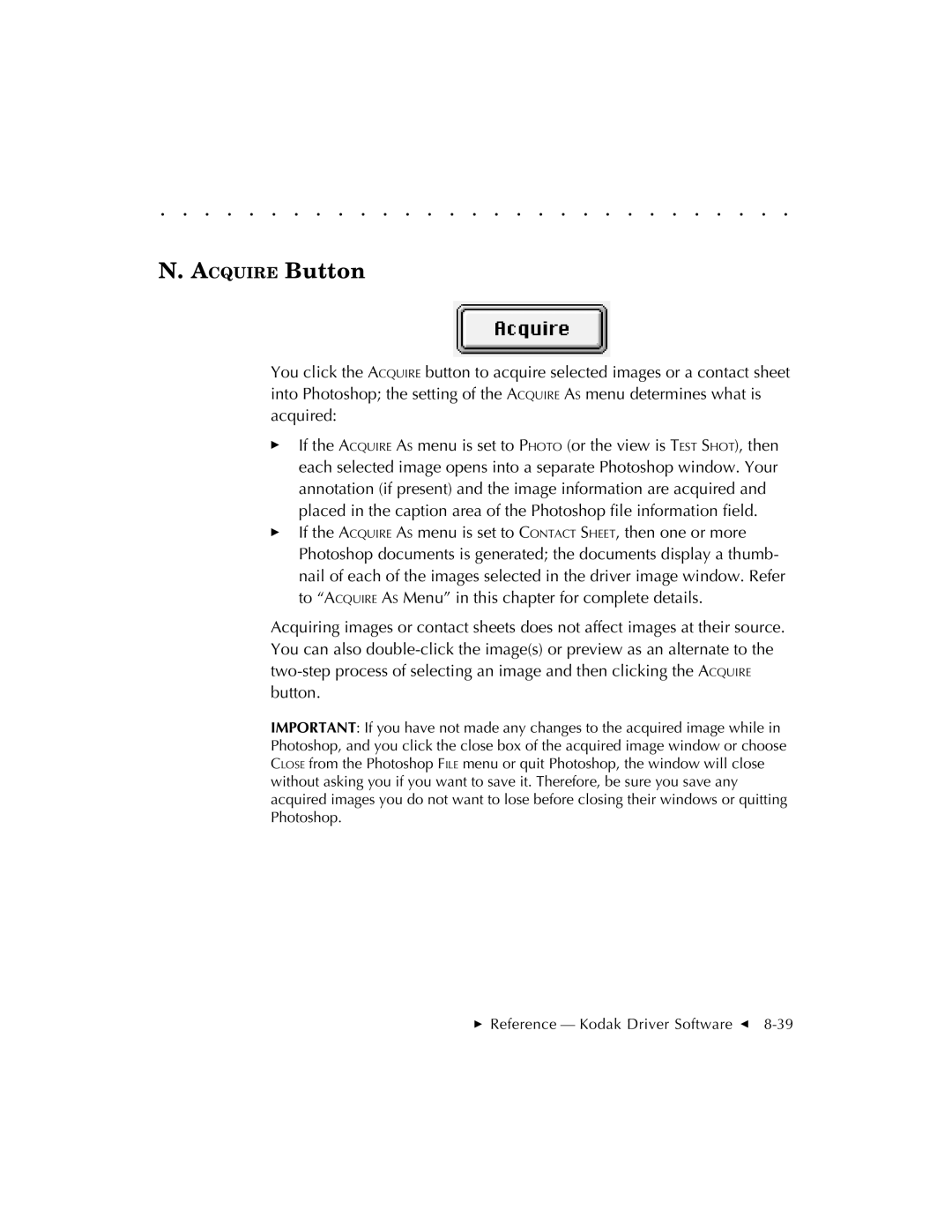. . . . . . . . . . . . . . . . . . . . . . . . . . . . .
N. ACQUIRE Button
You click the ACQUIRE button to acquire selected images or a contact sheet into Photoshop; the setting of the ACQUIRE AS menu determines what is acquired:
If the ACQUIRE AS menu is set to PHOTO (or the view is TEST SHOT), then each selected image opens into a separate Photoshop window. Your annotation (if present) and the image information are acquired and placed in the caption area of the Photoshop file information field.
If the ACQUIRE AS menu is set to CONTACT SHEET, then one or more Photoshop documents is generated; the documents display a thumb- nail of each of the images selected in the driver image window. Refer to “ACQUIRE AS Menu” in this chapter for complete details.
Acquiring images or contact sheets does not affect images at their source. You can also
IMPORTANT: If you have not made any changes to the acquired image while in Photoshop, and you click the close box of the acquired image window or choose CLOSE from the Photoshop FILE menu or quit Photoshop, the window will close without asking you if you want to save it. Therefore, be sure you save any acquired images you do not want to lose before closing their windows or quitting Photoshop.