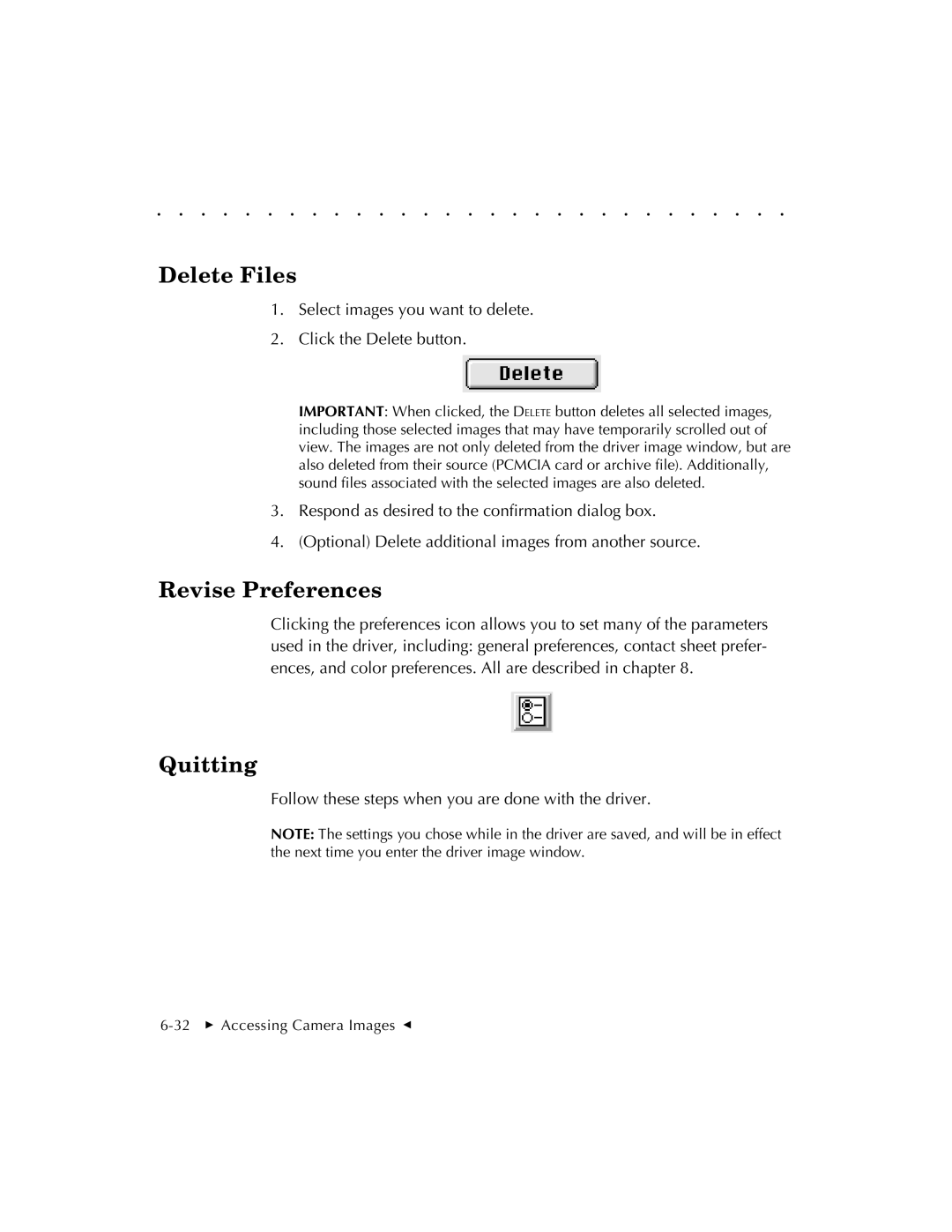. . . . . . . . . . . . . . . . . . . . . . . . . . . . .
Delete Files
1.Select images you want to delete.
2.Click the Delete button.
IMPORTANT: When clicked, the DELETE button deletes all selected images, including those selected images that may have temporarily scrolled out of view. The images are not only deleted from the driver image window, but are also deleted from their source (PCMCIA card or archive file). Additionally, sound files associated with the selected images are also deleted.
3.Respond as desired to the confirmation dialog box.
4.(Optional) Delete additional images from another source.
Revise Preferences
Clicking the preferences icon allows you to set many of the parameters used in the driver, including: general preferences, contact sheet prefer- ences, and color preferences. All are described in chapter 8.
Quitting
Follow these steps when you are done with the driver.
NOTE: The settings you chose while in the driver are saved, and will be in effect the next time you enter the driver image window.