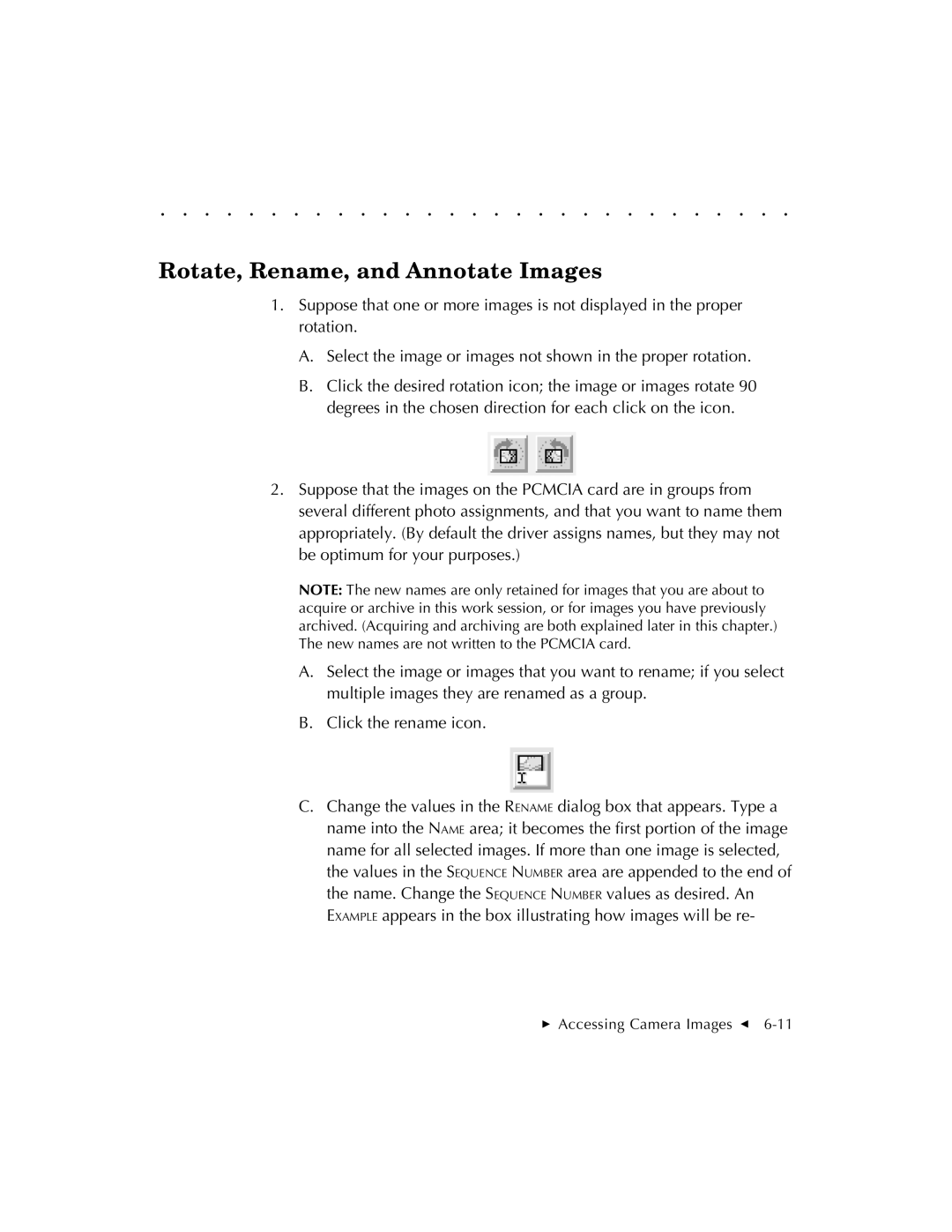. . . . . . . . . . . . . . . . . . . . . . . . . . . . .
Rotate, Rename, and Annotate Images
1.Suppose that one or more images is not displayed in the proper rotation.
A.Select the image or images not shown in the proper rotation.
B.Click the desired rotation icon; the image or images rotate 90 degrees in the chosen direction for each click on the icon.
2.Suppose that the images on the PCMCIA card are in groups from several different photo assignments, and that you want to name them appropriately. (By default the driver assigns names, but they may not be optimum for your purposes.)
NOTE: The new names are only retained for images that you are about to acquire or archive in this work session, or for images you have previously archived. (Acquiring and archiving are both explained later in this chapter.) The new names are not written to the PCMCIA card.
A.Select the image or images that you want to rename; if you select multiple images they are renamed as a group.
B.Click the rename icon.
C.Change the values in the RENAME dialog box that appears. Type a name into the NAME area; it becomes the first portion of the image name for all selected images. If more than one image is selected, the values in the SEQUENCE NUMBER area are appended to the end of the name. Change the SEQUENCE NUMBER values as desired. An EXAMPLE appears in the box illustrating how images will be re-
Accessing Camera Images G