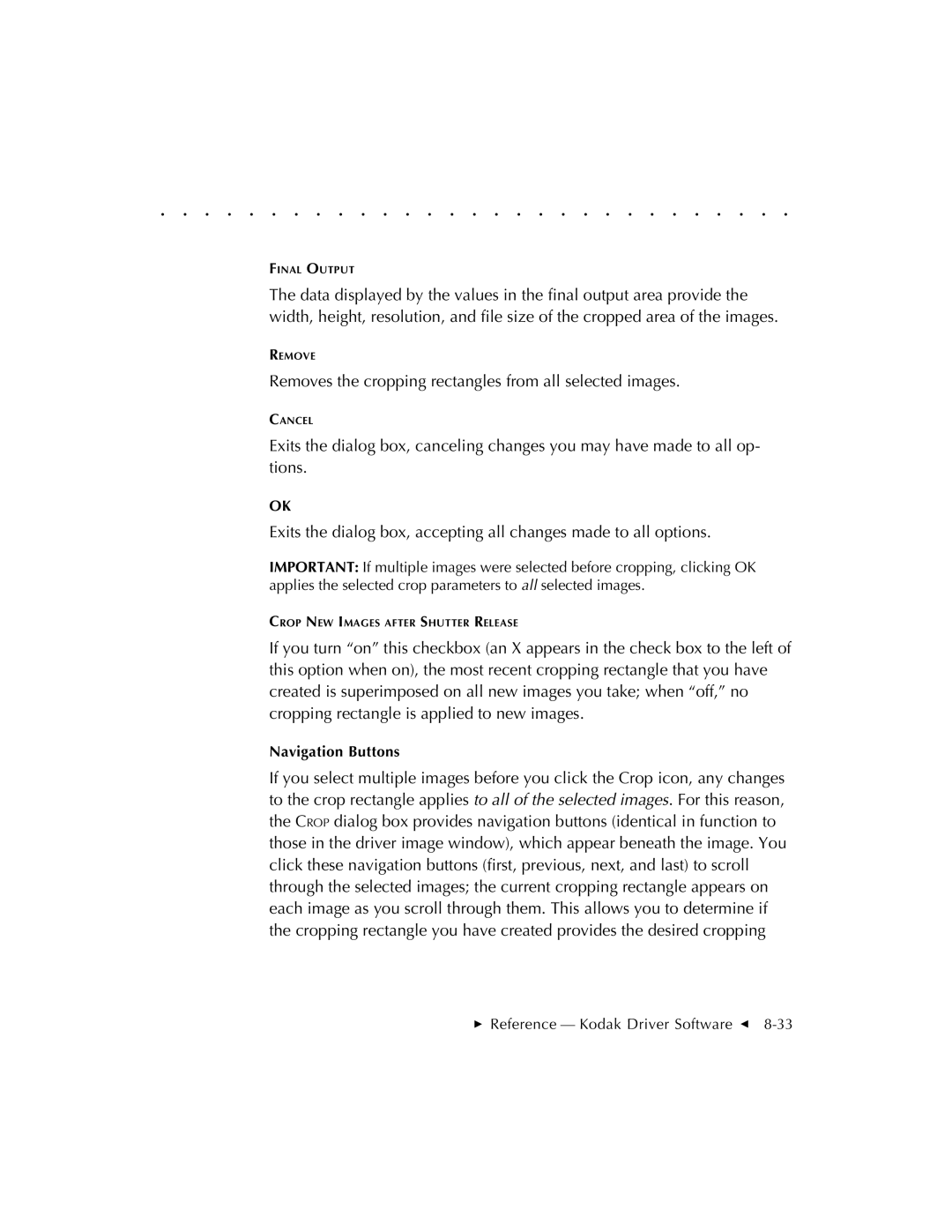. . . . . . . . . . . . . . . . . . . . . . . . . . . . .
FINAL OUTPUT
The data displayed by the values in the final output area provide the width, height, resolution, and file size of the cropped area of the images.
REMOVE
Removes the cropping rectangles from all selected images.
CANCEL
Exits the dialog box, canceling changes you may have made to all op- tions.
OK
Exits the dialog box, accepting all changes made to all options.
IMPORTANT: If multiple images were selected before cropping, clicking OK applies the selected crop parameters to all selected images.
CROP NEW IMAGES AFTER SHUTTER RELEASE
If you turn “on” this checkbox (an X appears in the check box to the left of this option when on), the most recent cropping rectangle that you have created is superimposed on all new images you take; when “off,” no cropping rectangle is applied to new images.
Navigation Buttons
If you select multiple images before you click the Crop icon, any changes to the crop rectangle applies to all of the selected images. For this reason, the CROP dialog box provides navigation buttons (identical in function to those in the driver image window), which appear beneath the image. You click these navigation buttons (first, previous, next, and last) to scroll through the selected images; the current cropping rectangle appears on each image as you scroll through them. This allows you to determine if the cropping rectangle you have created provides the desired cropping