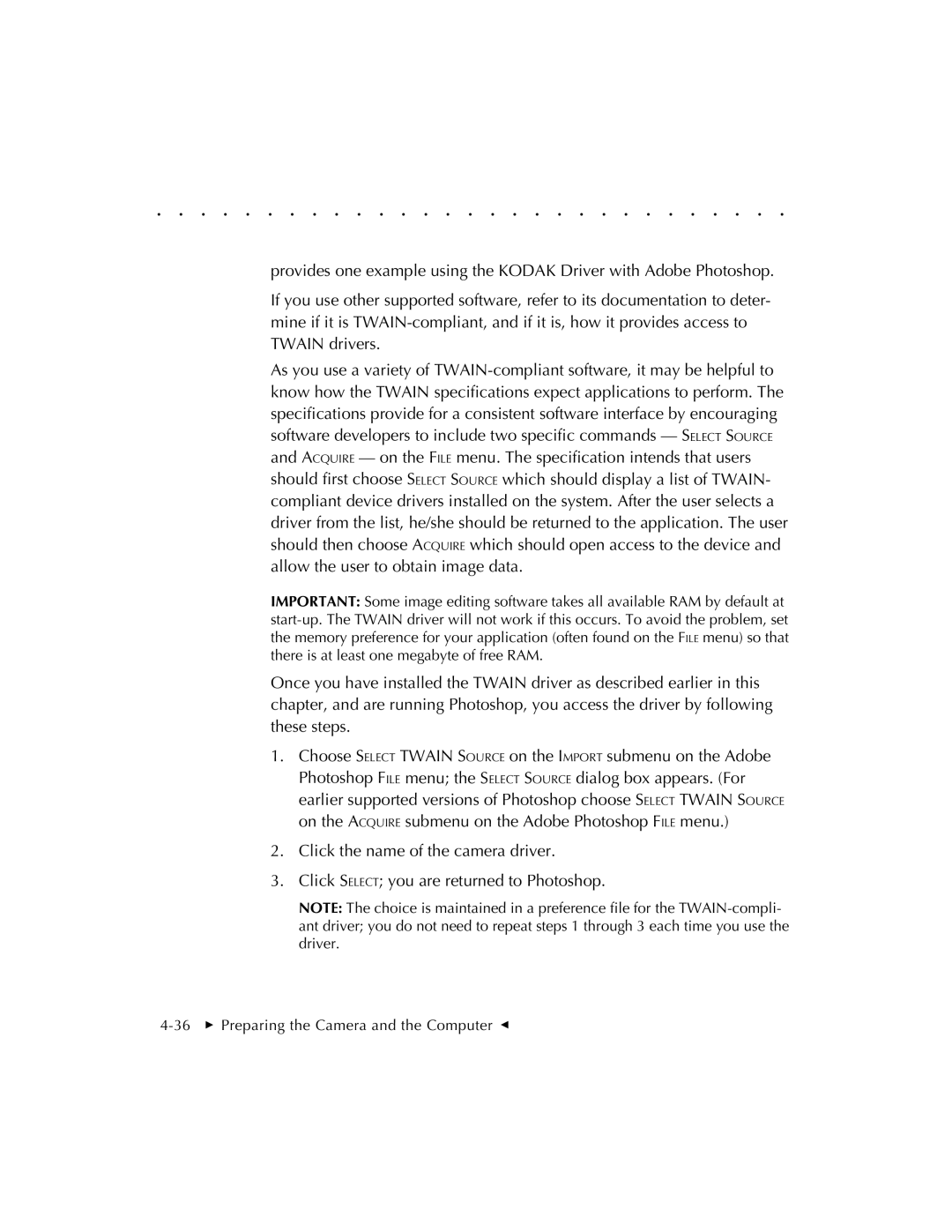. . . . . . . . . . . . . . . . . . . . . . . . . . . . .
provides one example using the KODAK Driver with Adobe Photoshop.
If you use other supported software, refer to its documentation to deter- mine if it is TWAIN-compliant, and if it is, how it provides access to TWAIN drivers.
As you use a variety of TWAIN-compliant software, it may be helpful to know how the TWAIN specifications expect applications to perform. The specifications provide for a consistent software interface by encouraging software developers to include two specific commands — SELECT SOURCE and ACQUIRE — on the FILE menu. The specification intends that users should first choose SELECT SOURCE which should display a list of TWAIN- compliant device drivers installed on the system. After the user selects a driver from the list, he/she should be returned to the application. The user should then choose ACQUIRE which should open access to the device and allow the user to obtain image data.
IMPORTANT: Some image editing software takes all available RAM by default at start-up. The TWAIN driver will not work if this occurs. To avoid the problem, set the memory preference for your application (often found on the FILE menu) so that there is at least one megabyte of free RAM.
Once you have installed the TWAIN driver as described earlier in this chapter, and are running Photoshop, you access the driver by following these steps.
1.Choose SELECT TWAIN SOURCE on the IMPORT submenu on the Adobe Photoshop FILE menu; the SELECT SOURCE dialog box appears. (For earlier supported versions of Photoshop choose SELECT TWAIN SOURCE on the ACQUIRE submenu on the Adobe Photoshop FILE menu.)
2.Click the name of the camera driver.
3.Click SELECT; you are returned to Photoshop.
NOTE: The choice is maintained in a preference file for the TWAIN-compli- ant driver; you do not need to repeat steps 1 through 3 each time you use the driver.
4-36 Preparing the Camera and the Computer G