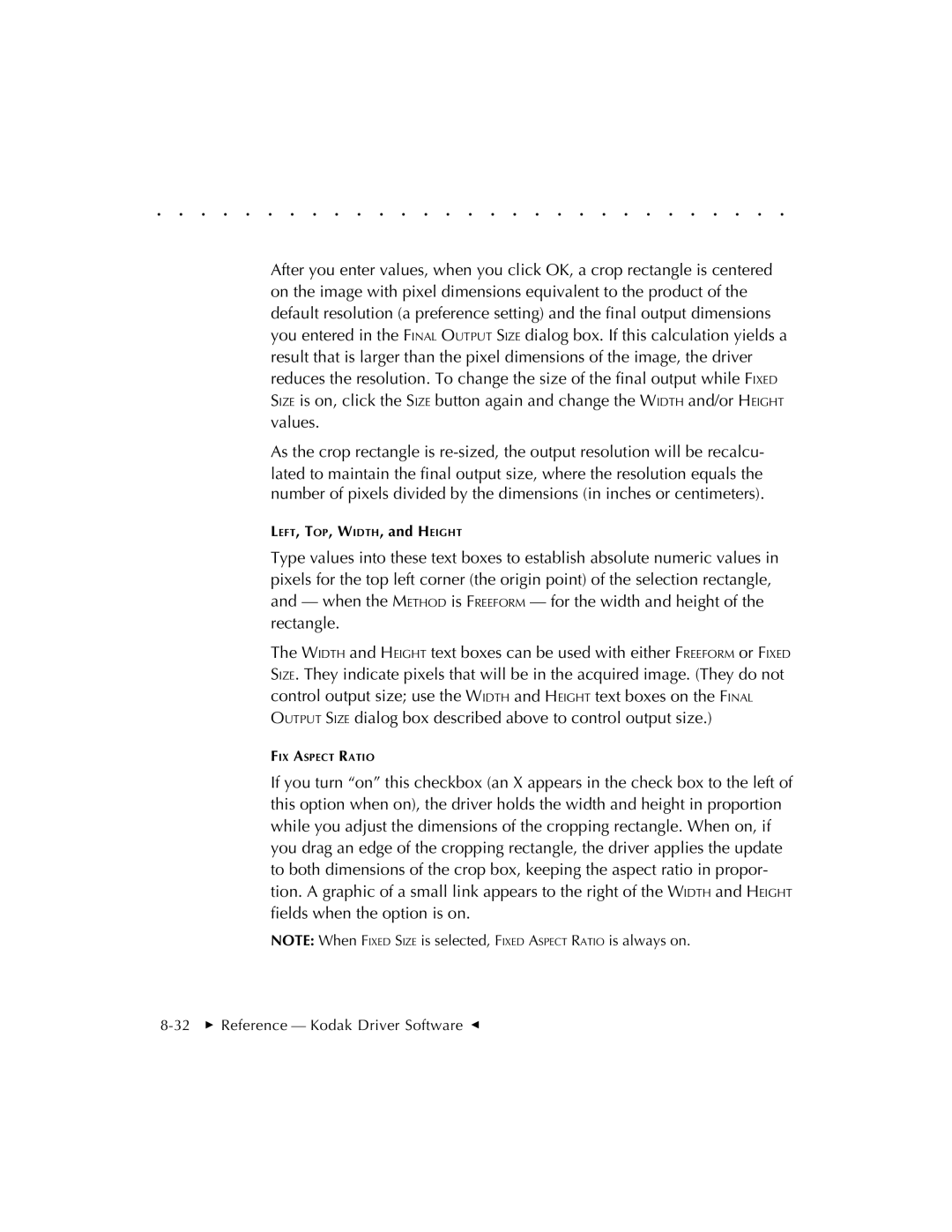. . . . . . . . . . . . . . . . . . . . . . . . . . . . .
After you enter values, when you click OK, a crop rectangle is centered on the image with pixel dimensions equivalent to the product of the default resolution (a preference setting) and the final output dimensions you entered in the FINAL OUTPUT SIZE dialog box. If this calculation yields a result that is larger than the pixel dimensions of the image, the driver reduces the resolution. To change the size of the final output while FIXED SIZE is on, click the SIZE button again and change the WIDTH and/or HEIGHT values.
As the crop rectangle is
LEFT, TOP, WIDTH, and HEIGHT
Type values into these text boxes to establish absolute numeric values in pixels for the top left corner (the origin point) of the selection rectangle, and — when the METHOD is FREEFORM — for the width and height of the rectangle.
The WIDTH and HEIGHT text boxes can be used with either FREEFORM or FIXED SIZE. They indicate pixels that will be in the acquired image. (They do not control output size; use the WIDTH and HEIGHT text boxes on the FINAL OUTPUT SIZE dialog box described above to control output size.)
FIX ASPECT RATIO
If you turn “on” this checkbox (an X appears in the check box to the left of this option when on), the driver holds the width and height in proportion while you adjust the dimensions of the cropping rectangle. When on, if you drag an edge of the cropping rectangle, the driver applies the update to both dimensions of the crop box, keeping the aspect ratio in propor- tion. A graphic of a small link appears to the right of the WIDTH and HEIGHT fields when the option is on.
NOTE: When FIXED SIZE is selected, FIXED ASPECT RATIO is always on.