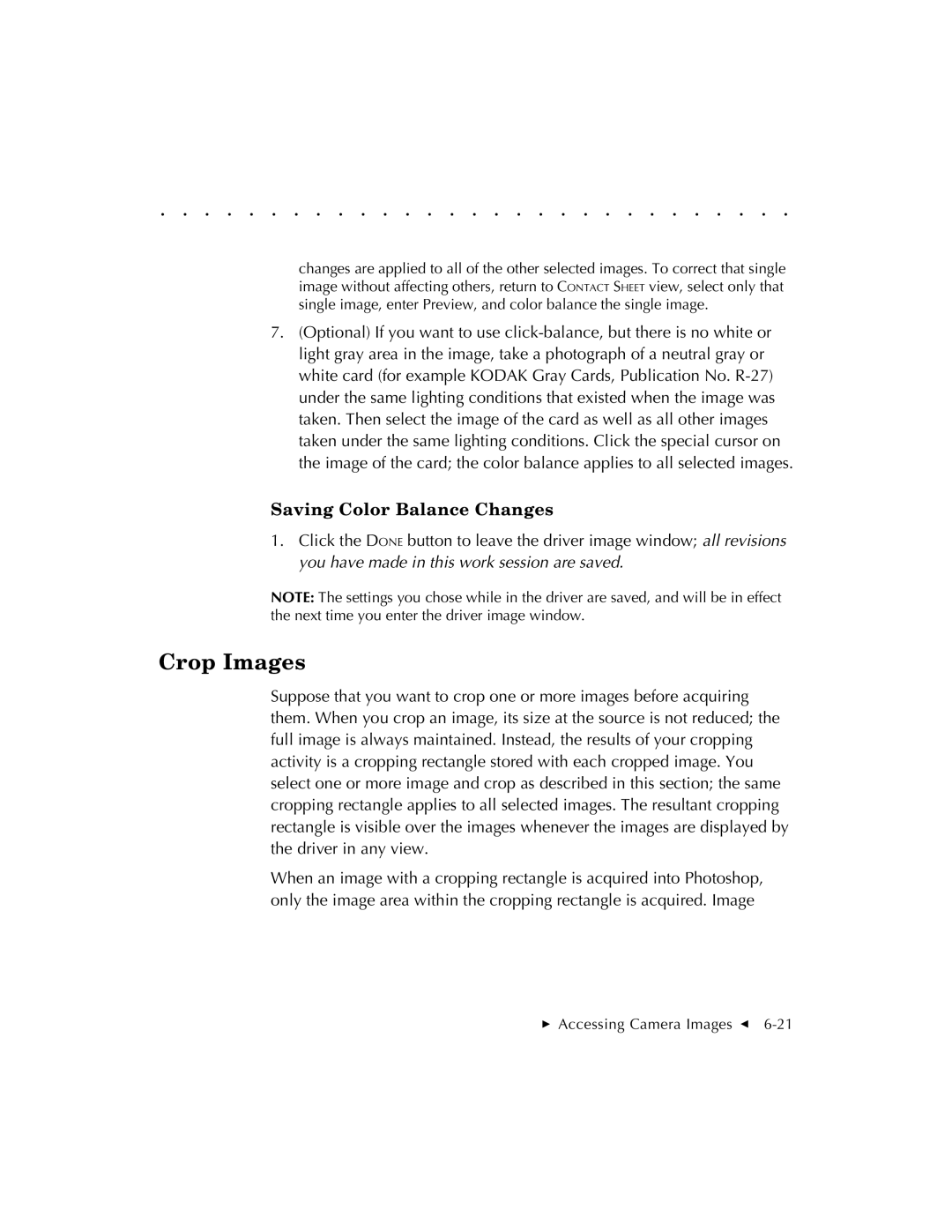. . . . . . . . . . . . . . . . . . . . . . . . . . . . .
changes are applied to all of the other selected images. To correct that single image without affecting others, return to CONTACT SHEET view, select only that single image, enter Preview, and color balance the single image.
7.(Optional) If you want to use
Saving Color Balance Changes
1.Click the DONE button to leave the driver image window; all revisions you have made in this work session are saved.
NOTE: The settings you chose while in the driver are saved, and will be in effect the next time you enter the driver image window.
Crop Images
Suppose that you want to crop one or more images before acquiring them. When you crop an image, its size at the source is not reduced; the full image is always maintained. Instead, the results of your cropping activity is a cropping rectangle stored with each cropped image. You select one or more image and crop as described in this section; the same cropping rectangle applies to all selected images. The resultant cropping rectangle is visible over the images whenever the images are displayed by the driver in any view.
When an image with a cropping rectangle is acquired into Photoshop, only the image area within the cropping rectangle is acquired. Image
Accessing Camera Images G