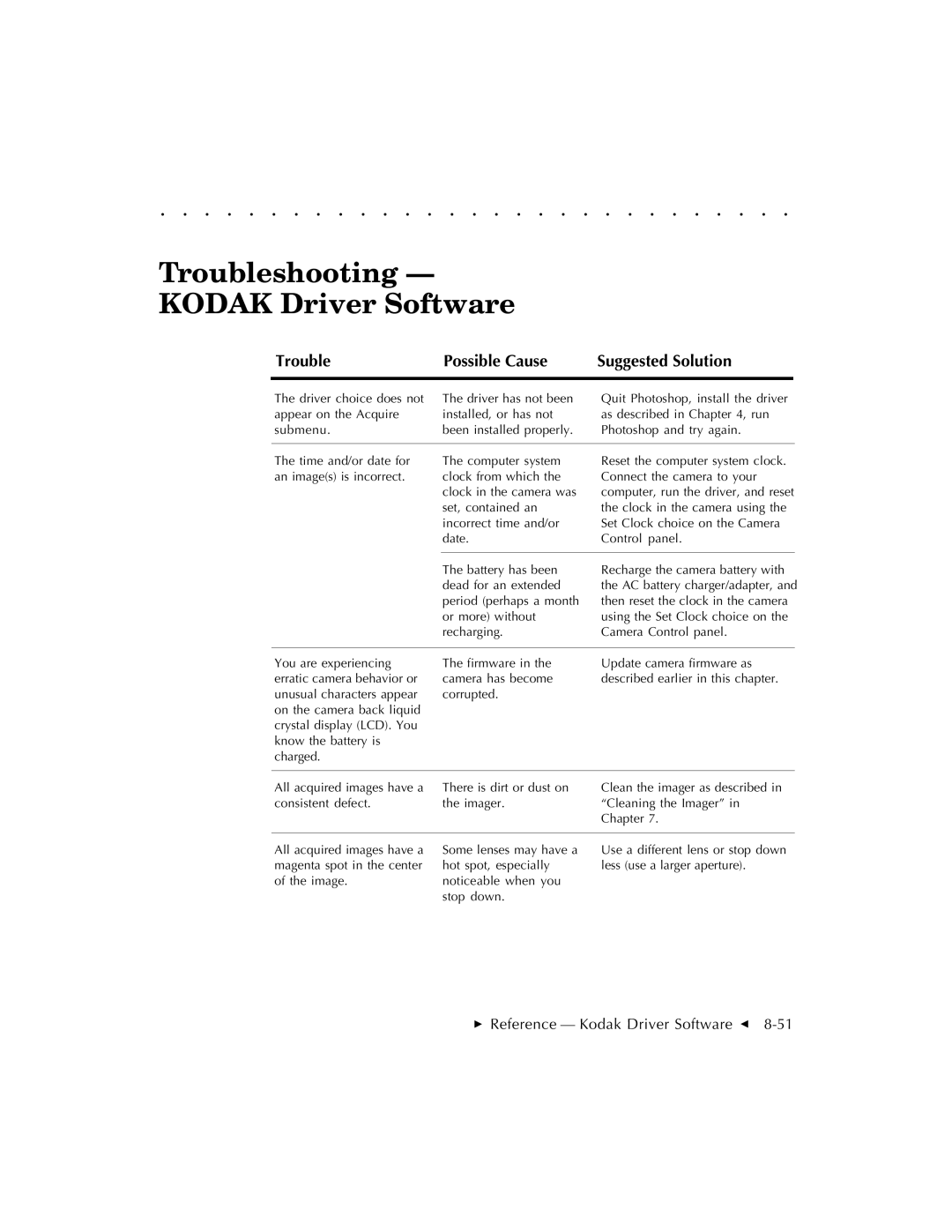. . . . . . . . . . . . . . . . . . . . . . . . . . . . .
Troubleshooting —
KODAK Driver Software
Trouble | Possible Cause | Suggested Solution |
|
|
|
The driver choice does not appear on the Acquire submenu.
The driver has not been installed, or has not been installed properly.
Quit Photoshop, install the driver as described in Chapter 4, run Photoshop and try again.
The time and/or date for an image(s) is incorrect.
The computer system clock from which the clock in the camera was set, contained an incorrect time and/or date.
Reset the computer system clock. Connect the camera to your computer, run the driver, and reset the clock in the camera using the Set Clock choice on the Camera Control panel.
The battery has been dead for an extended period (perhaps a month or more) without recharging.
Recharge the camera battery with the AC battery charger/adapter, and then reset the clock in the camera using the Set Clock choice on the Camera Control panel.
You are experiencing | The firmware in the | Update camera firmware as |
erratic camera behavior or | camera has become | described earlier in this chapter. |
unusual characters appear | corrupted. |
|
on the camera back liquid |
|
|
crystal display (LCD). You |
|
|
know the battery is |
|
|
charged. |
|
|
|
|
|
All acquired images have a consistent defect.
There is dirt or dust on the imager.
Clean the imager as described in “Cleaning the Imager” in Chapter 7.
All acquired images have a magenta spot in the center of the image.
Some lenses may have a hot spot, especially noticeable when you stop down.
Use a different lens or stop down less (use a larger aperture).