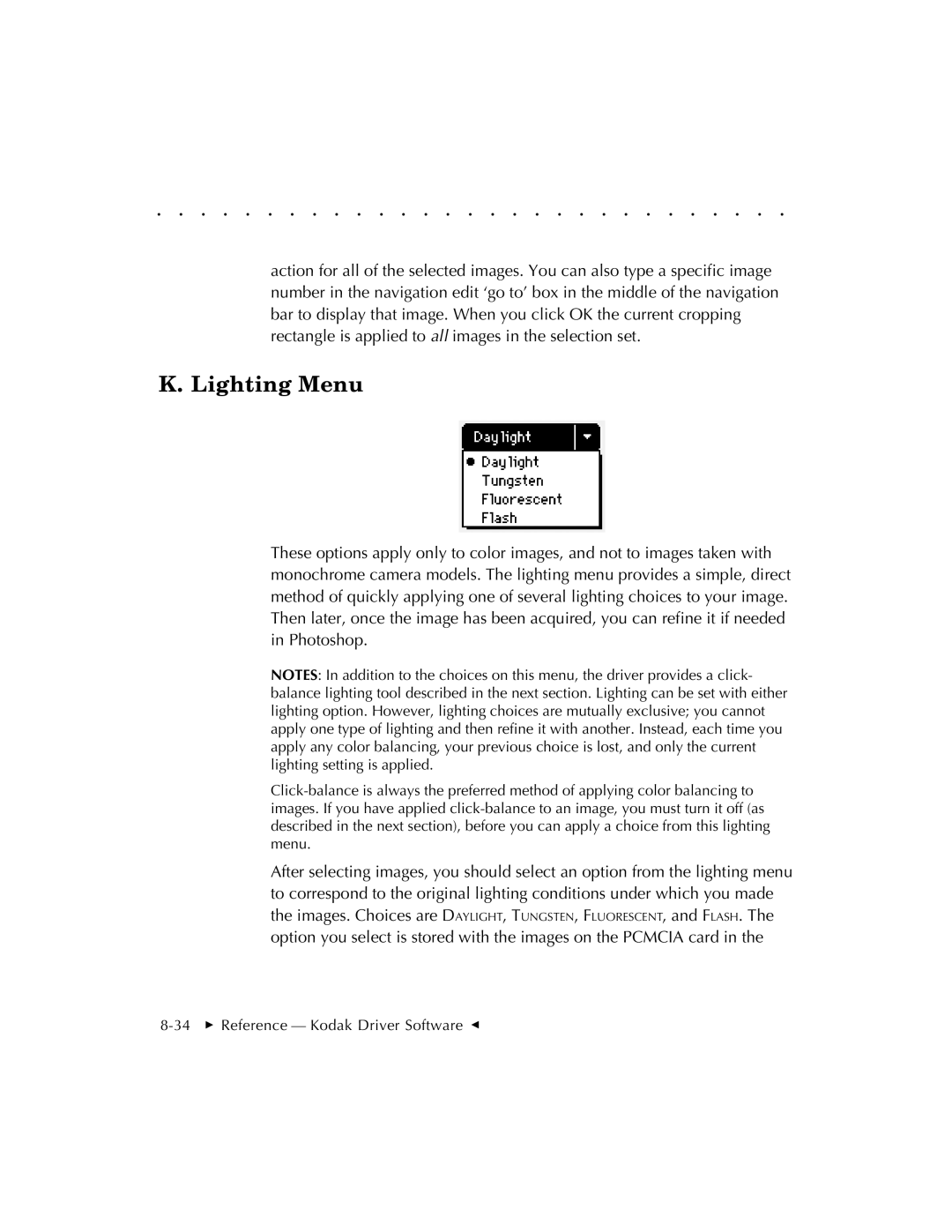. . . . . . . . . . . . . . . . . . . . . . . . . . . . .
action for all of the selected images. You can also type a specific image number in the navigation edit ‘go to’ box in the middle of the navigation bar to display that image. When you click OK the current cropping rectangle is applied to all images in the selection set.
K. Lighting Menu
These options apply only to color images, and not to images taken with monochrome camera models. The lighting menu provides a simple, direct method of quickly applying one of several lighting choices to your image. Then later, once the image has been acquired, you can refine it if needed in Photoshop.
NOTES: In addition to the choices on this menu, the driver provides a click- balance lighting tool described in the next section. Lighting can be set with either lighting option. However, lighting choices are mutually exclusive; you cannot apply one type of lighting and then refine it with another. Instead, each time you apply any color balancing, your previous choice is lost, and only the current lighting setting is applied.
After selecting images, you should select an option from the lighting menu to correspond to the original lighting conditions under which you made the images. Choices are DAYLIGHT, TUNGSTEN, FLUORESCENT, and FLASH. The option you select is stored with the images on the PCMCIA card in the