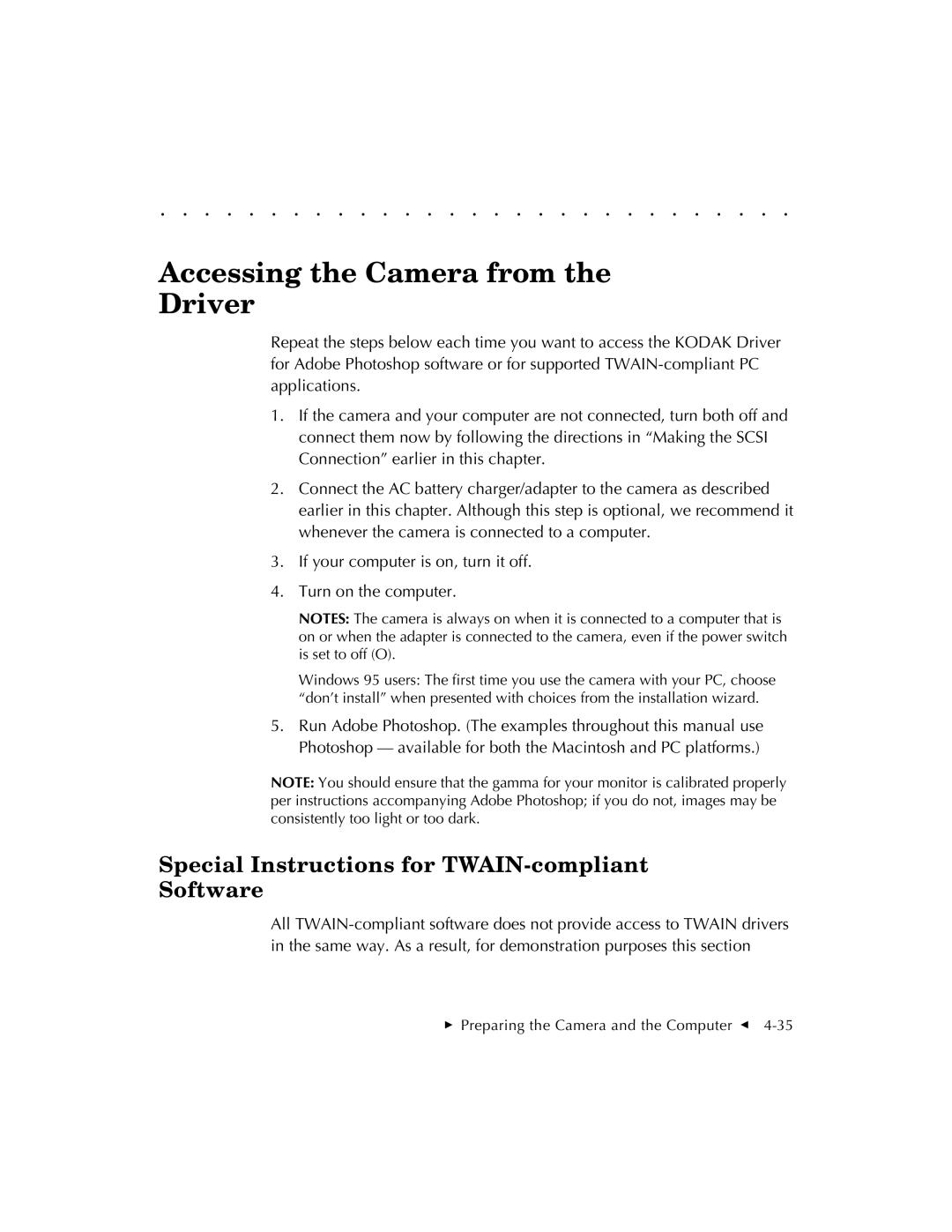. . . . . . . . . . . . . . . . . . . . . . . . . . . . .
Accessing the Camera from the
Driver
Repeat the steps below each time you want to access the KODAK Driver for Adobe Photoshop software or for supported
1.If the camera and your computer are not connected, turn both off and connect them now by following the directions in “Making the SCSI Connection” earlier in this chapter.
2.Connect the AC battery charger/adapter to the camera as described earlier in this chapter. Although this step is optional, we recommend it whenever the camera is connected to a computer.
3.If your computer is on, turn it off.
4.Turn on the computer.
NOTES: The camera is always on when it is connected to a computer that is on or when the adapter is connected to the camera, even if the power switch is set to off (O).
Windows 95 users: The first time you use the camera with your PC, choose “don’t install” when presented with choices from the installation wizard.
5.Run Adobe Photoshop. (The examples throughout this manual use Photoshop — available for both the Macintosh and PC platforms.)
NOTE: You should ensure that the gamma for your monitor is calibrated properly per instructions accompanying Adobe Photoshop; if you do not, images may be consistently too light or too dark.
Special Instructions for TWAIN-compliant Software
All