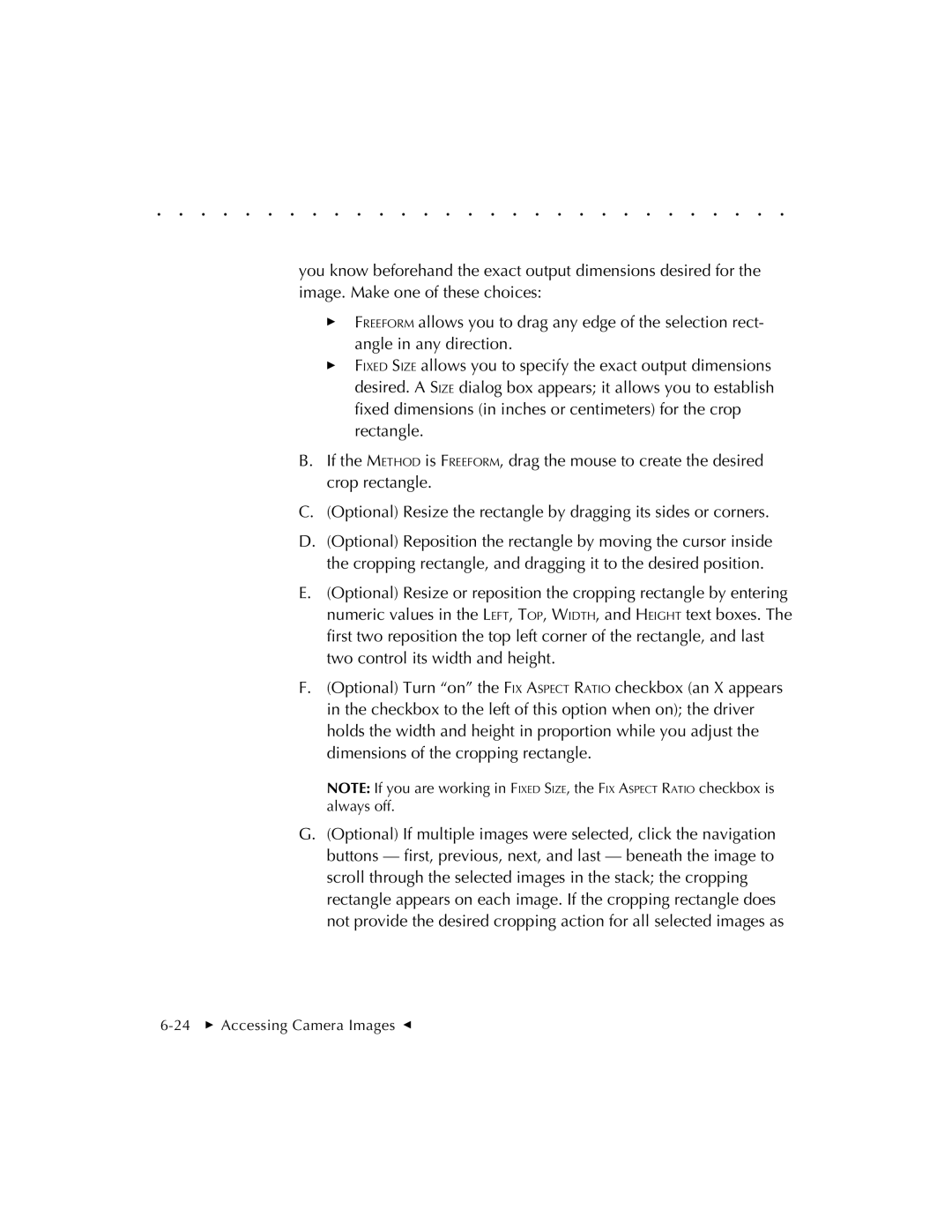. . . . . . . . . . . . . . . . . . . . . . . . . . . . .
you know beforehand the exact output dimensions desired for the image. Make one of these choices:
FREEFORM allows you to drag any edge of the selection rect- angle in any direction.
FIXED SIZE allows you to specify the exact output dimensions desired. A SIZE dialog box appears; it allows you to establish fixed dimensions (in inches or centimeters) for the crop rectangle.
B.If the METHOD is FREEFORM, drag the mouse to create the desired crop rectangle.
C.(Optional) Resize the rectangle by dragging its sides or corners.
D.(Optional) Reposition the rectangle by moving the cursor inside the cropping rectangle, and dragging it to the desired position.
E.(Optional) Resize or reposition the cropping rectangle by entering numeric values in the LEFT, TOP, WIDTH, and HEIGHT text boxes. The first two reposition the top left corner of the rectangle, and last two control its width and height.
F.(Optional) Turn “on” the FIX ASPECT RATIO checkbox (an X appears in the checkbox to the left of this option when on); the driver holds the width and height in proportion while you adjust the dimensions of the cropping rectangle.
NOTE: If you are working in FIXED SIZE, the FIX ASPECT RATIO checkbox is always off.
G.(Optional) If multiple images were selected, click the navigation buttons — first, previous, next, and last — beneath the image to scroll through the selected images in the stack; the cropping rectangle appears on each image. If the cropping rectangle does not provide the desired cropping action for all selected images as