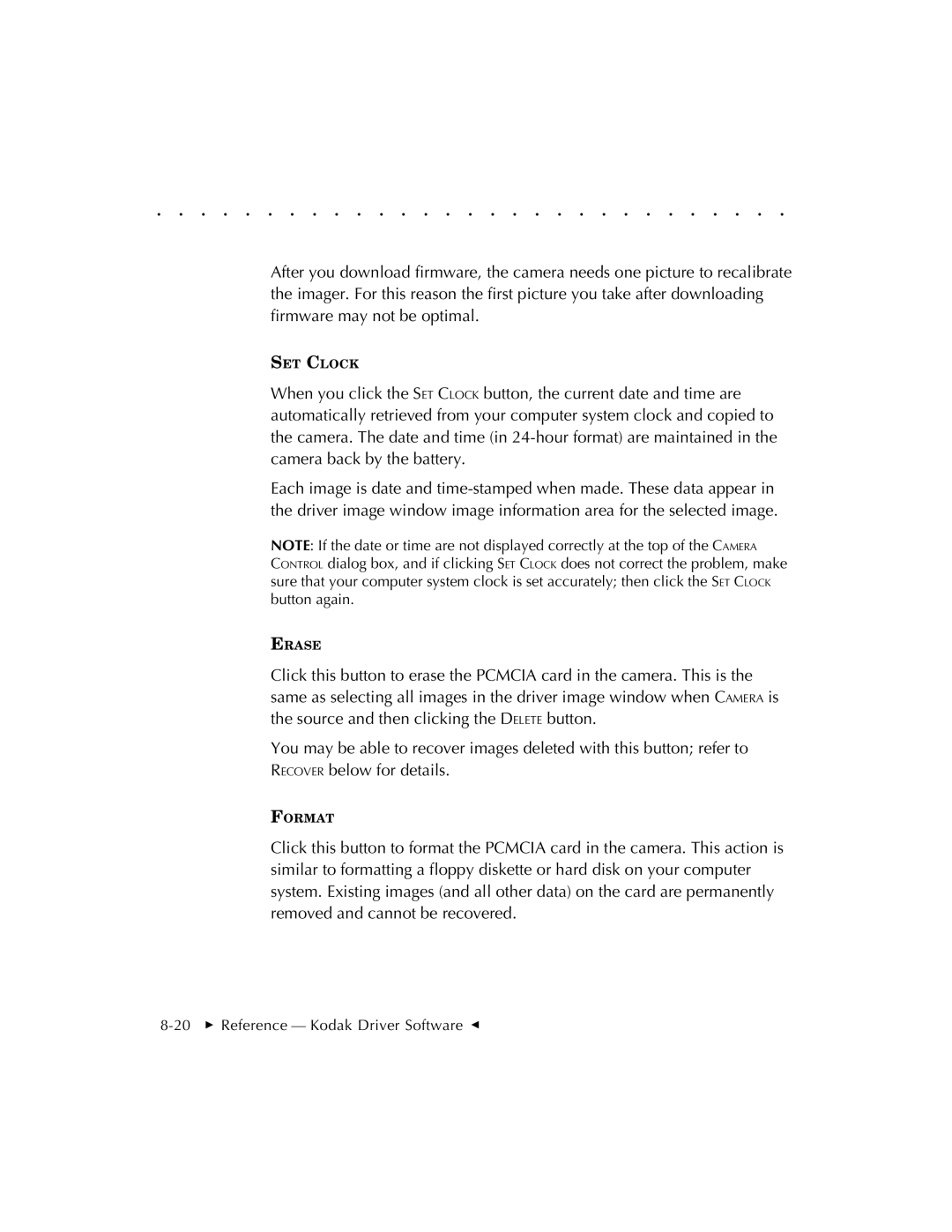. . . . . . . . . . . . . . . . . . . . . . . . . . . . .
After you download firmware, the camera needs one picture to recalibrate the imager. For this reason the first picture you take after downloading firmware may not be optimal.
SET CLOCK
When you click the SET CLOCK button, the current date and time are automatically retrieved from your computer system clock and copied to the camera. The date and time (in
Each image is date and
NOTE: If the date or time are not displayed correctly at the top of the CAMERA
CONTROL dialog box, and if clicking SET CLOCK does not correct the problem, make sure that your computer system clock is set accurately; then click the SET CLOCK button again.
ERASE
Click this button to erase the PCMCIA card in the camera. This is the same as selecting all images in the driver image window when CAMERA is the source and then clicking the DELETE button.
You may be able to recover images deleted with this button; refer to RECOVER below for details.
FORMAT
Click this button to format the PCMCIA card in the camera. This action is similar to formatting a floppy diskette or hard disk on your computer system. Existing images (and all other data) on the card are permanently removed and cannot be recovered.