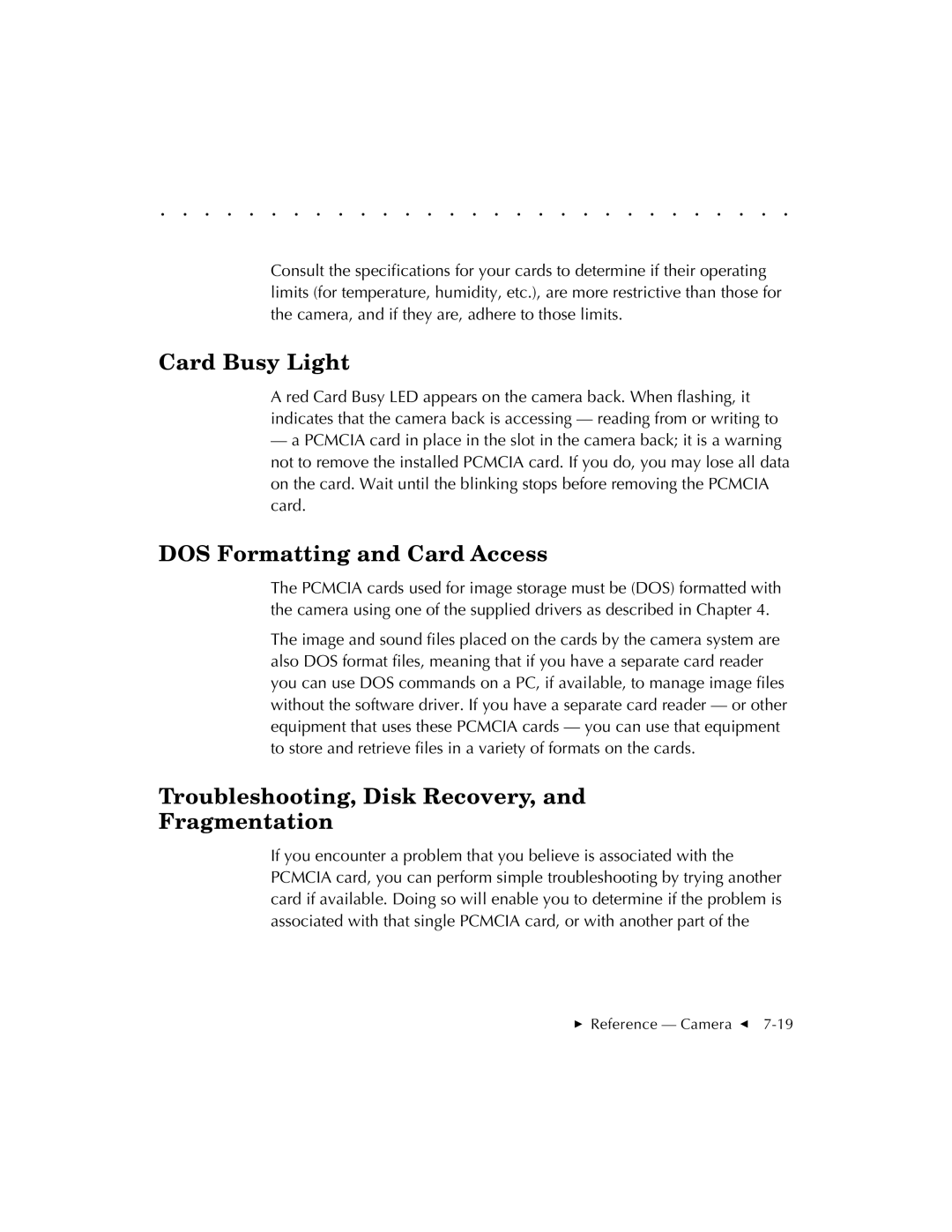. . . . . . . . . . . . . . . . . . . . . . . . . . . . .
Consult the specifications for your cards to determine if their operating limits (for temperature, humidity, etc.), are more restrictive than those for the camera, and if they are, adhere to those limits.
Card Busy Light
A red Card Busy LED appears on the camera back. When flashing, it indicates that the camera back is accessing — reading from or writing to
—a PCMCIA card in place in the slot in the camera back; it is a warning not to remove the installed PCMCIA card. If you do, you may lose all data on the card. Wait until the blinking stops before removing the PCMCIA card.
DOS Formatting and Card Access
The PCMCIA cards used for image storage must be (DOS) formatted with the camera using one of the supplied drivers as described in Chapter 4.
The image and sound files placed on the cards by the camera system are also DOS format files, meaning that if you have a separate card reader you can use DOS commands on a PC, if available, to manage image files without the software driver. If you have a separate card reader — or other equipment that uses these PCMCIA cards — you can use that equipment to store and retrieve files in a variety of formats on the cards.
Troubleshooting, Disk Recovery, and
Fragmentation
If you encounter a problem that you believe is associated with the PCMCIA card, you can perform simple troubleshooting by trying another card if available. Doing so will enable you to determine if the problem is associated with that single PCMCIA card, or with another part of the
Reference — Camera G