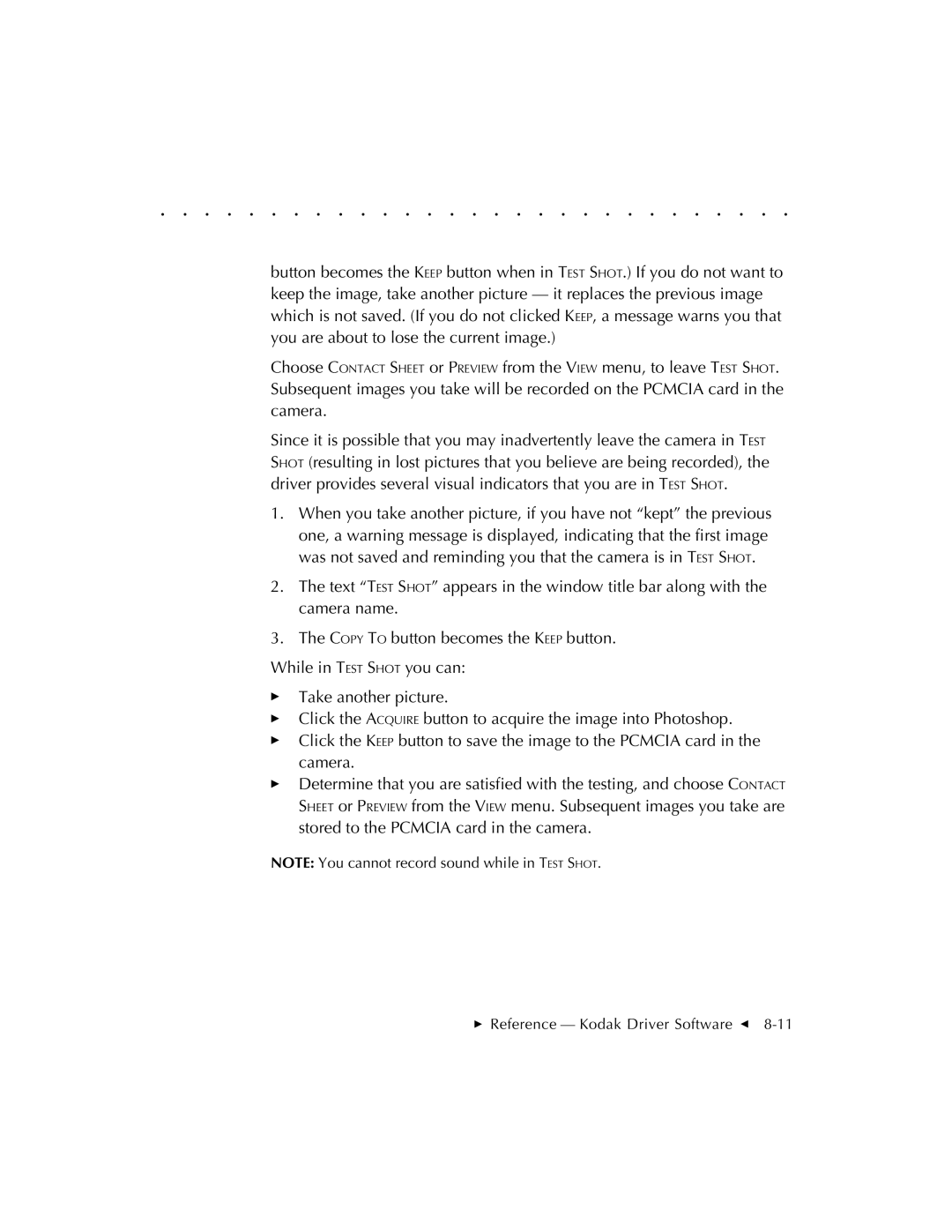. . . . . . . . . . . . . . . . . . . . . . . . . . . . .
button becomes the KEEP button when in TEST SHOT.) If you do not want to keep the image, take another picture — it replaces the previous image which is not saved. (If you do not clicked KEEP, a message warns you that you are about to lose the current image.)
Choose CONTACT SHEET or PREVIEW from the VIEW menu, to leave TEST SHOT. Subsequent images you take will be recorded on the PCMCIA card in the camera.
Since it is possible that you may inadvertently leave the camera in TEST SHOT (resulting in lost pictures that you believe are being recorded), the driver provides several visual indicators that you are in TEST SHOT.
1.When you take another picture, if you have not “kept” the previous one, a warning message is displayed, indicating that the first image was not saved and reminding you that the camera is in TEST SHOT.
2.The text “TEST SHOT” appears in the window title bar along with the camera name.
3.The COPY TO button becomes the KEEP button.
While in TEST SHOT you can:
Take another picture.
Click the ACQUIRE button to acquire the image into Photoshop.
Click the KEEP button to save the image to the PCMCIA card in the camera.
Determine that you are satisfied with the testing, and choose CONTACT SHEET or PREVIEW from the VIEW menu. Subsequent images you take are stored to the PCMCIA card in the camera.
NOTE: You cannot record sound while in TEST SHOT.