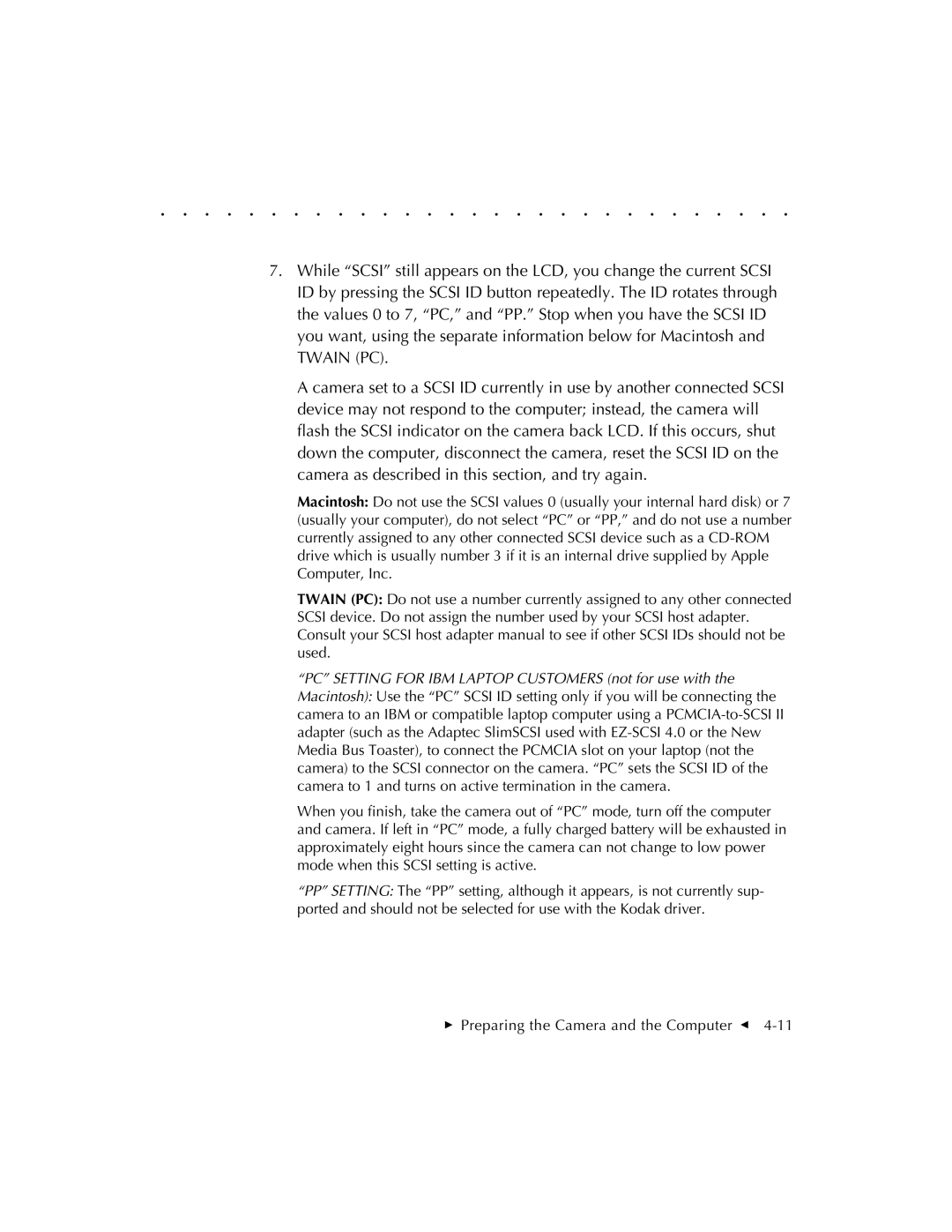. . . . . . . . . . . . . . . . . . . . . . . . . . . . .
7.While “SCSI” still appears on the LCD, you change the current SCSI ID by pressing the SCSI ID button repeatedly. The ID rotates through the values 0 to 7, “PC,” and “PP.” Stop when you have the SCSI ID you want, using the separate information below for Macintosh and TWAIN (PC).
A camera set to a SCSI ID currently in use by another connected SCSI device may not respond to the computer; instead, the camera will flash the SCSI indicator on the camera back LCD. If this occurs, shut down the computer, disconnect the camera, reset the SCSI ID on the camera as described in this section, and try again.
Macintosh: Do not use the SCSI values 0 (usually your internal hard disk) or 7 (usually your computer), do not select “PC” or “PP,” and do not use a number currently assigned to any other connected SCSI device such as a
TWAIN (PC): Do not use a number currently assigned to any other connected SCSI device. Do not assign the number used by your SCSI host adapter. Consult your SCSI host adapter manual to see if other SCSI IDs should not be used.
“PC” SETTING FOR IBM LAPTOP CUSTOMERS (not for use with the Macintosh): Use the “PC” SCSI ID setting only if you will be connecting the camera to an IBM or compatible laptop computer using a
When you finish, take the camera out of “PC” mode, turn off the computer and camera. If left in “PC” mode, a fully charged battery will be exhausted in approximately eight hours since the camera can not change to low power mode when this SCSI setting is active.
“PP” SETTING: The “PP” setting, although it appears, is not currently sup- ported and should not be selected for use with the Kodak driver.