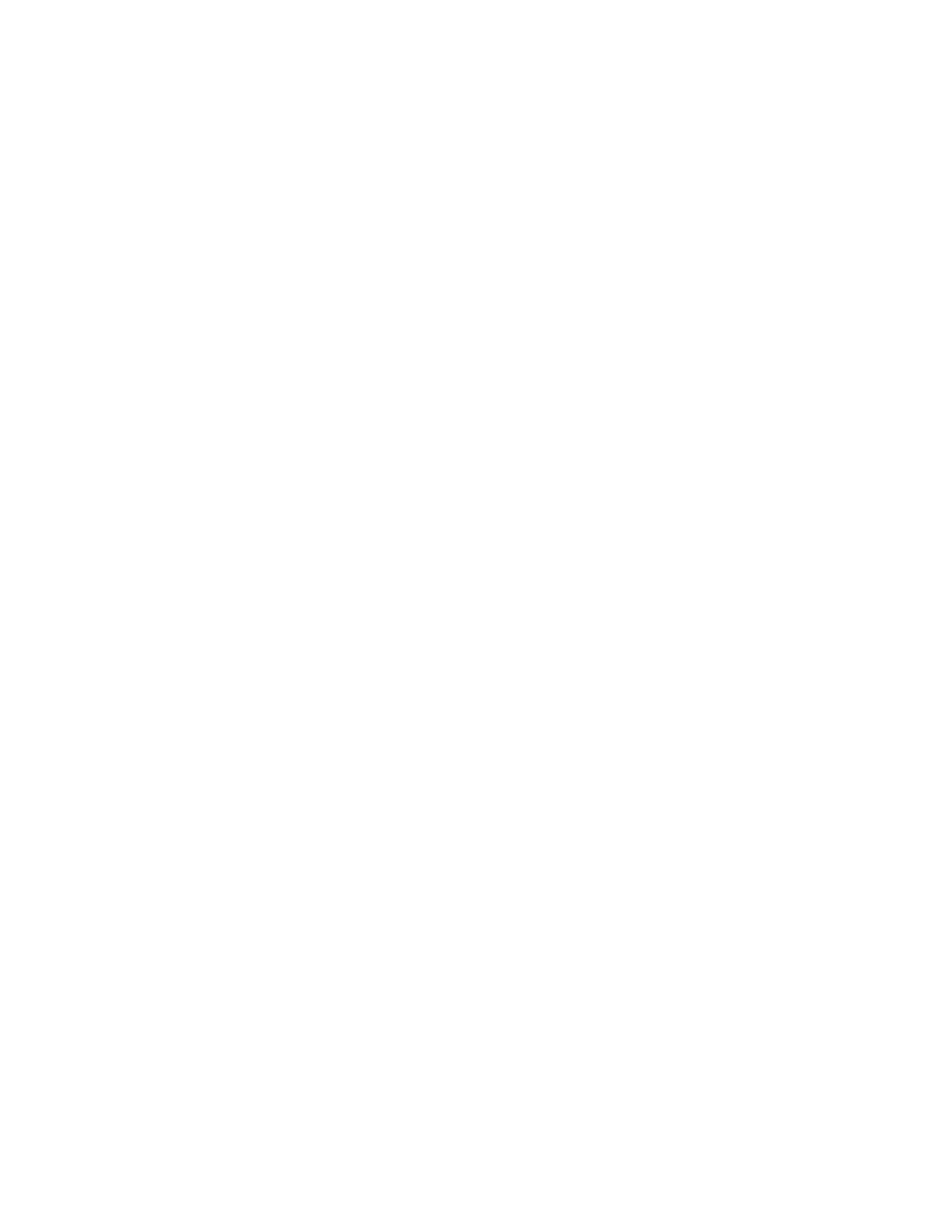Eosdcs
Page
Warranty Time Period
Warranty Repair Coverage
Limitations
How to obtain service
Outside the United States
Eastman Kodak Company
Software License Agreement
Term
Limitations of Remedies
General
Important Safeguards Precautions
Page
Xii
Xiii
Battery Important Warnings
AC Battery Charger/Adapter Important Warnings
Electromagnetic Emissions
Contents
Introduction
Using the Eosdcs Camera
Quick Start Preparing the Camera and the Computer
Tutorial Accessing Camera Images
Reference Camera
Reference Kodak Driver Software
Reference Kodak Driver Software
Page
Commands
Appendices
Index
Page
Before You Begin
Required Computer, Memory, Hard Disk
Macintosh Computer Hardware and Software
Required Monitor and Display Card
Required Scsi Cables and Terminators
Required Systems Software
Required Applications Software
IBM PC or Compatible Computer Hardware and Software
Required Scsi Interface
Optional Hardware/Software for Playing Recorded Sound
Optional Camera Equipment
Other Optional Equipment
Optional Pcmcia Hard Disk Card
Introduction
Eosdcs Camera
Kodak Camera Back
Features
Back View
Introduction G
Quick Start
Obtain and mount a lens on the camera
Eosdcs 1 Only Install the Calibration File
Place a supported Pcmcia card into the camera
Format a Pcmcia card
Move images from the camera system to the computer
Preparing the Camera and the Computer
Page
Using the AC Battery Charger Adapter
Charging the Battery
Preparing the Camera and the Computer G
LCD Graphics
Setting the Scsi ID on the Camera
Turn on the camera as shown below
Scsi ID button
10 Preparing the Camera and the Computer G
Page
Installing a Scsi Host Adapter Twain PC Only
Making the Scsi Connection
Camera as the Sole Scsi Device
Macintosh
Knobs
16 Preparing the Camera and the Computer G
II. Camera Used with Other Scsi Devices
Turn off the computer, and all connected Scsi devices
Pin Connector
Eosdcs Camera Scsi Connector Pin Connector Pin Terminator
Back Computer Back of ONE or More Scsi Devices
22 Preparing the Camera and the Computer G
III. Camera Used with a Macintosh PowerBook or a PC Laptop
Macintosh PowerBook with No External Scsi Devices
Turn off the Macintosh PowerBook computer
PC for Twain driver
Inserting and Removing a Pcmcia Card
Inserting a Pcmcia Card
Card Busy light
28 Preparing the Camera and the Computer G
Release button Pcmcia card
Removing a Pcmcia Card
Press firmly
Installing the Kodak Driver
Eosdcs 1 Only
34 Preparing the Camera and the Computer G
Accessing the Camera from Driver
Special Instructions for TWAIN-compliant Software
36 Preparing the Camera and the Computer G
Final Steps to the Driver Window
Updating Camera Firmware
Preparing the Camera and the Computer G
Formatting a Pcmcia Card
Preparing the Camera and the Computer G
Quitting Disconnecting the Camera from the Computer
Using the Eosdcs Camera
Readying the Eosdcs Camera
Using the Camera G
Frames remaining Battery indicator
Accommodate for the Absent Quick Control Dial
Choose Other Canon Camera Settings
Drive button
Turning Off the Camera
Taking Pictures
Focusing point selector
Reading the Frames Remaining Indicator and the Frame Counter
Frames Remaining
Deleting Pictures Optional
Frame Counter/Image Reference Number
12 Using the Camera G
Page
Recording Sound Optional
No sound
Operating Differences with Your Camera
Using the Camera G
Page
Tutorial Accessing Camera Images
Page
Accessing the Camera from the Driver
Working with Images Already on a Pcmcia Card
Click-Balance Tool Thumbnail/Preview Size Menu Sound Menu
Viewing/Selecting an Image from the Camera with the Driver
Page
Page
Acquiring One Image from the Camera
Acquiring Multiple Images or a Contact Sheet
Page
Rotate, Rename, and Annotate Images
12 Accessing Camera Images G
Annotation Window Image Information
Navigating Through Images
Navigating through a Contact Sheet
Preview
More than One Image Selected
Applying Color Balance to Images
Applying Color Balance to a Single Image
Method a Lighting Menu
Eyedropper
Applying Color Balance to Multiple Selected Images
As described in detail in the previous section
Crop Images
Saving Color Balance Changes
22 Accessing Camera Images G
Stack indicates that multiple images will be cropped
Page
Close the Driver Image Window Saving Changes
Working with Images in the Studio
Accessing Camera Images G
Page
Playing Recorded Sound Files
Archive and Delete Images
Optional Create Archive Files
Twain PC
Revise Preferences
Delete Files
Quitting
Accessing Camera Images G
Page
Reference Camera
Kodak Camera Back and Imager
Timing Considerations
Kodak Camera Back Controls
Liquid Crystal Display LCD
LCD CAMERA-OFF Graphics LCD Full Graphics
Battery Indicator
Frames Remaining Indicator Kodak Camera Back
Frame Counter Canon EOS-1 N Camera
Frame number
Disk Indicator
Disk Error Indicator
Control Buttons
Delete Button and Delete Indicator
12 Reference Camera G
Page
Scsi ID Button and Scsi Indicator
Page
Scsi Connector Kodak Camera Back
Multipurpose Connector Kodak Camera Back
Pcmcia Cards
Supported Pcmcia Cards
Troubleshooting, Disk Recovery, Fragmentation
DOS Formatting and Card Access
Card Busy Light
Page
Camera Operating Configurations
Supported Configurations
Taking Pictures While Connected to Computer
Using the Camera with a Pcmcia Card
Battery and AC Battery Charger/ Adapter
Battery Charging for Optimal Capacity
AC Battery Charger/Adapter
External Battery Adapter
Recorded Sound
How to Record Sound
Recording Lengthy Audio Segments
Playing Sound Files
On/Off State of the Camera
Troubleshooting the Camera
Trouble Possible Cause Suggested Solution
Trouble Possible Cause Suggested Solution
34 Reference Camera G
Trouble Possible Cause Suggested Solution
36 Reference Camera G
Battery is low or
38 Reference Camera G
Technique 1 Examine a Test Image
Cleaning the Imager
Determining If the Imager Is Dirty
Technique 2 Visually Inspect the Imager
40 Reference Camera G
Cleaning a Dirty Imager
Separating the Camera from the Kodak Camera Back
42 Reference Camera G
Mounting screw
44 Reference Camera G
Wiping the Imager
Reassembling the Camera
Tighten the mounting screw
Using a Flash
Calibration CAL Files Eosdcs 1 Only
Page
Reference Kodak Driver Software
General Features
Driver Image Window Macintosh and Twain
Reference Kodak Driver Software G
Defaults Driver Image Window
Commands
Source Menu
View Menu
Contact Sheet
Reference Kodak Driver Software G
Test Shot
Reference Kodak Driver Software G
Photoshop Edit Menu
Photoshop Menus
Photoshop Select menu
Photo
14 Reference Kodak Driver Software G
Acquire Contact Sheet Dialog
16 Reference Kodak Driver Software G
Take Picture Icon
Camera Control Icon
18 Reference Kodak Driver Software G
Load Camera Firmware
20 Reference Kodak Driver Software G
Recover
Click this button to close the Camera Control dialog box
Default Acquire Resolution
Preferences Icon
24 Reference Kodak Driver Software G
Rename Images Icon
Name
Example
Rotate Clockwise/Counterclockwise Icons
Crop Icon
Reference Kodak Driver Software G
Crop Dialog Box
Method Freeform and Fixed Size
LEFT, TOP, WIDTH, and Height
Removes the cropping rectangles from all selected images
Lighting Menu
Click-Balance Tool
Page
Page
Sound Menu
Sound
Acquire Button
Copy to Button
Archive Image File Format
Delete Button
Done Button
Annotation Area and Image Information Window
Page
Navigation Bar
Preview View or Crop Dialog
Number of Images Selected
Select All Icon
X-Y Cursor Location
RGB Values at the Cursor Location
Thumbnail/Preview Size Menu
Using Photoshop Actions Macintosh Only
48 Reference Kodak Driver Software G
Supported Commands
Driver Commands Not Supported
Troubleshooting Kodak Driver Software
52 Reference Kodak Driver Software G
Trouble Possible Cause Suggested Solution
Message Possible Cause Suggested Solution
Messages Kodak Driver Software
‘filename’ is not
56 Reference Kodak Driver Software G
Message Possible Cause Suggested Solution
58 Reference Kodak Driver Software G
‘imageid’ because
60 Reference Kodak Driver Software G
Confirm that the battery is charged
62 Reference Kodak Driver Software G
Camera to complete the current
64 Reference Kodak Driver Software G
General problem with An unspecified problem ‘Take Picture.’
66 Reference Kodak Driver Software G
Camera Scsi ID is set
68 Reference Kodak Driver Software G
Message Possible Cause Suggested Solution
70 Reference Kodak Driver Software G
Message Possible Cause Suggested Solution
72 Reference Kodak Driver Software G
Message Possible Cause Suggested Solution
74 Reference Kodak Driver Software G
Appendices
Page
Appendix a Specifications
Kodak Camera Back
Width 20.5 mm x height 16.4 mm, 1268 x 1012-pixels
Eosdcs
Specifications G
Specifications G A-5
100 135 200 Performs approximately like this lens
Specifications G A-7
100 135 200
Software Drivers
Other
Eosdcs 3 modified focusing screen
Specifications G A-11
Page
Appendix B Glossary
Also called the Photoshop driver on the Macintosh com
LCD
Twain
Glossary G B-5
Page
Appendix C Updating Your Kodak Software Driver
Downloading Software Drivers Electronically
Obtaining Software Updates Directly from Kodak
Installing the Software Driver
Page
Appendix D Repacking Instructions
Important do not Pack LENSES, SOFTWARE, or Manuals
Repacking Instructions G
Customer Return Address
Appendix E Problem Report Form
Problem Description
Equipment Description
Page
Appendix F Using an Infrared Camera
For the IR Camera with No Filter
Using an Infrared Camera G
Appendix G Technical Telephone Assistance
Assistance Needed Source of Assistance
Assistance Needed
Appendix H Optional Equipment & Spare Parts List
Ordering Optional Kodak Equipment from Your Dealer
Item Name Description
Ordering Optional Equipment from Other Vendors
Ordering Spare Parts from Kodak
Part Name Description
Ordering New Manuals from Kodak
Page
Index
10-2 Index G
Calibration CAL file 4-33 to
10-4 Index G
Eosdcs
10-6 Index G
Memory
10-8 Index G
Select All icon
10-10 Index G
Page
Specifications G
Specifications G
Eastman Kodak Company ROCHESTER, NY