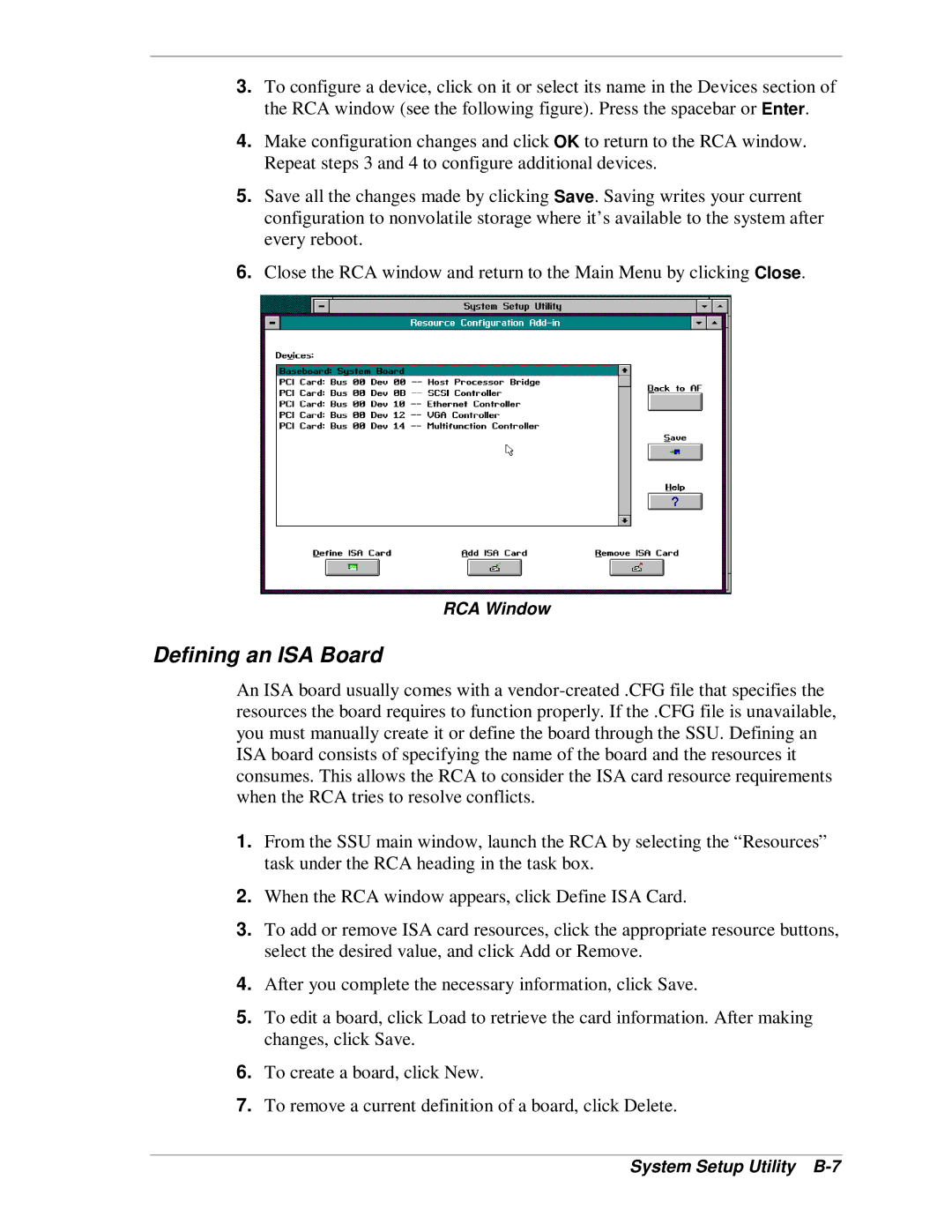3.To configure a device, click on it or select its name in the Devices section of the RCA window (see the following figure). Press the spacebar or Enter.
4.Make configuration changes and click OK to return to the RCA window. Repeat steps 3 and 4 to configure additional devices.
5.Save all the changes made by clicking Save. Saving writes your current configuration to nonvolatile storage where it’s available to the system after every reboot.
6.Close the RCA window and return to the Main Menu by clicking Close.
RCA Window
Defining an ISA Board
An ISA board usually comes with a
1.From the SSU main window, launch the RCA by selecting the “Resources” task under the RCA heading in the task box.
2.When the RCA window appears, click Define ISA Card.
3.To add or remove ISA card resources, click the appropriate resource buttons, select the desired value, and click Add or Remove.
4.After you complete the necessary information, click Save.
5.To edit a board, click Load to retrieve the card information. After making changes, click Save.
6.To create a board, click New.
7.To remove a current definition of a board, click Delete.