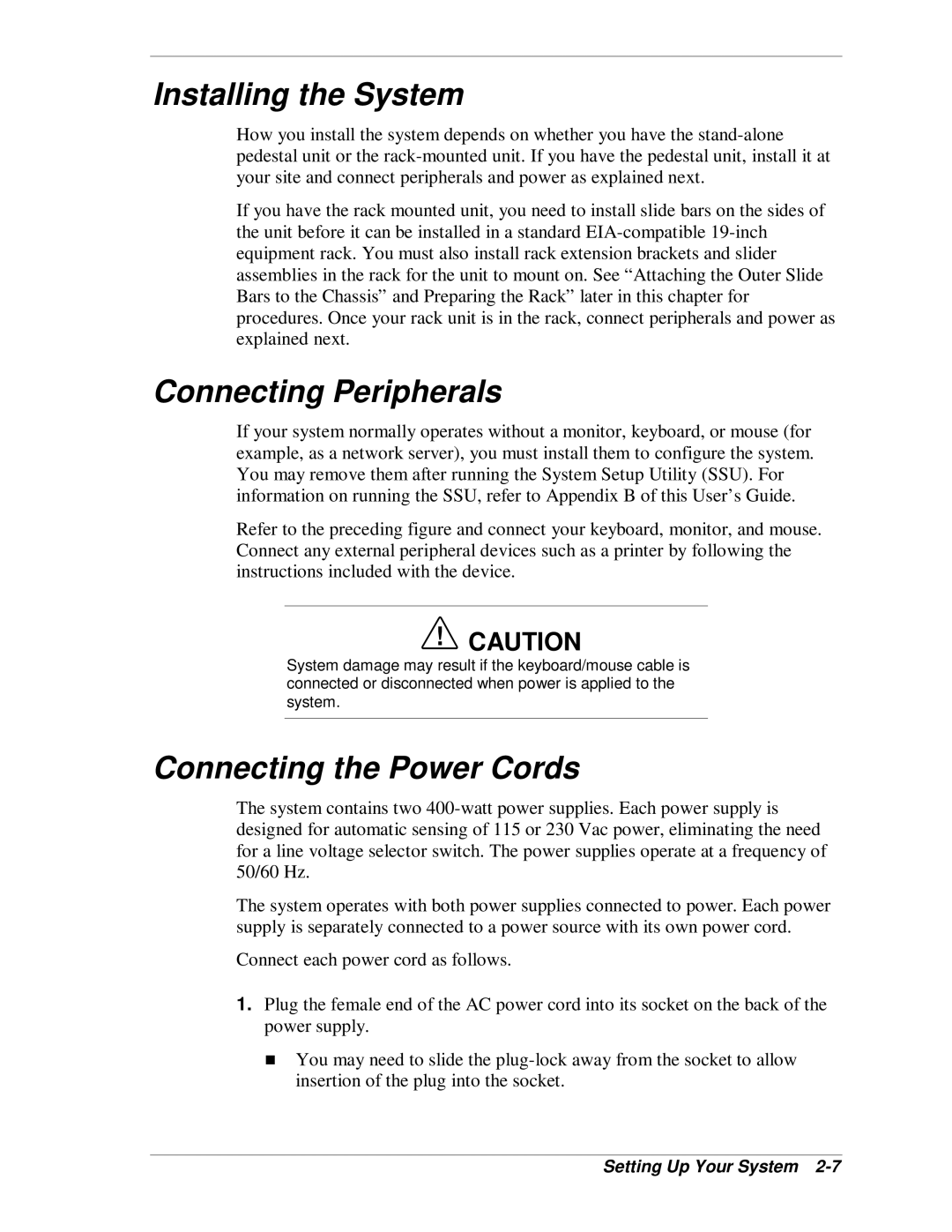Installing the System
How you install the system depends on whether you have the
If you have the rack mounted unit, you need to install slide bars on the sides of the unit before it can be installed in a standard
Connecting Peripherals
If your system normally operates without a monitor, keyboard, or mouse (for example, as a network server), you must install them to configure the system. You may remove them after running the System Setup Utility (SSU). For information on running the SSU, refer to Appendix B of this User’s Guide.
Refer to the preceding figure and connect your keyboard, monitor, and mouse. Connect any external peripheral devices such as a printer by following the instructions included with the device.
!CAUTION
System damage may result if the keyboard/mouse cable is connected or disconnected when power is applied to the system.
Connecting the Power Cords
The system contains two
The system operates with both power supplies connected to power. Each power supply is separately connected to a power source with its own power cord.
Connect each power cord as follows.
1.Plug the female end of the AC power cord into its socket on the back of the Tpower supply.
You may need to slide the