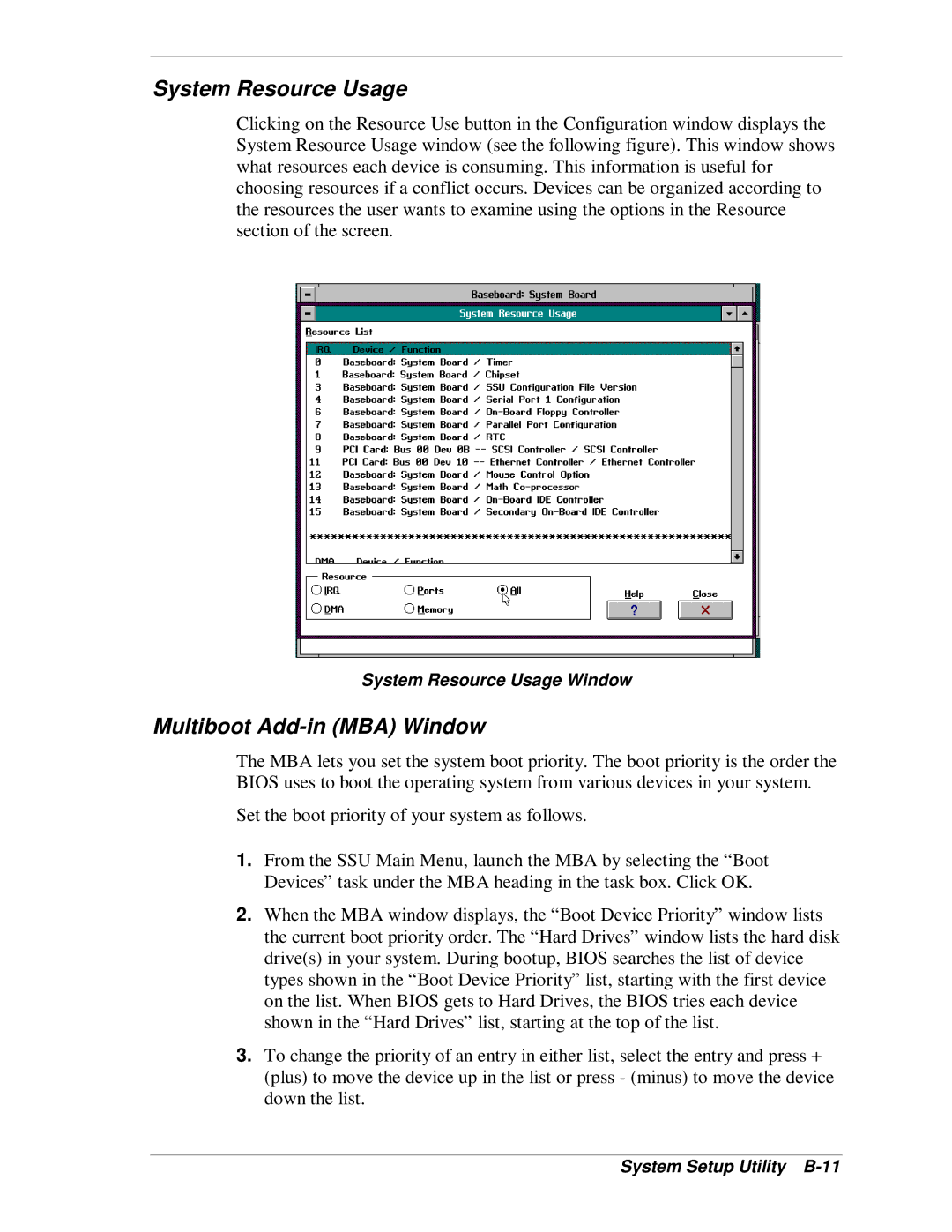System Resource Usage
Clicking on the Resource Use button in the Configuration window displays the System Resource Usage window (see the following figure). This window shows what resources each device is consuming. This information is useful for choosing resources if a conflict occurs. Devices can be organized according to the resources the user wants to examine using the options in the Resource section of the screen.
System Resource Usage Window
Multiboot Add-in (MBA) Window
The MBA lets you set the system boot priority. The boot priority is the order the BIOS uses to boot the operating system from various devices in your system.
Set the boot priority of your system as follows.
1.From the SSU Main Menu, launch the MBA by selecting the “Boot Devices” task under the MBA heading in the task box. Click OK.
2.When the MBA window displays, the “Boot Device Priority” window lists the current boot priority order. The “Hard Drives” window lists the hard disk drive(s) in your system. During bootup, BIOS searches the list of device types shown in the “Boot Device Priority” list, starting with the first device on the list. When BIOS gets to Hard Drives, the BIOS tries each device shown in the “Hard Drives” list, starting at the top of the list.
3.To change the priority of an entry in either list, select the entry and press + (plus) to move the device up in the list or press - (minus) to move the device down the list.