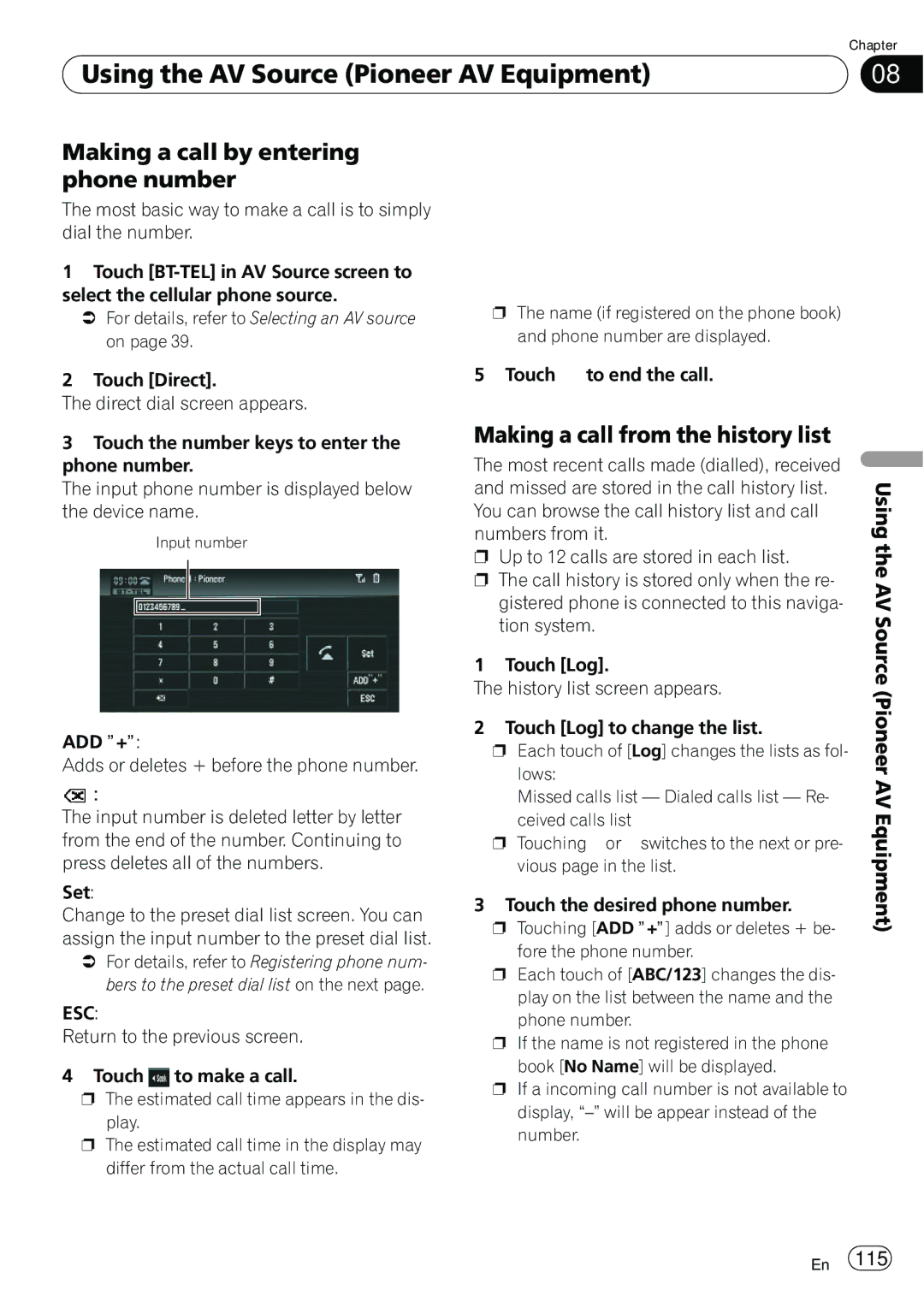| Chapter |
Using the AV Source (Pioneer AV Equipment) | 08 |
|
|
Making a call by entering phone number
The most basic way to make a call is to simply dial the number.
1Touch
=For details, refer to Selecting an AV source on page 39.
2Touch [Direct].
The direct dial screen appears.
3Touch the number keys to enter the phone number.
The input phone number is displayed below the device name.
Input number
ADD ”+”:
Adds or deletes + before the phone number.
![]() :
:
The input number is deleted letter by letter from the end of the number. Continuing to press deletes all of the numbers.
Set:
Change to the preset dial list screen. You can assign the input number to the preset dial list.
=For details, refer to Registering phone num- bers to the preset dial list on the next page.
ESC:
Return to the previous screen.
4 Touch ![]() to make a call.
to make a call.
pThe estimated call time appears in the dis- play.
pThe estimated call time in the display may differ from the actual call time.
pThe name (if registered on the phone book) and phone number are displayed.
5 Touch ![]() to end the call.
to end the call.
Making a call from the history list
The most recent calls made (dialled), received and missed are stored in the call history list. You can browse the call history list and call numbers from it.
pUp to 12 calls are stored in each list.
pThe call history is stored only when the re- gistered phone is connected to this naviga- tion system.
1 Touch [Log].
The history list screen appears.
2 Touch [Log] to change the list.
pEach touch of [Log] changes the lists as fol- lows:
Missed calls list — Dialed calls list — Re- ceived calls list
pTouching ![]() or
or ![]() switches to the next or pre- vious page in the list.
switches to the next or pre- vious page in the list.
3 Touch the desired phone number.
pTouching [ADD ”+”] adds or deletes + be- fore the phone number.
pEach touch of [ABC/123] changes the dis- play on the list between the name and the phone number.
pIf the name is not registered in the phone book [No Name] will be displayed.
pIf a incoming call number is not available to display,
Using the AV Source (Pioneer AV Equipment)
En 115