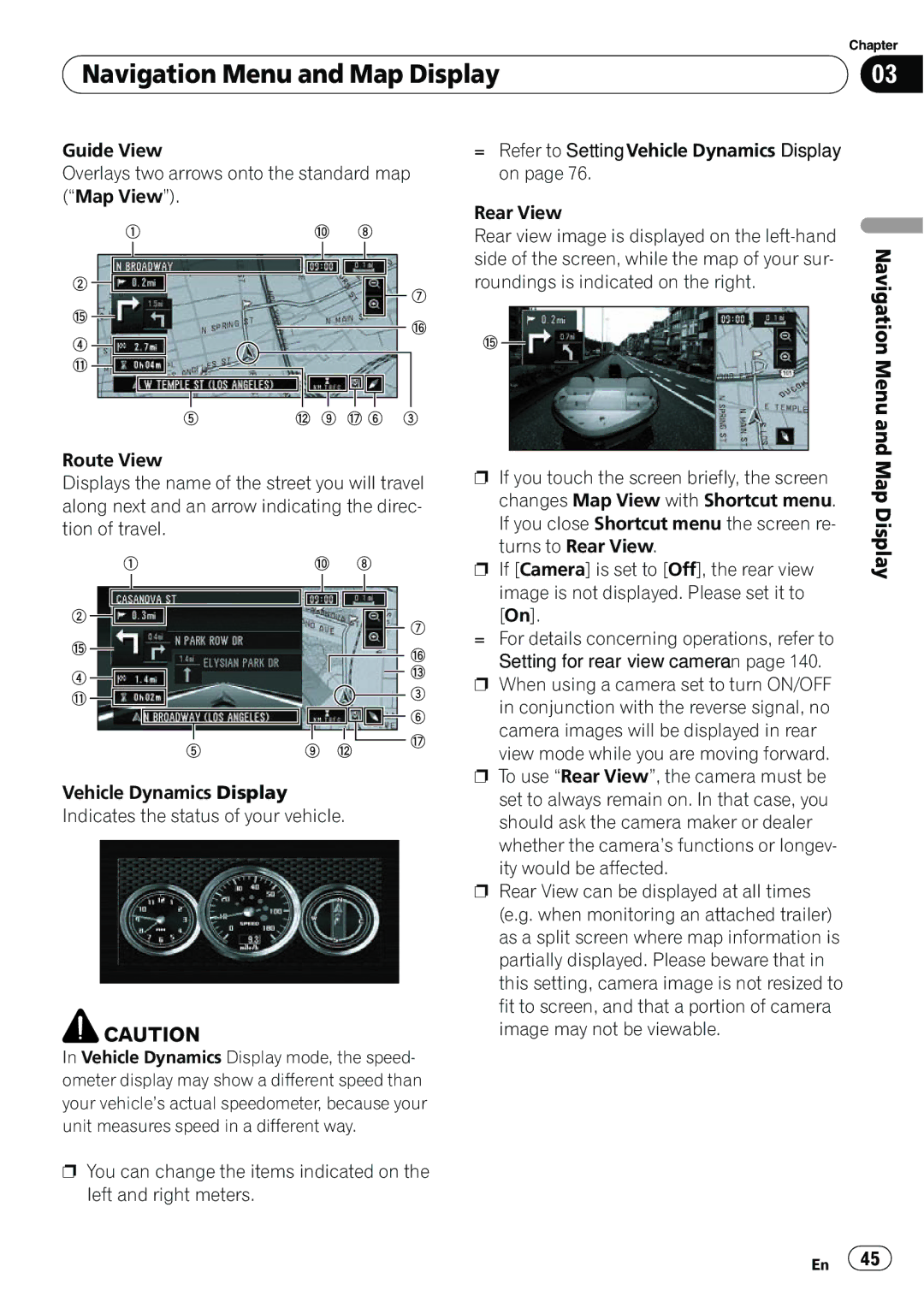| Chapter |
Navigation Menu and Map Display | 03 |
|
|
Guide View
Overlays two arrows onto the standard map (“Map View”).
1 | a 8 |
=Refer to Setting Vehicle Dynamics Display on page 76.
Rear View
Rear view image is displayed on the
2 ![]()
f ![]()
4 ![]()
![]()
b ![]()
7 |
g |
5 c 9 h 6 3
side of the screen, while the map of your sur- roundings is indicated on the right.
f ![]()
Navigation Menu and
Route View
Displays the name of the street you will travel along next and an arrow indicating the direc- tion of travel.
1 |
|
| a 8 | |||||||||||||
2 |
|
|
|
|
|
|
|
|
|
|
|
|
|
|
| 7 |
|
|
|
|
|
|
|
|
|
|
|
|
|
|
| ||
|
|
|
|
|
|
|
|
|
|
|
|
|
|
| ||
f |
|
|
|
|
|
|
|
|
|
|
|
|
|
|
| g |
|
|
|
|
|
|
|
|
|
|
|
|
|
|
| ||
4 |
|
|
|
|
|
|
|
|
|
|
|
|
|
|
| d |
|
|
|
|
|
|
|
|
|
|
|
|
|
|
|
| 3 |
b |
|
|
|
|
|
|
|
|
|
|
|
|
| |||
|
|
| 6 |
5 | 9 | c | h |
|
Vehicle Dynamics Display Indicates the status of your vehicle.
![]() CAUTION
CAUTION
In Vehicle Dynamics Display mode, the speed- ometer display may show a different speed than your vehicle’s actual speedometer, because your unit measures speed in a different way.
pYou can change the items indicated on the left and right meters.
pIf you touch the screen briefly, the screen changes Map View with Shortcut menu. If you close Shortcut menu the screen re- turns to Rear View.
pIf [Camera] is set to [Off], the rear view image is not displayed. Please set it to [On].
=For details concerning operations, refer to Setting for rear view camera on page 140.
pWhen using a camera set to turn ON/OFF in conjunction with the reverse signal, no camera images will be displayed in rear
view mode while you are moving forward.
pTo use “Rear View”, the camera must be set to always remain on. In that case, you should ask the camera maker or dealer whether the camera’s functions or longev-
ity would be affected.
pRear View can be displayed at all times (e.g. when monitoring an attached trailer) as a split screen where map information is partially displayed. Please beware that in this setting, camera image is not resized to fit to screen, and that a portion of camera image may not be viewable.
Map Display
En ![]() 45
45![]()