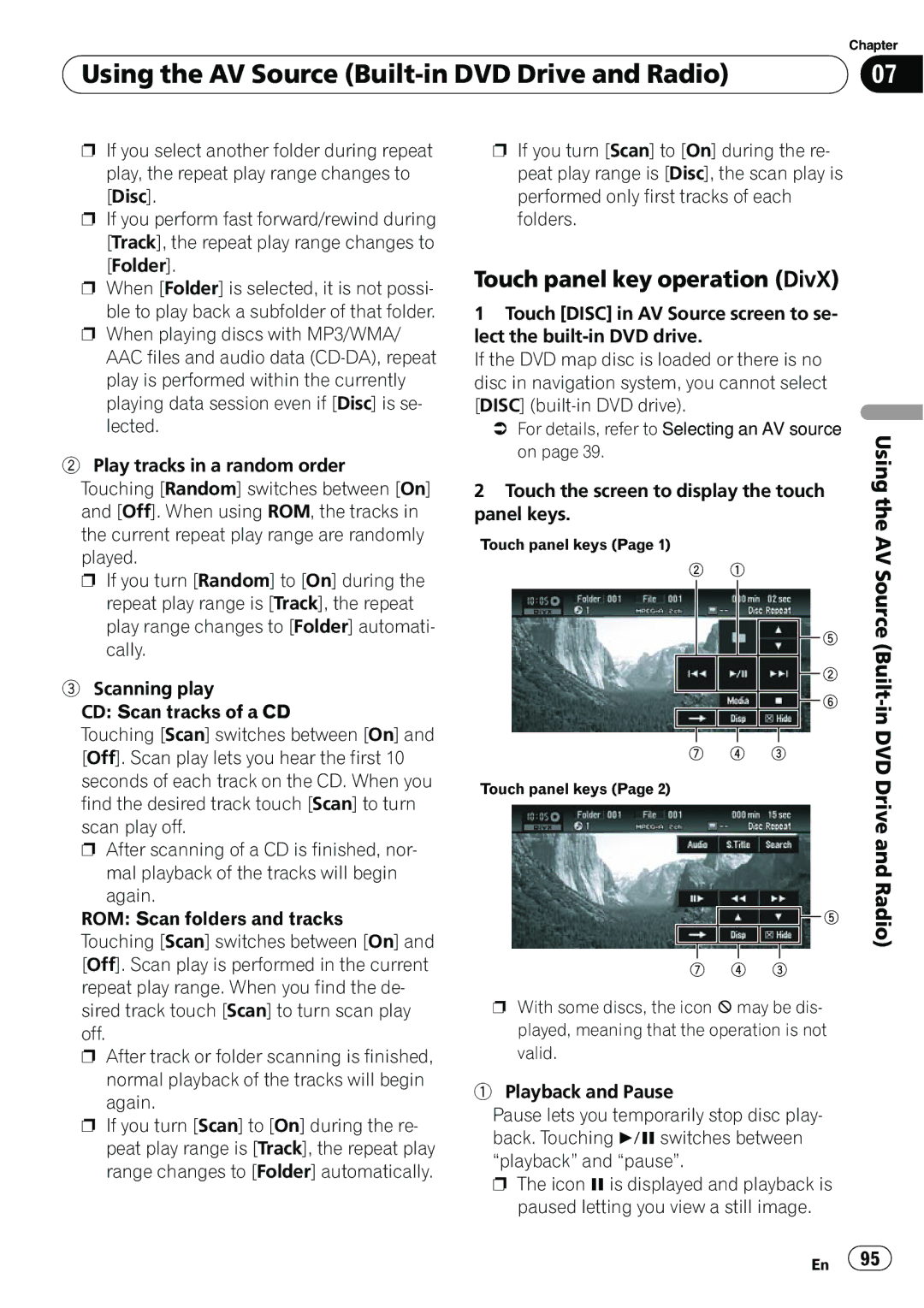| Chapter |
Using the AV Source | 07 |
|
|
pIf you select another folder during repeat play, the repeat play range changes to
[Disc].
pIf you perform fast forward/rewind during [Track], the repeat play range changes to
[Folder].
pWhen [Folder] is selected, it is not possi-
ble to play back a subfolder of that folder.
pWhen playing discs with MP3/WMA/ AAC files and audio data
2Play tracks in a random order
Touching [Random] switches between [On] and [Off]. When using ROM, the tracks in the current repeat play range are randomly played.
pIf you turn [Random] to [On] during the repeat play range is [Track], the repeat play range changes to [Folder] automati- cally.
3Scanning play
CD: Scan tracks of a CD
Touching [Scan] switches between [On] and [Off]. Scan play lets you hear the first 10 seconds of each track on the CD. When you find the desired track touch [Scan] to turn scan play off.
pAfter scanning of a CD is finished, nor- mal playback of the tracks will begin
again.
ROM: Scan folders and tracks
Touching [Scan] switches between [On] and [Off]. Scan play is performed in the current repeat play range. When you find the de- sired track touch [Scan] to turn scan play off.
pAfter track or folder scanning is finished, normal playback of the tracks will begin again.
pIf you turn [Scan] to [On] during the re- peat play range is [Track], the repeat play range changes to [Folder] automatically.
pIf you turn [Scan] to [On] during the re- peat play range is [Disc], the scan play is performed only first tracks of each folders.
Touch panel key operation (DivX)
1Touch [DISC] in AV Source screen to se- lect the
If the DVD map disc is loaded or there is no disc in navigation system, you cannot select
[DISC]
=For details, refer to Selecting an AV source on page 39.
2 Touch the screen to display the touch | Using | ||||||||||
the | |||||||||||
panel keys. |
|
|
|
|
|
|
| ||||
Touch panel keys (Page 1) |
|
|
|
|
|
|
| AV | |||
|
|
|
|
|
|
|
| ||||
2 | 1 |
|
|
|
|
| Source | ||||
|
|
|
|
|
|
|
|
|
| ||
|
|
|
|
|
|
|
|
|
| ||
|
|
|
|
|
|
|
|
|
| ||
|
|
|
|
|
|
| 5 | (Built- | |||
|
|
|
|
|
|
|
| 2 | |||
|
|
|
|
|
|
|
|
| |||
|
|
|
|
|
|
|
| 6 | in | ||
|
|
|
|
|
|
|
| ||||
|
|
|
|
|
| ||||||
|
|
|
|
|
|
|
|
|
| ||
|
|
|
|
|
|
|
|
|
| DVD | |
7 | 4 | 3 |
|
|
| ||||||
Touch panel keys (Page 2) |
|
|
|
|
|
|
| Driveand | |||
|
|
|
|
|
|
|
| ||||
|
|
|
|
|
|
|
|
| 5 | Radio) | |
|
|
|
|
|
|
|
|
| |||
|
|
|
|
|
|
|
|
| |||
|
|
|
|
|
|
|
|
|
|
| |
|
|
|
|
|
|
|
|
|
| ||
7 | 4 | 3 |
|
|
|
| |||||
p With some discs, the icon 9 may be dis- played, meaning that the operation is not valid.
1 Playback and Pause
Pause lets you temporarily stop disc play- back. Touching f switches between “playback” and “pause”.
pThe icon eis displayed and playback is paused letting you view a still image.
En ![]() 95
95![]()