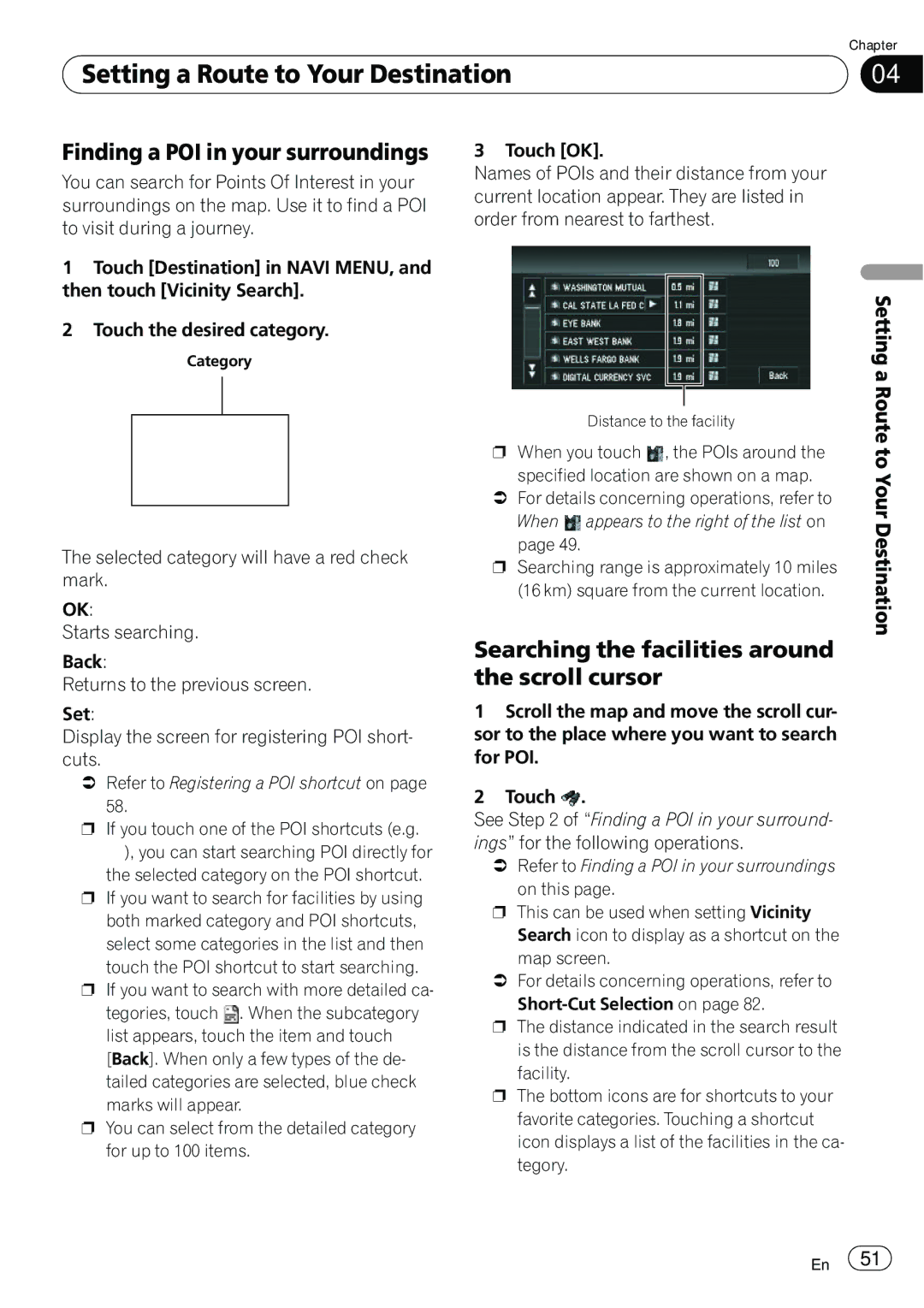| Chapter |
Setting a Route to Your Destination | 04 |
|
|
Finding a POI in your surroundings
You can search for Points Of Interest in your surroundings on the map. Use it to find a POI to visit during a journey.
1Touch [Destination] in NAVI MENU, and then touch [Vicinity Search].
2Touch the desired category.
Category
The selected category will have a red check mark.
OK:
Starts searching.
Back:
Returns to the previous screen.
Set:
Display the screen for registering POI short- cuts.
=Refer to Registering a POI shortcut on page 58.
pIf you touch one of the POI shortcuts (e.g.
![]() ), you can start searching POI directly for the selected category on the POI shortcut.
), you can start searching POI directly for the selected category on the POI shortcut.
pIf you want to search for facilities by using both marked category and POI shortcuts, select some categories in the list and then
touch the POI shortcut to start searching.
pIf you want to search with more detailed ca-
tegories, touch ![]() . When the subcategory list appears, touch the item and touch
. When the subcategory list appears, touch the item and touch
[Back]. When only a few types of the de- tailed categories are selected, blue check marks will appear.
pYou can select from the detailed category for up to 100 items.
3 Touch [OK].
Names of POIs and their distance from your current location appear. They are listed in order from nearest to farthest.
Distance to the facility
pWhen you touch ![]() , the POIs around the
, the POIs around the
specified location are shown on a map.
=For details concerning operations, refer to When ![]() appears to the right of the list on
appears to the right of the list on
page 49.
pSearching range is approximately 10 miles (16 km) square from the current location.
Searching the facilities around the scroll cursor
1Scroll the map and move the scroll cur- sor to the place where you want to search for POI.
2Touch ![]() .
.
See Step 2 of “Finding a POI in your surround- ings” for the following operations.
=Refer to Finding a POI in your surroundings on this page.
pThis can be used when setting Vicinity Search icon to display as a shortcut on the map screen.
=For details concerning operations, refer to
pThe distance indicated in the search result is the distance from the scroll cursor to the
facility.
pThe bottom icons are for shortcuts to your favorite categories. Touching a shortcut icon displays a list of the facilities in the ca- tegory.
Setting a Route to Your Destination
En ![]() 51
51![]()