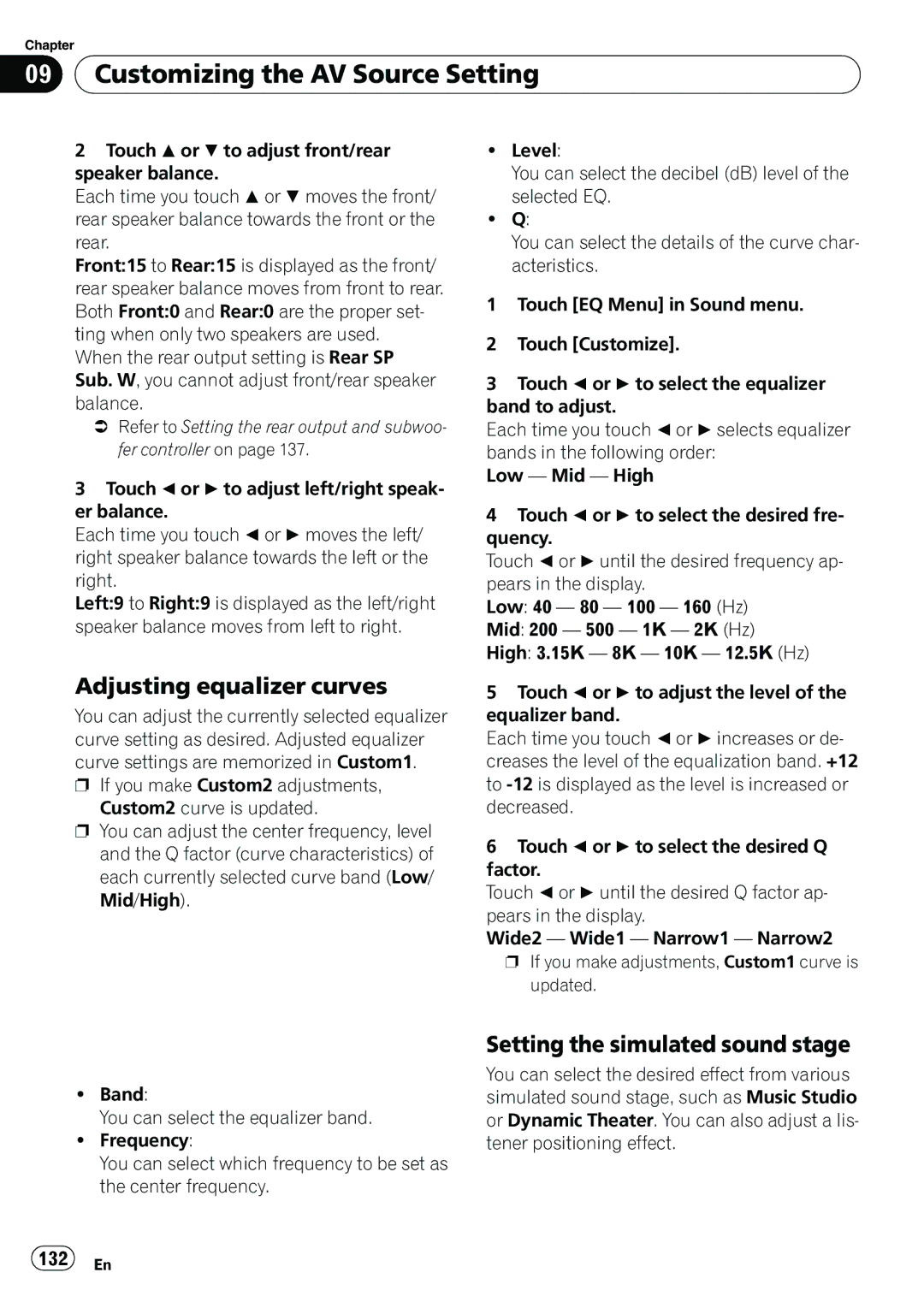Chapter
09 Customizing the AV Source Setting
Customizing the AV Source Setting
2Touch aor bto adjust front/rear speaker balance.
Each time you touch aor bmoves the front/ rear speaker balance towards the front or the rear.
Front:15 to Rear:15 is displayed as the front/ rear speaker balance moves from front to rear. Both Front:0 and Rear:0 are the proper set- ting when only two speakers are used.
When the rear output setting is Rear SP Sub. W, you cannot adjust front/rear speaker balance.
=Refer to Setting the rear output and subwoo- fer controller on page 137.
3Touch cor dto adjust left/right speak- er balance.
Each time you touch cor dmoves the left/ right speaker balance towards the left or the right.
Left:9 to Right:9 is displayed as the left/right speaker balance moves from left to right.
Adjusting equalizer curves
You can adjust the currently selected equalizer curve setting as desired. Adjusted equalizer curve settings are memorized in Custom1.
pIf you make Custom2 adjustments, Custom2 curve is updated.
pYou can adjust the center frequency, level and the Q factor (curve characteristics) of each currently selected curve band (Low/ Mid/High).
!Band:
You can select the equalizer band.
!Frequency:
You can select which frequency to be set as the center frequency.
!Level:
You can select the decibel (dB) level of the selected EQ.
!Q:
You can select the details of the curve char- acteristics.
1Touch [EQ Menu] in Sound menu.
2Touch [Customize].
3Touch cor dto select the equalizer band to adjust.
Each time you touch cor dselects equalizer bands in the following order:
Low — Mid — High
4Touch cor dto select the desired fre- quency.
Touch cor duntil the desired frequency ap- pears in the display.
Low: 40 — 80 — 100 — 160 (Hz)
Mid: 200 — 500 — 1K — 2K (Hz)
High: 3.15K — 8K — 10K — 12.5K (Hz)
5Touch cor dto adjust the level of the equalizer band.
Each time you touch cor dincreases or de- creases the level of the equalization band. +12 to
6Touch cor dto select the desired Q factor.
Touch cor duntil the desired Q factor ap- pears in the display.
Wide2 — Wide1 — Narrow1 — Narrow2 p If you make adjustments, Custom1 curve is
updated.
Setting the simulated sound stage
You can select the desired effect from various simulated sound stage, such as Music Studio or Dynamic Theater. You can also adjust a lis- tener positioning effect.