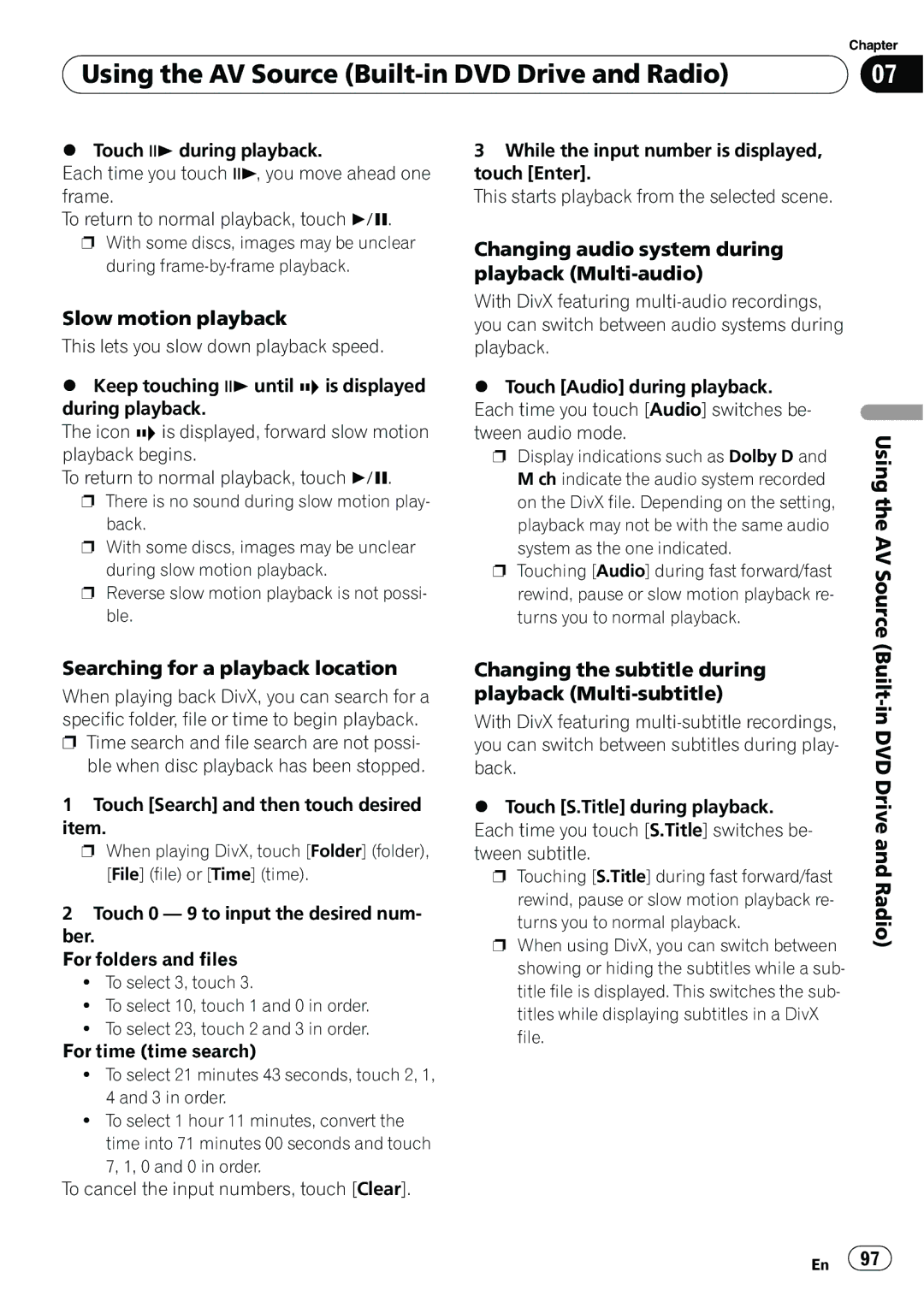| Chapter |
Using the AV Source | 07 |
|
|
%Touch rduring playback.
Each time you touch r, you move ahead one frame.
To return to normal playback, touch f.
pWith some discs, images may be unclear during
Slow motion playback
This lets you slow down playback speed.
%Keep touching runtil ![]()
![]()
![]() is displayed during playback.
is displayed during playback.
The icon ![]()
![]()
![]() is displayed, forward slow motion playback begins.
is displayed, forward slow motion playback begins.
To return to normal playback, touch f.
p There is no sound during slow motion play- back.
p With some discs, images may be unclear during slow motion playback.
p Reverse slow motion playback is not possi- ble.
Searching for a playback location
When playing back DivX, you can search for a specific folder, file or time to begin playback.
pTime search and file search are not possi- ble when disc playback has been stopped.
1Touch [Search] and then touch desired item.
p When playing DivX, touch [Folder] (folder), [File] (file) or [Time] (time).
2Touch 0 — 9 to input the desired num- ber.
For folders and files
!To select 3, touch 3.
!To select 10, touch 1 and 0 in order.
!To select 23, touch 2 and 3 in order.
For time (time search)
!To select 21 minutes 43 seconds, touch 2, 1, 4 and 3 in order.
!To select 1 hour 11 minutes, convert the time into 71 minutes 00 seconds and touch
7, 1, 0 and 0 in order.
To cancel the input numbers, touch [Clear].
3While the input number is displayed, touch [Enter].
This starts playback from the selected scene.
Changing audio system during playback (Multi-audio)
With DivX featuring
%Touch [Audio] during playback. Each time you touch [Audio] switches be- tween audio mode.
p Display indications such as Dolby D and M ch indicate the audio system recorded on the DivX file. Depending on the setting, playback may not be with the same audio system as the one indicated.
p Touching [Audio] during fast forward/fast rewind, pause or slow motion playback re- turns you to normal playback.
Changing the subtitle during playback (Multi-subtitle)
With DivX featuring
%Touch [S.Title] during playback. Each time you touch [S.Title] switches be- tween subtitle.
p Touching [S.Title] during fast forward/fast rewind, pause or slow motion playback re- turns you to normal playback.
p When using DivX, you can switch between showing or hiding the subtitles while a sub- title file is displayed. This switches the sub- titles while displaying subtitles in a DivX file.
Using the AV Source (Built-in DVD Drive and Radio)
En ![]() 97
97![]()