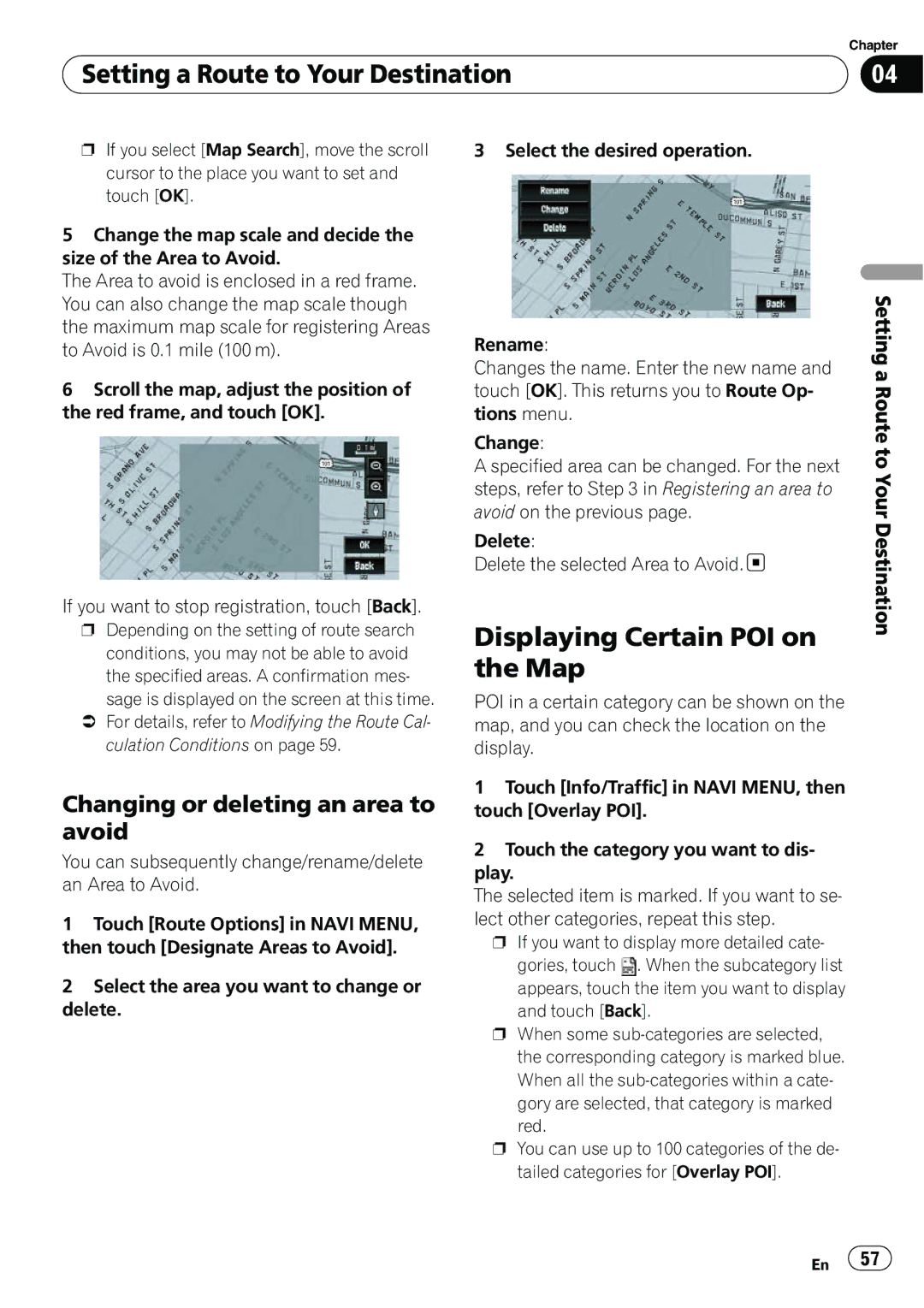| Chapter |
Setting a Route to Your Destination | 04 |
|
|
pIf you select [Map Search], move the scroll cursor to the place you want to set and touch [OK].
5Change the map scale and decide the size of the Area to Avoid.
The Area to avoid is enclosed in a red frame. You can also change the map scale though the maximum map scale for registering Areas to Avoid is 0.1 mile (100 m).
6Scroll the map, adjust the position of the red frame, and touch [OK].
If you want to stop registration, touch [Back].
pDepending on the setting of route search conditions, you may not be able to avoid
the specified areas. A confirmation mes- sage is displayed on the screen at this time.
=For details, refer to Modifying the Route Cal- culation Conditions on page 59.
Changing or deleting an area to avoid
You can subsequently change/rename/delete an Area to Avoid.
1Touch [Route Options] in NAVI MENU, then touch [Designate Areas to Avoid].
2Select the area you want to change or delete.
3 Select the desired operation.
Rename:
Changes the name. Enter the new name and touch [OK]. This returns you to Route Op- tions menu.
Change:
A specified area can be changed. For the next steps, refer to Step 3 in Registering an area to avoid on the previous page.
Delete:
Delete the selected Area to Avoid. ![]()
Displaying Certain POI on the Map
POI in a certain category can be shown on the map, and you can check the location on the display.
1Touch [Info/Traffic] in NAVI MENU, then touch [Overlay POI].
2Touch the category you want to dis- play.
The selected item is marked. If you want to se- lect other categories, repeat this step.
p If you want to display more detailed cate-
gories, touch ![]() . When the subcategory list appears, touch the item you want to display and touch [Back].
. When the subcategory list appears, touch the item you want to display and touch [Back].
p When some
p You can use up to 100 categories of the de- tailed categories for [Overlay POI].
Setting a Route to Your Destination
En ![]() 57
57![]()