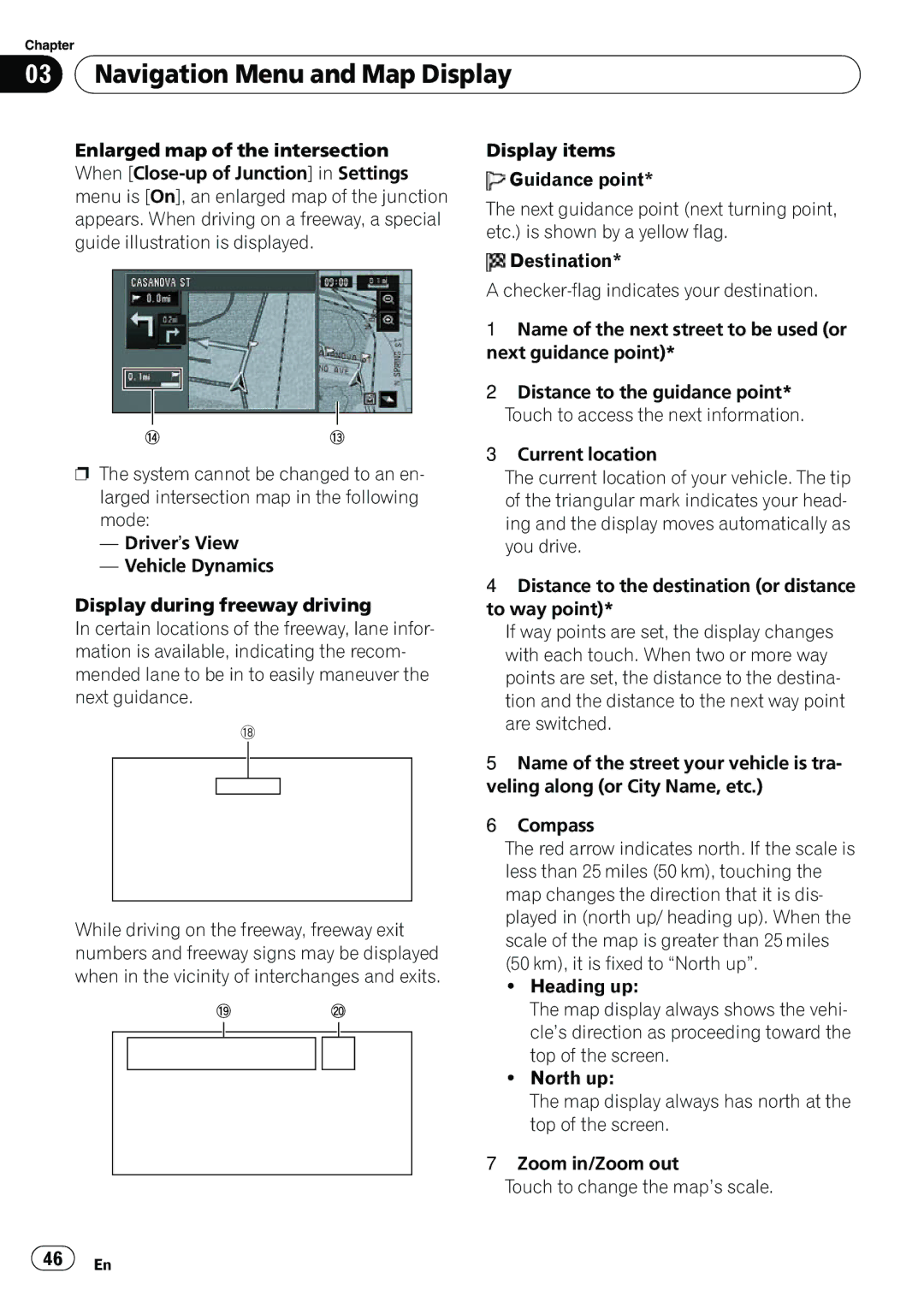Chapter
03 Navigation Menu and Map Display
Navigation Menu and Map Display
Enlarged map of the intersection When
ed
pThe system cannot be changed to an en- larged intersection map in the following mode:
—Driver’s View
—Vehicle Dynamics
Display during freeway driving
In certain locations of the freeway, lane infor- mation is available, indicating the recom- mended lane to be in to easily maneuver the next guidance.
i
While driving on the freeway, freeway exit numbers and freeway signs may be displayed when in the vicinity of interchanges and exits.
j k
Display items
![]() Guidance point*
Guidance point*
The next guidance point (next turning point, etc.) is shown by a yellow flag.
![]() Destination*
Destination*
A
1Name of the next street to be used (or next guidance point)*
2Distance to the guidance point* Touch to access the next information.
3Current location
The current location of your vehicle. The tip of the triangular mark indicates your head- ing and the display moves automatically as you drive.
4Distance to the destination (or distance to way point)*
If way points are set, the display changes with each touch. When two or more way points are set, the distance to the destina- tion and the distance to the next way point are switched.
5Name of the street your vehicle is tra- veling along (or City Name, etc.)
6Compass
The red arrow indicates north. If the scale is less than 25 miles (50 km), touching the map changes the direction that it is dis- played in (north up/ heading up). When the scale of the map is greater than 25 miles (50 km), it is fixed to “North up”.
!Heading up:
The map display always shows the vehi- cle’s direction as proceeding toward the top of the screen.
!North up:
The map display always has north at the top of the screen.
7Zoom in/Zoom out
Touch to change the map’s scale.